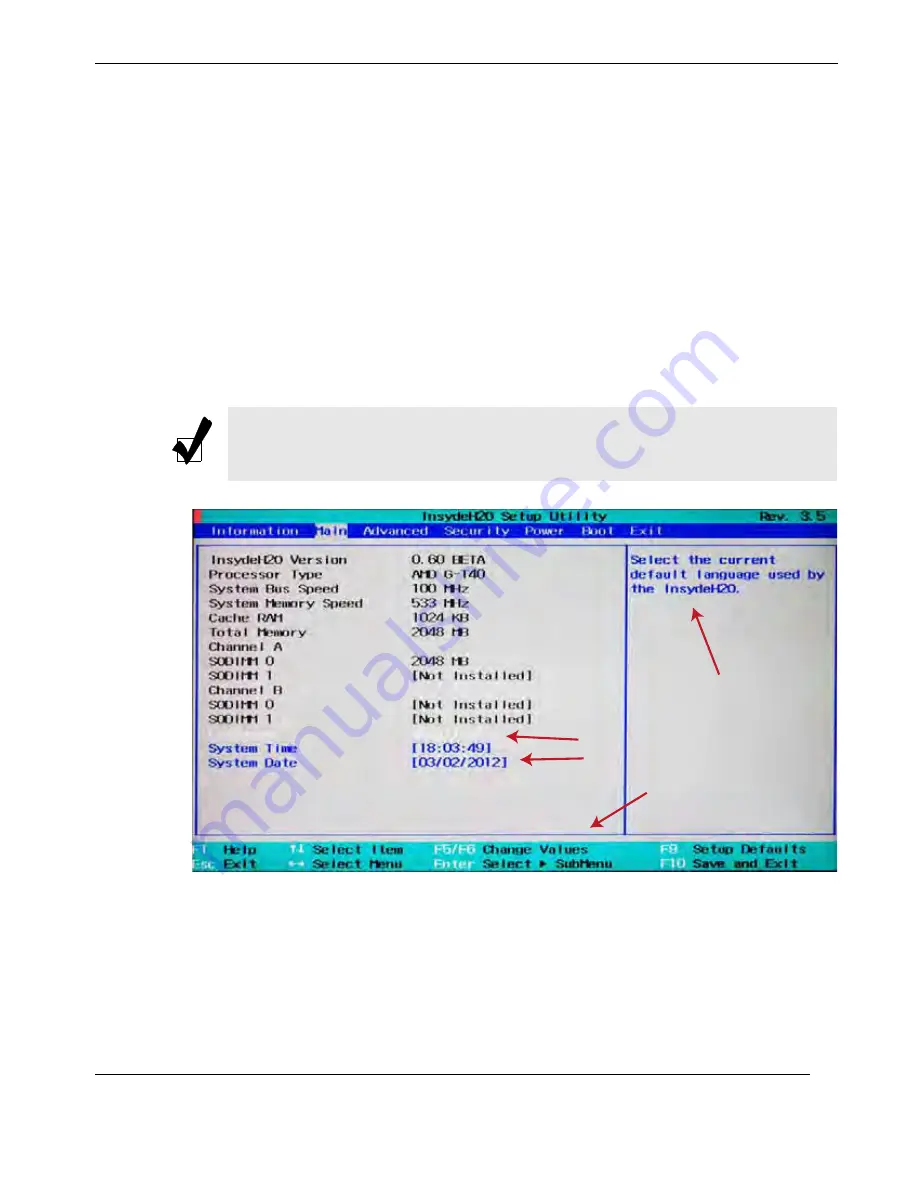
3-3
Themis Computer
3—InsydeH2O
®
BIOS Setup Utility
Starting the BIOS Setup Utility
3.2.1
Navigating the Utility Screens
The InsydeH2O
®
BIOS Setup Utility screen has two frames. (See
Figure 3-3
). The
left frame displays information items in black and the options that can be configured
in blue. When an option is selected in the left frame, it is highlighted in white, and
the right frame displays a text message for the highlighted configurable option.
The InsydeH2O
®
BIOS Setup Utility navigation keys are shown in the legend in
Fig-
ure 3-3
. Most of these navigation keys can be used at any time during the setup nav-
igation process. The left and right <arrow> keys select the menu at the top. The up
and down <arrow> keys select the configurable item. Press <Enter > to bring up the
sub menu to configure the item.
Note:
Options printed in
Bold
are default settings.
Figure 3-3.
Setup Screen Legend
Selected item in White
Configurable item in Blue
Selected item explanation
Selection key legend
Summary of Contents for NanoPAK
Page 5: ...iii Themis Computer NanoPAK User Manual VersionRevisionHistory Version 1 0 December 2012...
Page 8: ...vi Themis Computer NanoPAK User Manual Version 1 0...
Page 18: ...xvi Themis Computer NanoPAK User Manual Version 1 0...
Page 52: ...2 20 Themis Computer NanoPAK User Manual Version 1 0...
Page 105: ...4 23 Themis Computer 4 AMI BIOS Setup Utility 4 5 Boot Settings Figure 4 18 Boot Settings...
Page 116: ...4 34 Themis Computer NanoPAK User Manual Version 1 0...
Page 149: ...C 3 Themis Computer C Repackaging Instructions Figure C 1 Figure C 1 Order of Assembly...
Page 150: ...C 4 Themis Computer NanoPAK User Manual Version 1 0...






























