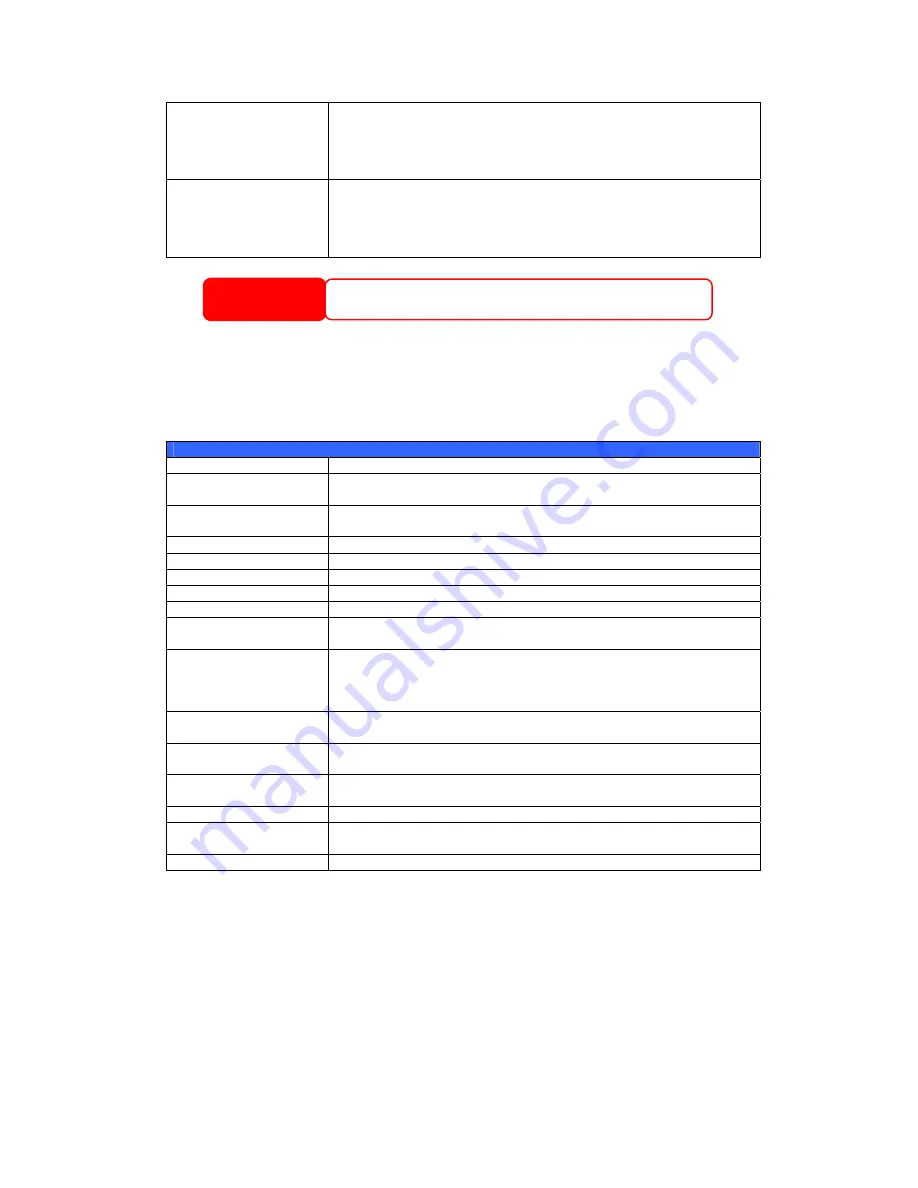
RAID 6
Two independent parity computations must be used in order to
provide protection against double disk failure. Two different
algorithms are employed to achieve this purpose. RAID 6
requires a minimum of 4 disks. RAID 6 can sustain two failed
disks.
RAID 10
RAID 10 has high reliability and high performance. RAID 10 is
implemented as a striped array whose segments are RAID 1
arrays. It has the fault tolerance of RAID 1 and the performance
of RAID 0. RAID 10 requires 4 disks. RAID 10 can sustain two
failed disks.
WARNING
If the administrator improperly removes a hard disk that should not be
removed when RAID status is Degraded, all data will be lost.
RAID Settings
Using RAID Settings, you can select stripe size, choose which disks are RAID
disks or the Spare Disk, as well as enter a name for each disk.
RAID Settings
Item Description
RAID
Check the boxes of the hard drives you wish to add to the
storage volume.
Master RAID
Check a box to designate this as the Master RAID volume. See
the
NOTE
below for more information.
Disk No.
Number assigned to the installed hard disks.
Capacity (MB)
Capacity of the installed hard disks.
Model
Model number of the installed hard disks.
Status
Status of the installed hard disks.
Member
If this is checked, current hard disk is a part of a RAID volume.
Spare
If this is checked, current hard disk is designated as a spare for
a RAID volume.
Stripe Size
This sets the stripe size to maximize performance of sequential
files in a storage volume. Keep the 64K setting unless you
require a special file storage layout in the storage volume. A
larger stripe size is better for large files.
Used Percentage
The percentage of the RAID volume that will be used to store
data.
Apply
Press this button to configure a file system and create the RAID
storage volume.
Remove
Click to remove the RAID volume. All user data, iSCSI, and
Target USB data will be removed.
Back
Press this button to exit without saving changes.
Expand
Press this button to configure a file system and create the RAID
storage volume.
Migration
Press this button to migrate RAID level.
Creating a RAID
To create a RAID volume, follow the steps below:
1.
On the RAID List screen, click New.
2.
On the RAID Configuration screen, set the RAID storage space as JBOD,
RAID 0, RAID 1, RAID 5, RAID 6, or RAID 10 — see
Appendix C:
RAID Basics
for a detailed description of each.
3.
Specify a RAID ID.
29
















































