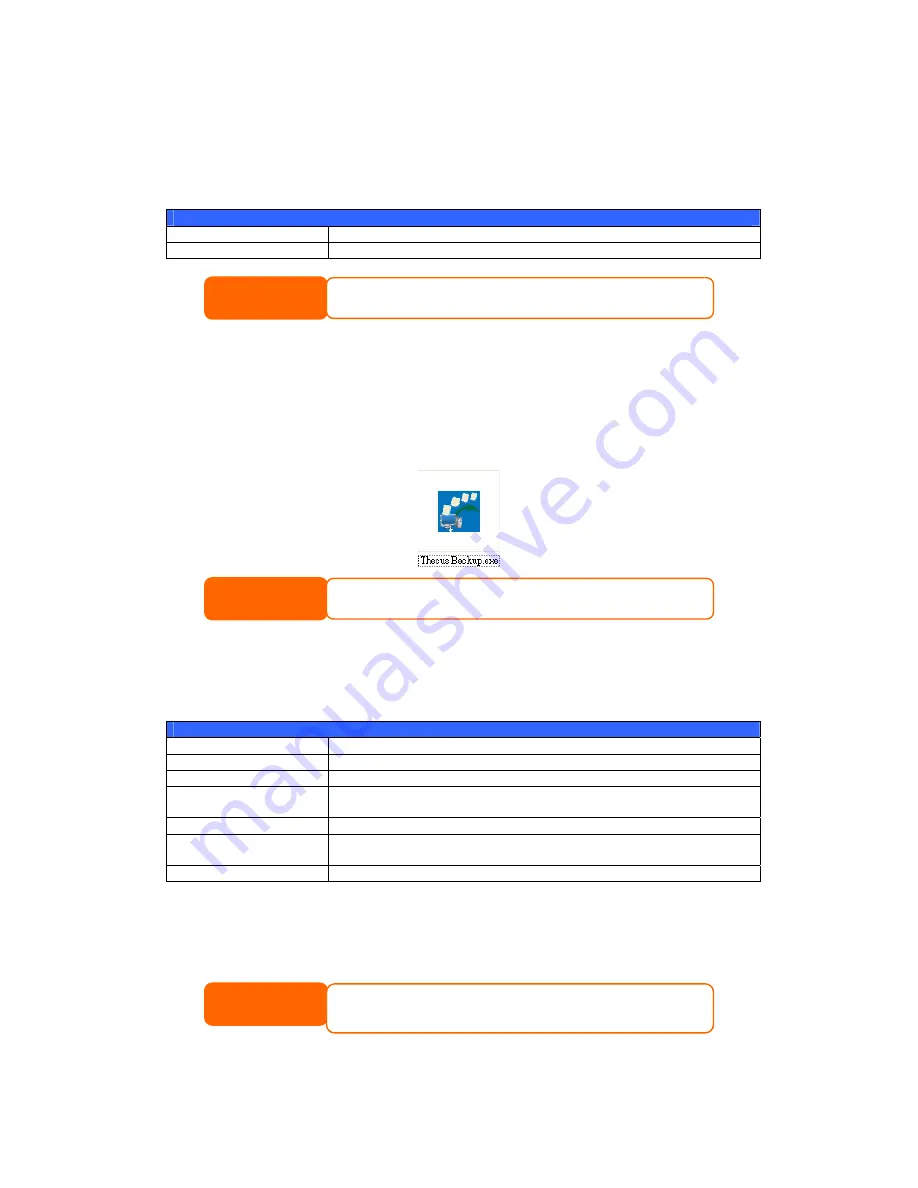
Designating 1U4500 as an Nsync Target
The 1U4500 can act as an Nsync server, enabling another Nsync-equipped Thecus
NAS at a remote location backup their files to this 1U4500. From the Network
menu, choose the Nsync Target item, and the Nsync Target Server Setting
screen appears.
Nsync Target Server Setting
Item Description
Nsync Target Server
Enable or Disable Nsync Target support.
NOTE
To enable Nsync task to go thru firewall, you have
TCP/1194 on your firewall in both directions.
to open port
Thecus Backup Utility
The Thecus Backup Utility is on your Installation CD. When you click on the CD,
the Backup Utility will be installed under Program Groups > Thecus > Thecus
Backup Utility. If it is not installed, you can copy the file (Thecus Backup
Utility.exe) to a convenient location on your hard disk and double click to
execute it.
If you can not find Thecus Backup Utility on your CD, please download it
from the Thecus website (http://www.thecus.com).
NOTE
When you execute this utility for the first time, it will ask you whether to create a
DB file. Click Yes.
1.
Click Add to create a Backup task. The Add New Task dialog box appears.
Add New Task
Item Description
Task
Specifies a name for the current task.
Source
Click to specify the source folder/file location.
Incremental
Click to specify whether the backup will be incremental.
If unchecked, the backup will be a full backup.
Destination
Click to specify the destination folder/file location.
Excluded extensions
Files with these file name extensions will be skipped and not
back up to the destination.
Comments
If you wish, enter comments here for your records.
2.
To schedule the task to run at regular intervals, click on the Schedule
icon for that task. You can schedule the task to run Monthly or Weekly.
3.
To check the log for that task, click on the Log icon for that task.
Thecus Backup Utility also supports MAC OS X. Just copy the Thecus
Backup Utility.dmg to your MAC OS X machine and double click to
execute it.
NOTE
69






























