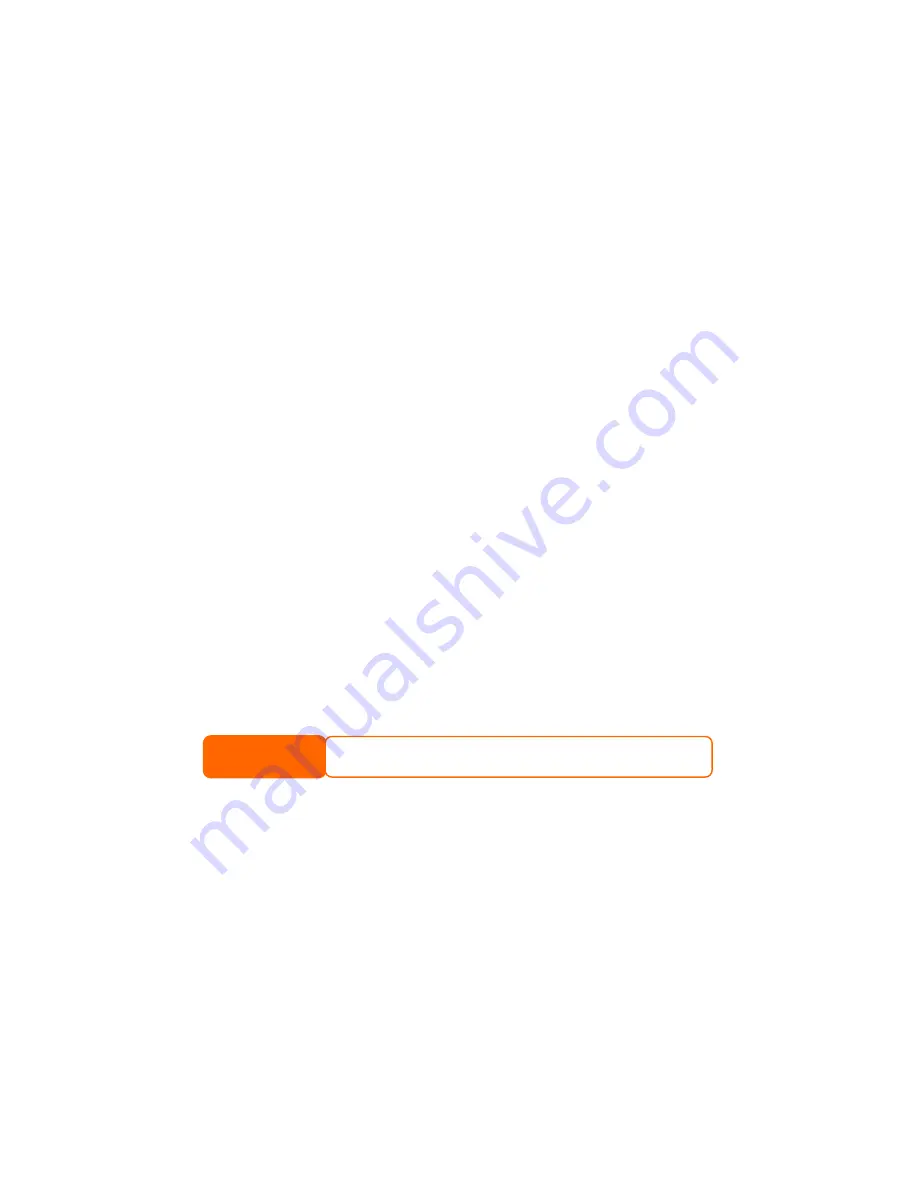
Chapter 2: Hardware Installation
Overview
Your 1U4500 is designed for easy installation. To help you get started, the
following chapter will help you quickly get your 1U4500 up and running. Please
read it carefully to prevent damaging your unit during installation.
Before You Begin
Before you begin, be sure to take the following precautions:
1.
Read and understand the Safety Warnings outlined in the beginning of
the manual.
2.
If possible, wear an anti-static wrist strap during installation to prevent
static discharge from damaging the sensitive electronic components on the
1U4500.
3.
Be careful not to use magnetized screwdrivers around the 1U4500’s
electronic components.
Hard Disk Installation
The 1U4500 supports four standard 3.5” Serial ATA (SATA) hard disks. To install
a hard disk into the 1U4500, follow the steps below:
1.
Remove a hard disk tray from the 1U4500.
2.
Slide the new SATA hard disk into the tray and fasten the screws.
3.
Insert the hard disk and tray back into the 1U4500 until it snaps into place
and lock it with a key if desired.
4.
The LED blinks green when the hard disk is accessed. If the Error LED
flashes red it signals a problem.
If your HDD was part of a RAID 1 or 5 array previously, it automatically rebuilds. If
you replace all the drives with higher capacity drives, you need to go to
Administrator login and format the drives.
NOTE
Cable Connections
To connect the 1U4500 to your network, follow the steps below:
1.
Connect an Ethernet cable from your network to the WAN port on the back
panel of the 1U4500.
11












































