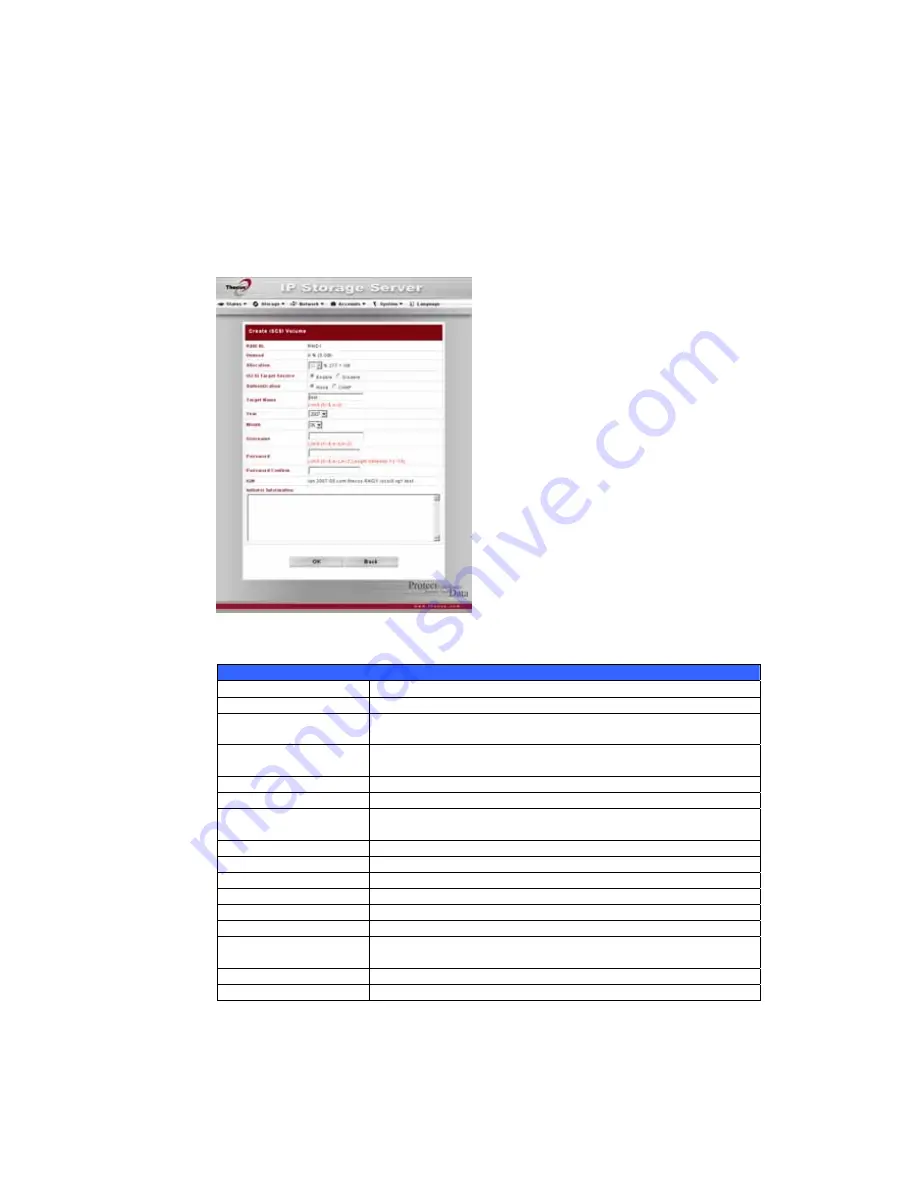
3.
Click OK to create the Target USB volume.
Allocating Space for iSCSI Volume
To allocate space for an iSCSI volume on the current RAID volume, follow the
steps below:
1.
Under the Volume Allocation List, click iSCSI Target.
The
Create iSCSI Volume screen appears.
Create iSCSI Volume
Item Description
RAID ID
ID of current RAID volume.
Unused
Percentage and amount of unused space on current RAID
volume.
Allocation
Percentage and amount of space allocated to Target USB
volume.
iSCSI Target Service
Enable or Disable the iSCSI Target service.
Authentication
You may choose CHAP authentication or choose None.
Target Name
Name of the iSCSI Target. This name will be used by the
Stackable NAS function to identify this export share.
Year
Select the current year from the dropdown.
Month
Select the current month from the dropdown.
Username
Enter a username.
Password
Enter a password.
Password Confirm
Reenter the chosen password
IQN
The iSCSI Qualified Name
Initiator Information
Shows the name and status of iSCSI initiators logged on
the system
OK Click
OK to save changes.
Back Click Back to exit without saving.
2.
Designate the percentage to be allocated from the Allocation dropdown.
3.
Enable the iSCSI Target Service by selecting Enable.
33
















































