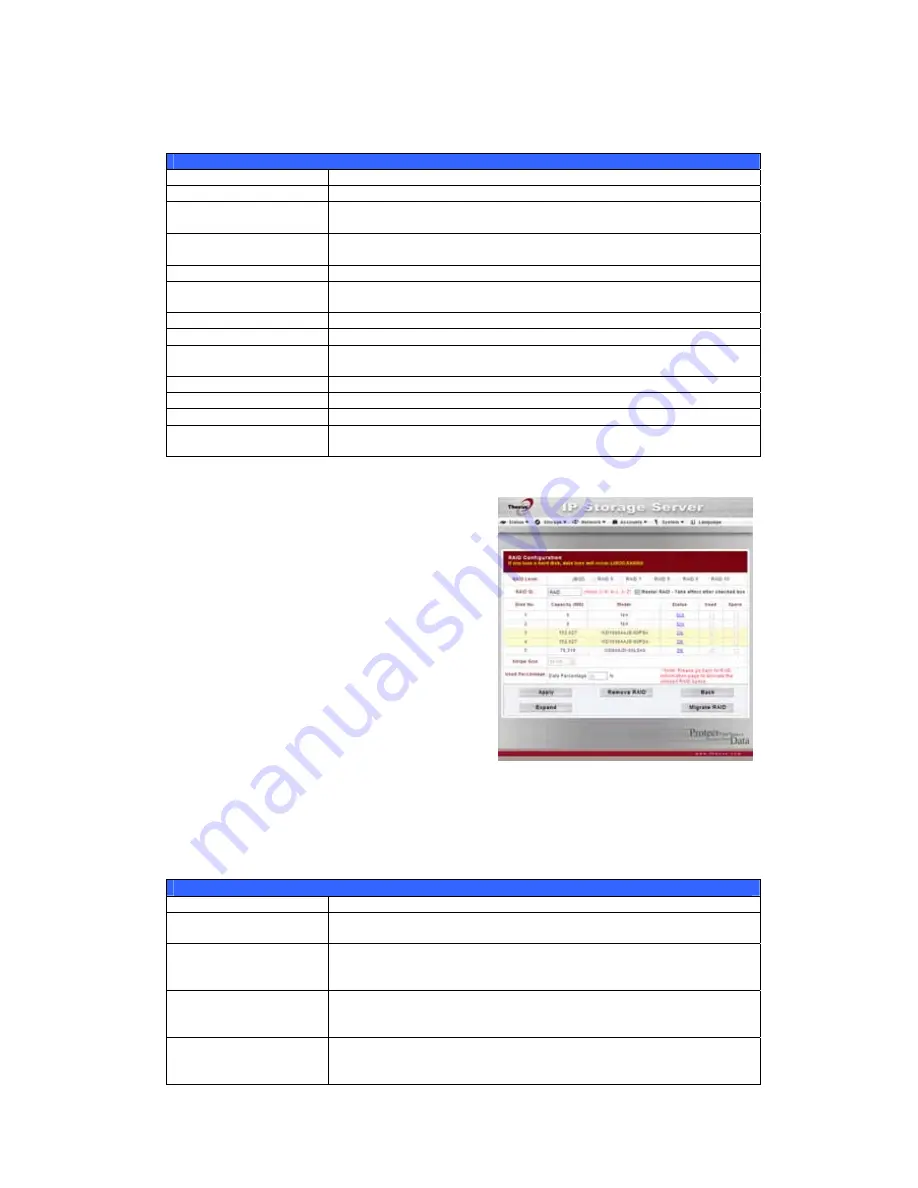
To configure your RAID settings, press the RAID Config button to go to the
RAID Configuration screen.
RAID Information
Item Description
Select
Used to select the current RAID volume.
Master RAID
The RAID volume currently designated as the Master RAID
volume.
ID
ID of the current RAID volume.
NOTE: All RAID IDs must be unique.
RAID Level
Shows the current RAID configuration.
Status
Indicates status of the RAID. Can read either Healthy,
Degraded, or Damaged.
Disks Used
Hard disks used to form the current RAID volume.
Total Capacity
Total capacity of the current RAID.
Data Capacity
Indicates the used capacity and total capacity used by user
data.
USB Capacity
Indicates the capacity allocated to USB target mode.
iSCSI Capacity
Indicates the capacity allocated to iSCSI.
RAID Config
Press this to configure RAID volumes.
Space Allocation
Press this to adjust the space allocated for data, USB target
mode, and iSCSI.
RAID Configuration
On the RAID List screen, press the RAID
Config button to go to the RAID
Configuration screen. In addition to RAID
disk information and status, this screen lets
you make RAID configuration settings.
For more information on RAID, see
Appendix C: RAID Basics
.
RAID Level
You can set the storage volume as JBOD, RAID 0, RAID 1, RAID 5, RAID 6 or
RAID 10. RAID configuration is usually required only when you first set up the
device. A brief description of each RAID setting follows:
RAID Levels
Level Description
JBOD
The storage volume is a single HDD with no RAID support. JBOD
requires a minimum of 1 disk.
RAID 0
Provides data striping but no redundancy. Improves
performance but not data safety. RAID 0 requires a minimum of
2 disks.
RAID 1
Offers disk mirroring. Provides twice the read rate of single
disks, but same write rate. RAID 1 requires a minimum of 2
disks.
RAID 5
Data striping and stripe error correction information provided.
RAID 5 requires a minimum of 3 disks. RAID 5 can sustain one
failed disk.
28
















































