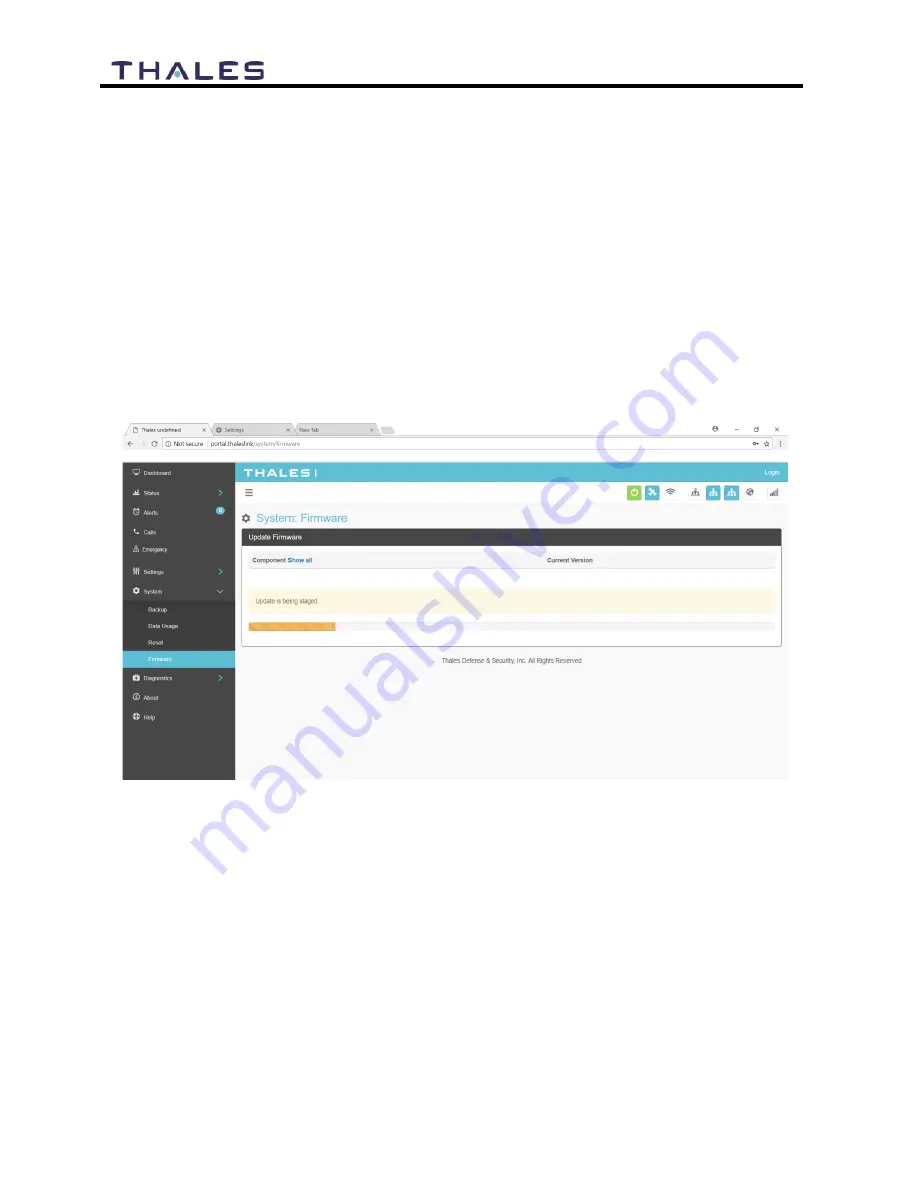
5-2
User Manual PN 84469 Rev L
5.
Select CHOOSE FILE.
6.
Go to File Input and select the Browse button.
7.
Navigate to location of downloaded file. This file should have the firmware version
and “.swu” as the file extension
o
Example: thaleslink_1.1.0.1.swu
8.
Select the SELECT button
9.
After file has been selected return to the Firmware page.
10.
Select UPLOAD UPDATE button. This may take a few seconds as a progress bar
moves across the page (Figure 5-2).
Figure 5-2 Firmware Being Staged
11.
Once staged the Firmware page will display UPDATE STAGED (At this point user
will be able to see Current and New Versions side by side on the Firmware page)
12.
Select “Yes, Update”.
Summary of Contents for VesseLINK Certus 200
Page 12: ...xii Uer Manual PN 84469 Rev L ...
Page 13: ...xiii Uer Manual PN 84469 Rev L ...
Page 15: ...xv Uer Manual PN 84469 Rev L ...
Page 16: ...xvi Uer Manual PN 84469 Rev L ...
Page 17: ...xvii Uer Manual PN 84469 Rev L ...
Page 18: ...xviii Uer Manual PN 84469 Rev L ...
Page 28: ...2 8 User Manual PN 84469 Rev L THIS PAGE INTENTIONALLY LEFT BLANK ...
Page 58: ...4 22 User Manual PN 84469 Rev L Figure 4 25 Settings Wi Fi Screen ...
Page 62: ...4 26 User Manual PN 84469 Rev L Figure 4 26 Settings LAN Screen ...
Page 65: ...4 29 User Manual PN 84469 Rev L Figure 4 27 Settings WAN Screen ...
Page 68: ...4 32 User Manual PN 84469 Rev L Figure 4 28 Settings Phone Screen ...
Page 78: ...4 42 User Manual PN 84469 Rev L Figure 4 35 Settings Radio Gateway ...
Page 84: ...4 48 User Manual PN 84469 Rev L Figure 4 37 Settings Secondary Data Flows ...
















































