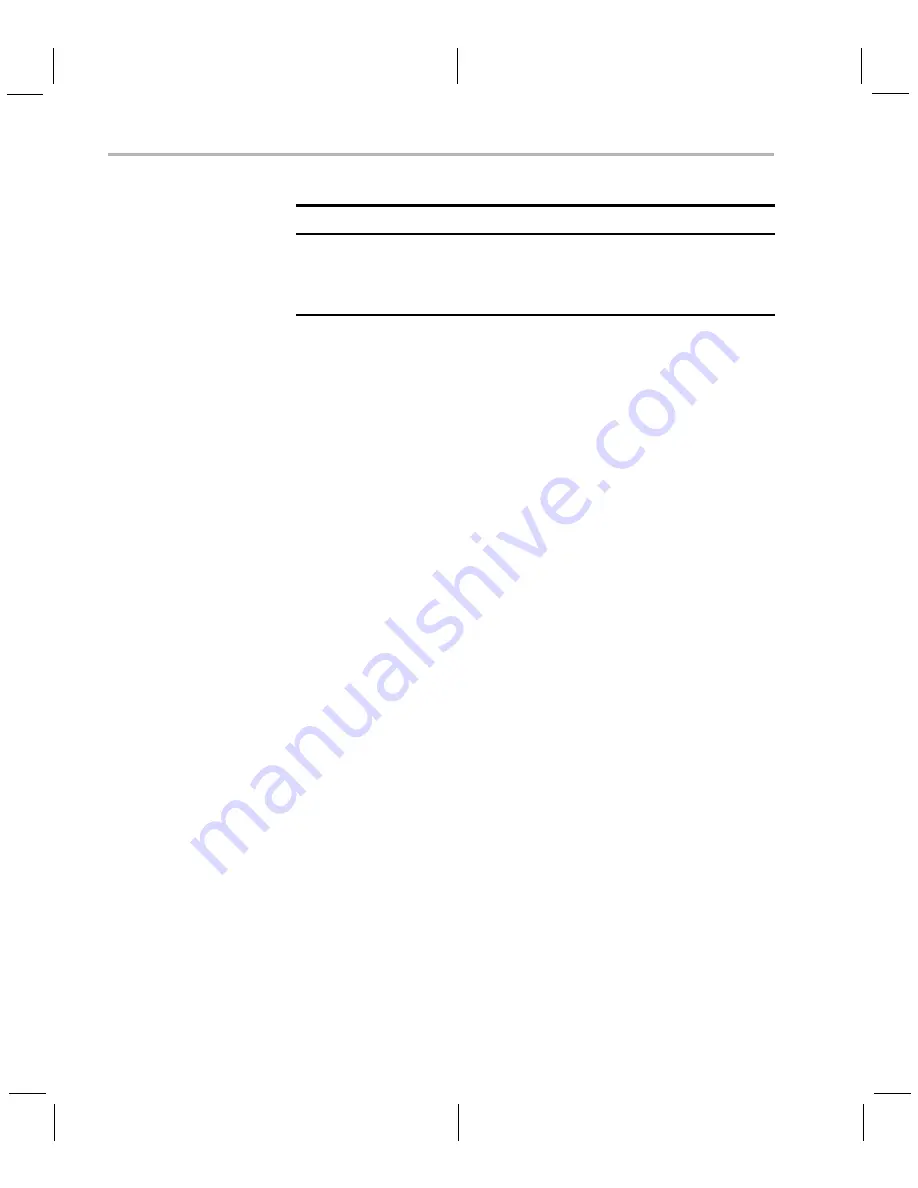
Running the Demos from the Command Line
3-10
The application runs on the ARM using Linux. The video and audio
signals are passed to decoders on the DSP by the Codec Engine. Shared
memory is used when passing data.
To use this demo from the command line, see Section 3.4,
.
3.3.5
About the Third Party Menu
The Third-Party Menu can be used to add additional demos. See Section
A.1,
Putting Demo Applications in the Third-Party Menu
.
3.4
Running the Demos from the Command Line
Once you have connected the EVM to a workstation and installed the
necessary software (as described in Section 4.3.1,
), you can run the demo applications from the Linux shell
in a terminal window connected to the EVM board’s serial port. These are
the same demos described in Section 3.2,
1) See Section 2.2,
Connecting to a Console Window
for instructions
regarding communicating with Linux running on the EVM.
2) Login to the target as root. No password is required.
3) Move to the appropriate directory on the target using the following
command. (See Section 4.1.1 for the meanings of command prompts
shown in this document.)
Target $
cd /opt/dvsdk/dm6467
Left/Right
Run
Change information transparency level
Pause
Run
Pause demo (press Play to resume)
Stop
Setup / Run
Return to previous screen
Table 3–3 IR Remote Buttons for Decode Demo
IR Remote Button
Mode
Action Performed
Summary of Contents for TMS320DM6467 DVEVM
Page 1: ...TMS320DM6467 DVEVM v2 0 Getting Started Guide Literature Number SPRUF88E April 2009...
Page 20: ...2 8...
Page 56: ...4 24...
Page 70: ...Index 4...
Page 71: ......






























