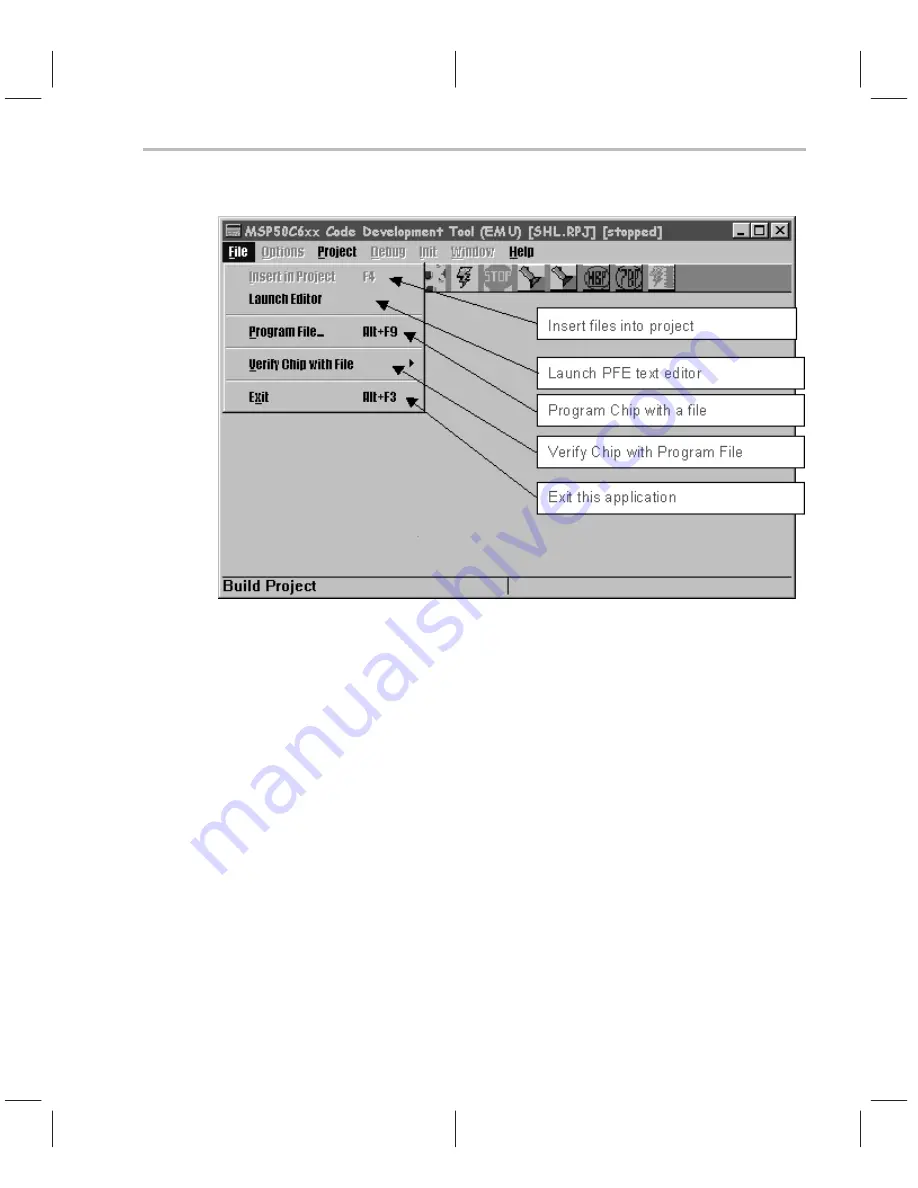
Software Emulator
5-15
Code Development Tools
Figure 5–15. File Menu Options
5.6.2
Projects
The emulator can only work from project files created within the emulator itself.
These files have the extension
.rpj
, and are not compatible with the .rpj
files used in the old
simulator. In other words, even to assemble a single as-
sembly program, the user has to create a project and insert the name of the
assembly file in the project.
To create a new project: Menu Project/New Project, then enter a project name
(Figure 5–14). To insert files in a project: Menu File/Insert (Figure 5–15), or
activate the project window by placing the mouse over it, and hit the INS key.
(Any window can be
activated by placing the mouse cursor over it). Assembly
files (extension
.asm
), and C– – files (extension
.cmm
) can be put in a project,
as well as object files created by the emulator (extension
.obj
). In particular,
do not forget to include the
cmm6xx.asm
(or
cmm6xx.obj
, once it has been
assembled) file in any project containing C– – files.
Once all necessary files have been inserted in a project, it is a good idea to
save the project (Menu Project/Save). The user can then
build (from scratch)
or
make (only files that have to be assembled/compiled/linked) the project. If
errors are detected, the emulator will automatically bring up an editor
Summary of Contents for MSP50C614
Page 1: ...MSP50C614 Mixed Signal Processor User s Guide SPSU014 January 2000 Printed on Recycled Paper ...
Page 6: ...vi ...
Page 92: ...3 22 ...
Page 300: ...Instruction Set Summay 4 208 Assembly Language Instructions ...
Page 314: ...Software Emulator 5 14 Figure 5 13 Project Menu Figure 5 14 Project Open Dialog ...
Page 325: ...Software Emulator 5 25 Code Development Tools Figure 5 25 EPROM Programming Dialog ...
Page 331: ...Software Emulator 5 31 Code Development Tools Figure 5 31 Context Sensitive Help System ...
Page 368: ...5 68 ...
Page 394: ...7 12 ...
Page 402: ...A 8 ...
Page 412: ...Packaging B 10 ...






























