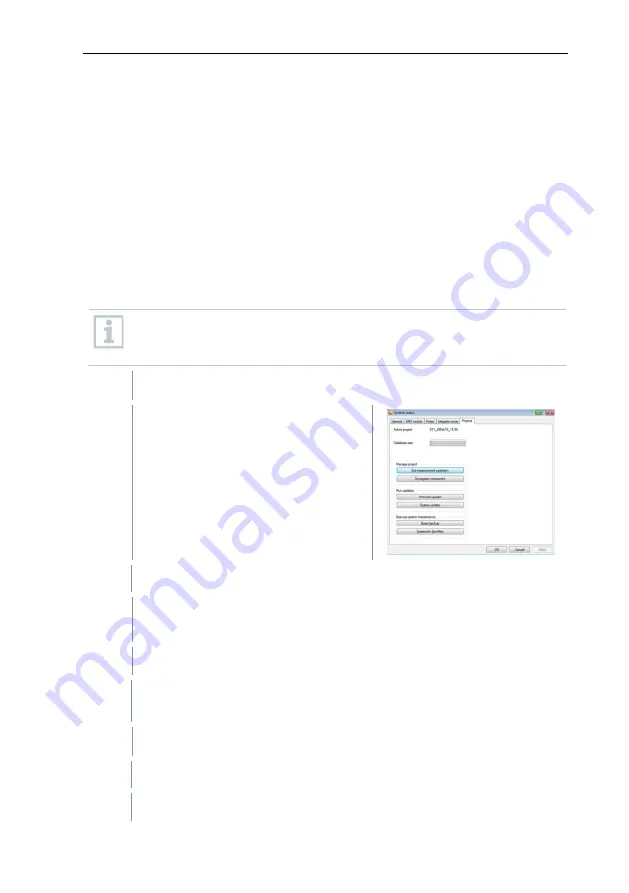
7
Maintenance
94
•
You must acknowledge all outstanding alarms before a firmware system
update.
•
ATTENTION: During the firmware update process, never disconnect the
power supply/network supply or the PC connection.
•
During the update, measurements, data storage and data communication
are continued so there is no data loss.
•
Configuration changes during the firmware system update should not be
carried out to ensure the process is not slowed down.
•
Since there is heavy radio traffic during the update, alarms relating to
interrupted radio links may occur temporarily.
•
Once a probe has been updated, the reboot phase takes approx. 1-2
minutes. During this brief time, no readings can be recorded.
Please note that the entire update process may take several hours.
During this time, no configuration changes or network/power supply
interruptions should occur.
1
Unpack the firmware file folder and save it to your PC.
2
Open the
Saveris Start-up Wizard
and click on the
System update
button in the
Projects
tab.
A Windows
®
Explorer
Find folder
window opens.
3
Select the destination directory where you saved the downloaded file
folder.
4
Confirm with
[OK]
.
The process has been completed successfully
message is
displayed after approx. 1 min.
5
Confirm with
[OK]
.
The Saveris startup wizard closes automatically.
The firmware update for the Saveris base is installed.
Summary of Contents for Saveris 2 H2
Page 2: ......
Page 44: ...6 Commissioning 44 5 6 5 7 8...
Page 117: ......
Page 118: ......
Page 119: ......






























