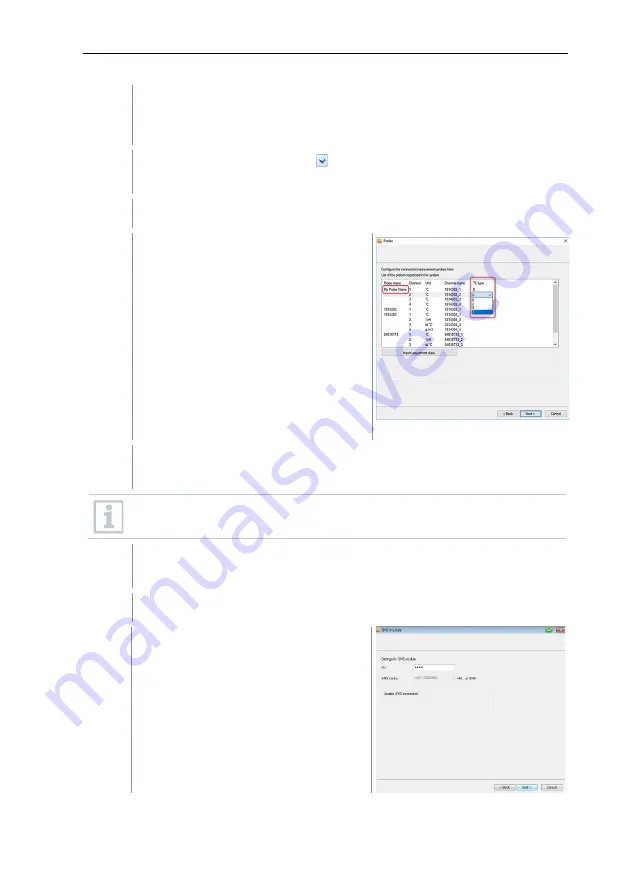
6
Commissioning
38
8
To distribute the data loggers/probes already registered on the system
to stationary or mobile zones (for Saveris mobile), depending on the
purpose: Click on
[Add stationary zone]
or
[Add mobile zone]
.
9
Open the selection list via the button and select the zone which the
data logger should be assigned to.
10
Click on
[Next >]
.
11
Click in the
TC type
field and enter the
thermocouple element type (
K
,
J
,
T
or
S
), if this information is necessary for
the instrument.
12
If required, change the default values in the
Probe name
and
Channel
name
fields.
Assign channel names that are not longer than 20 characters.
13
If required, import adjustment data for the individual probes: Click on
[Import adjustment data]
.
14
Click on
[Next >]
.
If the Saveris base is equipped with a
GSM module, the dialogue for
entering the basic settings for the
SMS service (
Settings for SMS
module
) is shown.
If there is no GSM module, continue
as from step 13.
Summary of Contents for Saveris 2 H2
Page 2: ......
Page 44: ...6 Commissioning 44 5 6 5 7 8...
Page 117: ......
Page 118: ......
Page 119: ......






























