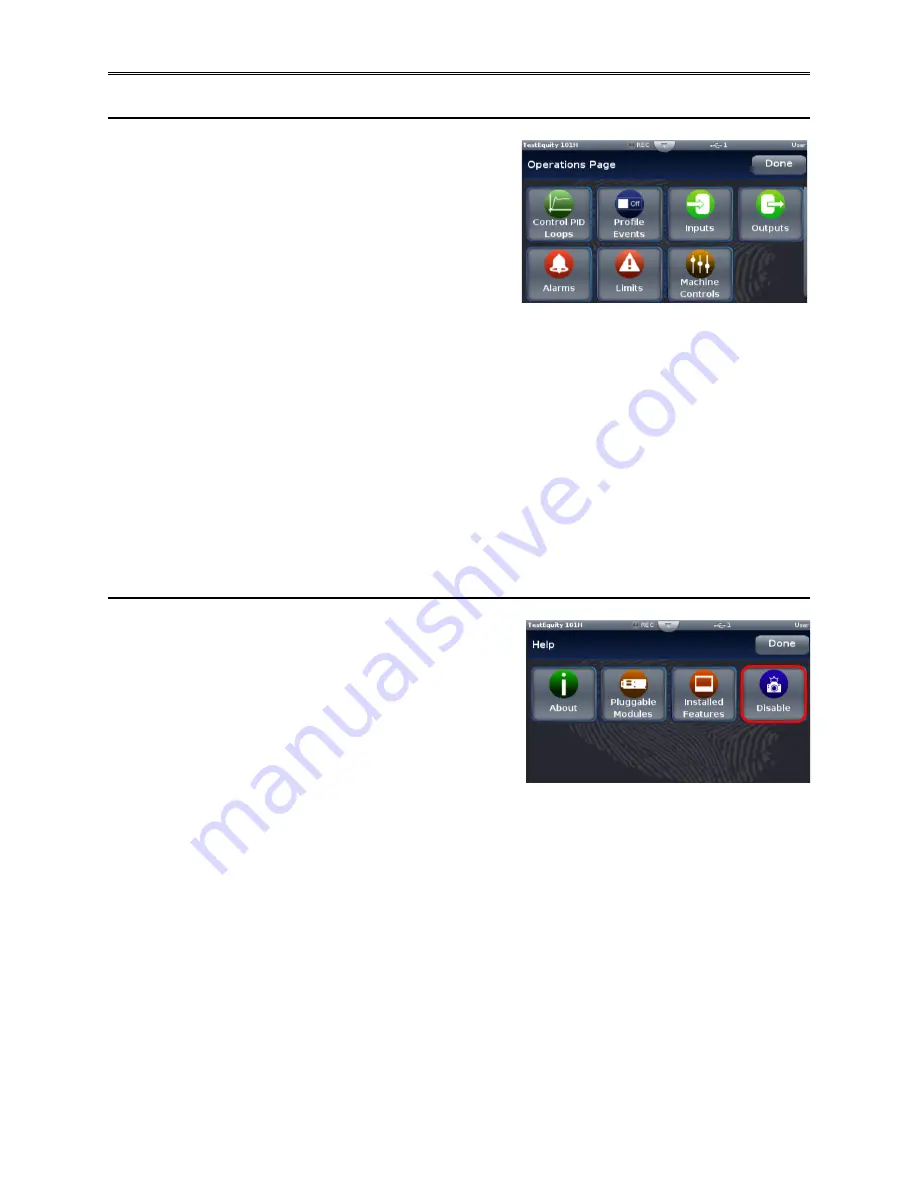
Chapter 4 – Using the F4T Front Panel
Page 40
TestEquity 101H Temperature/Humidity Chamber
Operations Page
Control PID Loops
Provides access to the Loop Operational Parameters as
described in the section which proceeds this.
Profile Events
Provides access to all Event Outputs. See “Controlling
the Events”.
Inputs
Provides a view of the sensor inputs and any other input which the controller has been
configured for.
Outputs
Provides a status of the controller’s outputs. This screen is read-only.
Alarms
Provides a view of the alarm settings.
Machine Controls
Provides a view of any internal system variables.
Screen Snapshot Utility
This utility allows you to take a snapshot of any screen.
Snapshot functionality is enabled under the Help menu.
To turn this function on, press the
?
button and then
press the Enable camera icon. The icon will change
from Enable to Disable.
Insert a USB thumb drive into the USB host port on the
chamber. When Snapshot is enabled, a tap of the
?
button will take a snapshot of the screen and store it on the USB thumb drive. The snapshot file
will be saved in a .bmp format.
To disable the Snapshot function, press the Menu button and then the Help icon (you may have
to scroll the screen to the end to see the Help icon). Then press the Disable camera icon. The
icon will change from Disable to Enable.






























