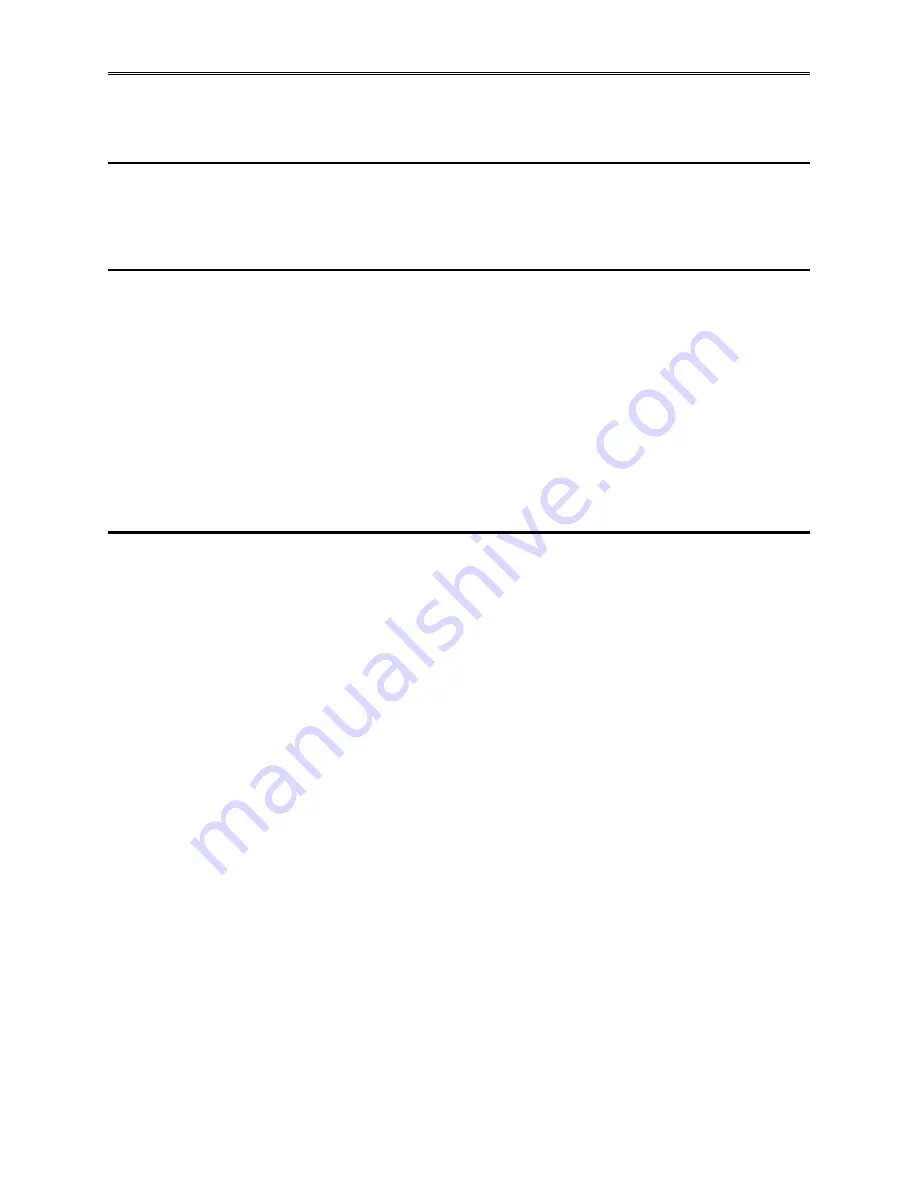
Chapter 3 – Operation
TestEquity 101H Temperature/Humidity Chamber
Page 13
Chapter 3 – Operation
Introduction
The Front Panel Switch controls power to the F4T Temperature/Humidity Controller and all
chamber functions. The “soft” Power button F4T Controller controls all chamber functions.
Summary of Chamber Operation
1.
Turn the POWER Switch ON.
2.
Enter the desired temperature (and humidity if you are running a controlled humidity
condition) set point on the F4T Controller.
3.
Load your test sample in the chamber.
4.
Press the Power button on the F4T controller to turn the chamber ON.
5.
If you are running a controlled humidity condition b10
°
C and +85
°
C, press the
Humidity button on the F4T controller to turn the humidity system ON. Make sure there is an
adequate amount of water in the reservoir before operating the humidity system.
Front Panel Switch and Soft Buttons
POWER Switch
The POWER Switch controls power to the entire chamber.
Power Button
The Power button on the F4T Controller turns the chamber ON/OFF. There will be a green check
mark on the Power button when it is ON.
Humidity Button
The Humidity button on the F4T Controller turns the humidity system ON/OFF. There will be a
green check mark on the Humidity button when it is ON.
Purge Button
The Purge button turns the optional purge system ON/OFF. Note: Your chamber will have a
Purge button even if the option is not installed. There will be a green check mark on the Purge
button when it is ON.
Light Switch
The Light switch is located on the left side of the light bar. The light bar contains an LED light
array. These lights are located on the outside of the door so they are not directly exposed to the
internal chamber temperature or humidity extremes. While LEDs have very long life, we
recommend you only turn the light ON when needed and then turn it OFF when operating the
chamber at temperatures over 50
°
C (122
°
F). This is because the exterior surface of the door
tends to get very warm which elevates the temperature of the LED light bar.




























