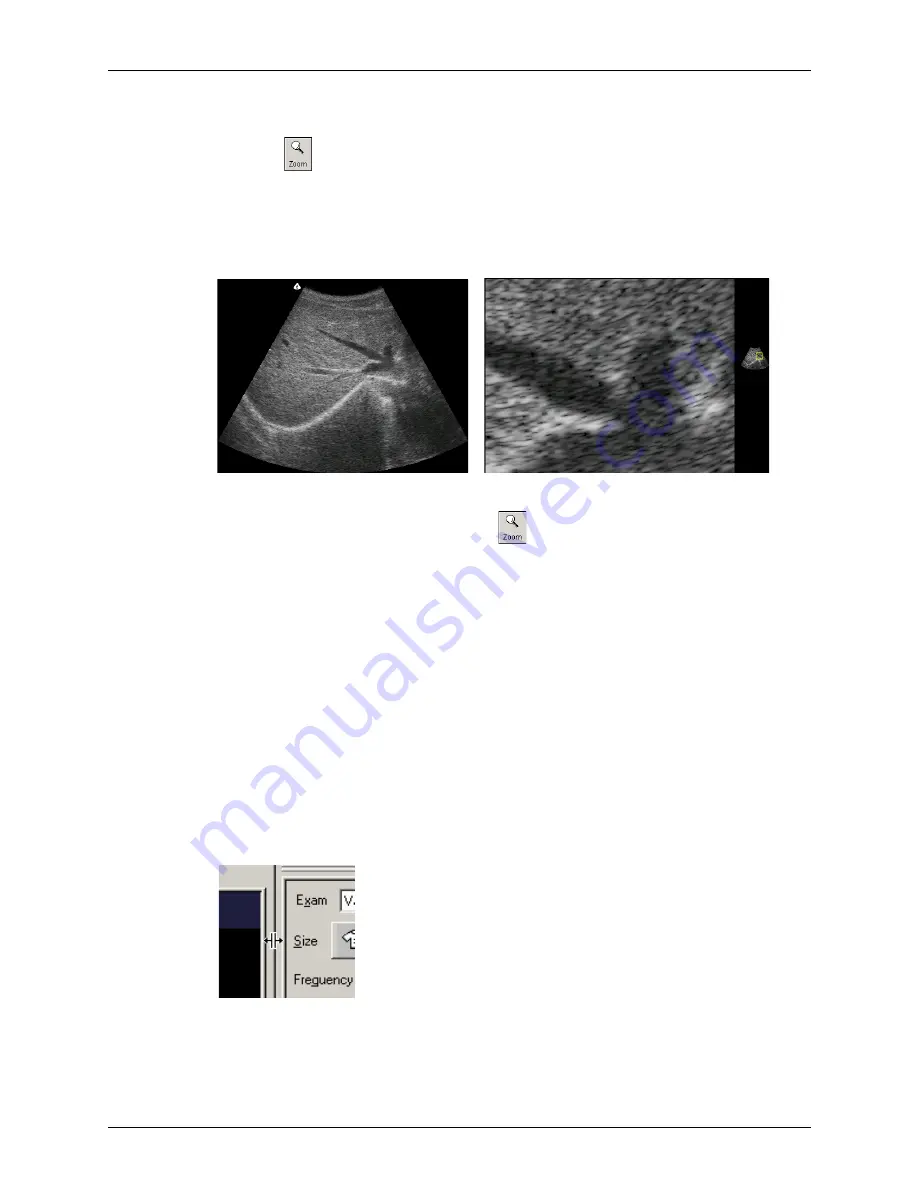
Chapter 4 - Acquiring Images
Adjusting the Displayed Image
Terason t3000 / Echo Ultrasound System User Guide
74
To zoom in on a portion of an image, complete these steps:
1.
Click ,
click
Z,
or select
View
>
Zoom
.
2.
Move the target cursor to a corner of the area you want to magnify, click, move the
cursor to the diagonal corner, and click.
The selected area is magnified and a small reference image called a thumbnail appears on
the right to show which part of the image is enlarged.
Normal Image (Left) and Zoomed Image with Thumbnail (Right)
To return to the original image view, click
again.
If you do not see the thumbnail or if you want to hide it, select
View
>
Image Display
Properties
>
Zoom Thumbnail
. Clicking on this menu item toggles between showing and
hiding the thumbnail. The
Large Thumbnail
option in this menu works with the Review tab,
not with the zoom function.
Use the scroll bars if you must view obscured areas of the scan. Click the Zoom button to
return the image display to normal view.
Resizing the Window
You can change the size of the image by changing the size of the Image Display window.
You can increase the size of the Image Display window by hiding the Terason Explorer or
Image Control windows.
You can also drag the border between the Image Display window and an adjacent window
to show less of the other window.
Changing the Window Size






























