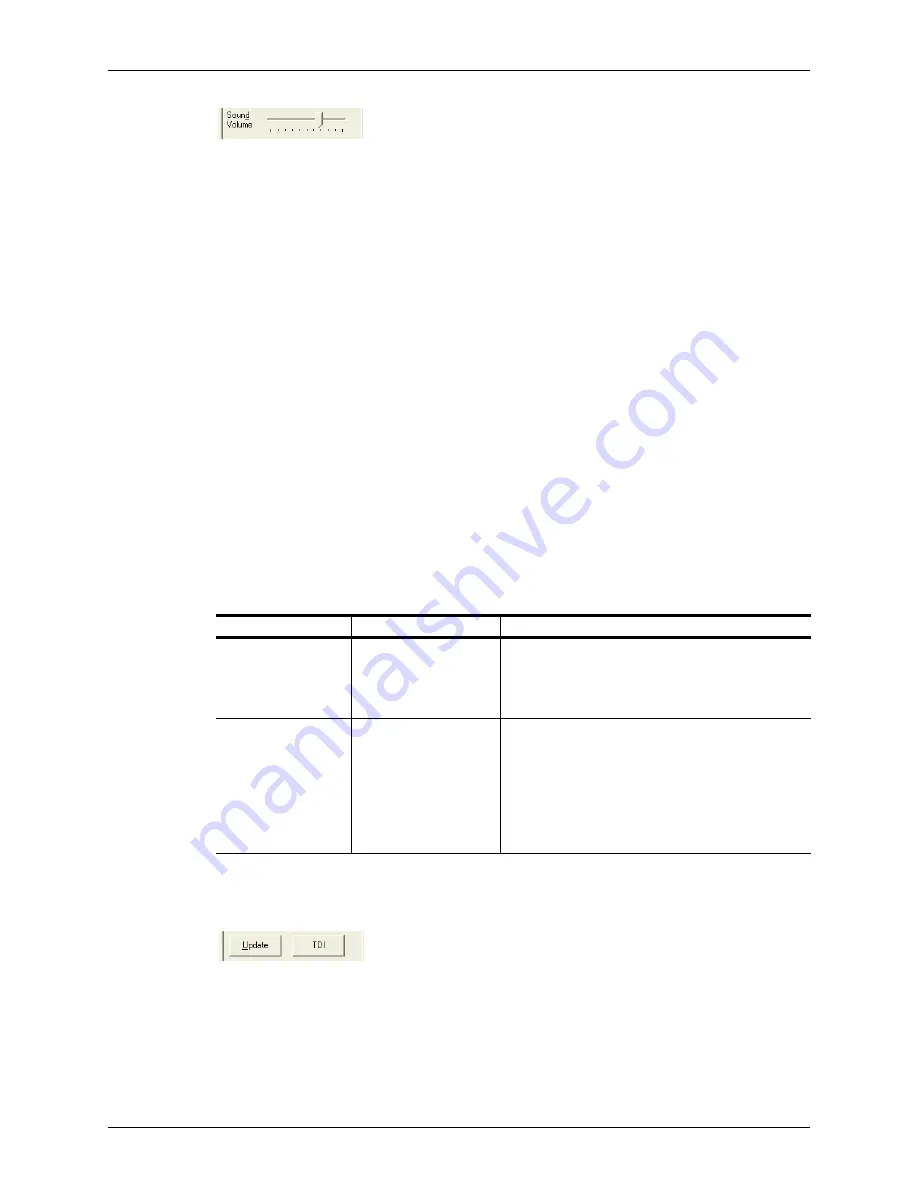
Chapter 5 - Working With Scan Modes
Using Spectral Doppler Image Controls
Terason t3000 / Echo Ultrasound System User Guide
117
Volume Control
You can also adjust the volume by clicking on the slider (a blue box displays around the
slider) and using the left and right arrow keys.
The computer speaker should be turned on and its volume set to the mid-range. You can
also use a high quality headphone or external speaker.
Updating the Displays
The
Update
button lets you choose whether or not to continue scanning the anatomy
(displayed in the 2D window) while acquiring Spectral Doppler scan data (displayed in the
Time Series window). When
Update
is selected, the Terason software continuously updates
the 2D scan while acquiring Spectral Doppler data. When not selected, the Terason
software freezes the 2D data while acquiring Spectral Doppler data. When
Update
is
selected, the button appears pressed in and is a lighter shade than its surroundings.
The default setting for this button in most exams is
selected
(continuous scanning of the
2D and Spectral Doppler data). In The Cardiac and Renal exams, the default is
not
selected
.
When you de-select the Update button (but do not freeze the scan), you cannot adjust
some of the 2D image controls. The following table lists the image controls that can and
cannot be adjusted when
Update
is not selected.
All image control settings on the PWD or CWD tab remain available.
To toggle the 2D window between live and frozen, click the Update button.
Update Button
Availability of Image Controls When Update Disabled
Image Control Tab
Available
Not Available
2D
Size
Exam
Frequency
Depth
Focus
Gain
TGC curve
Sector width
THI
IQ
Left/Right invert
Up/Down invert
Colorization
Smoothing
Map
Compression
Noise Rejection
Persistence






























