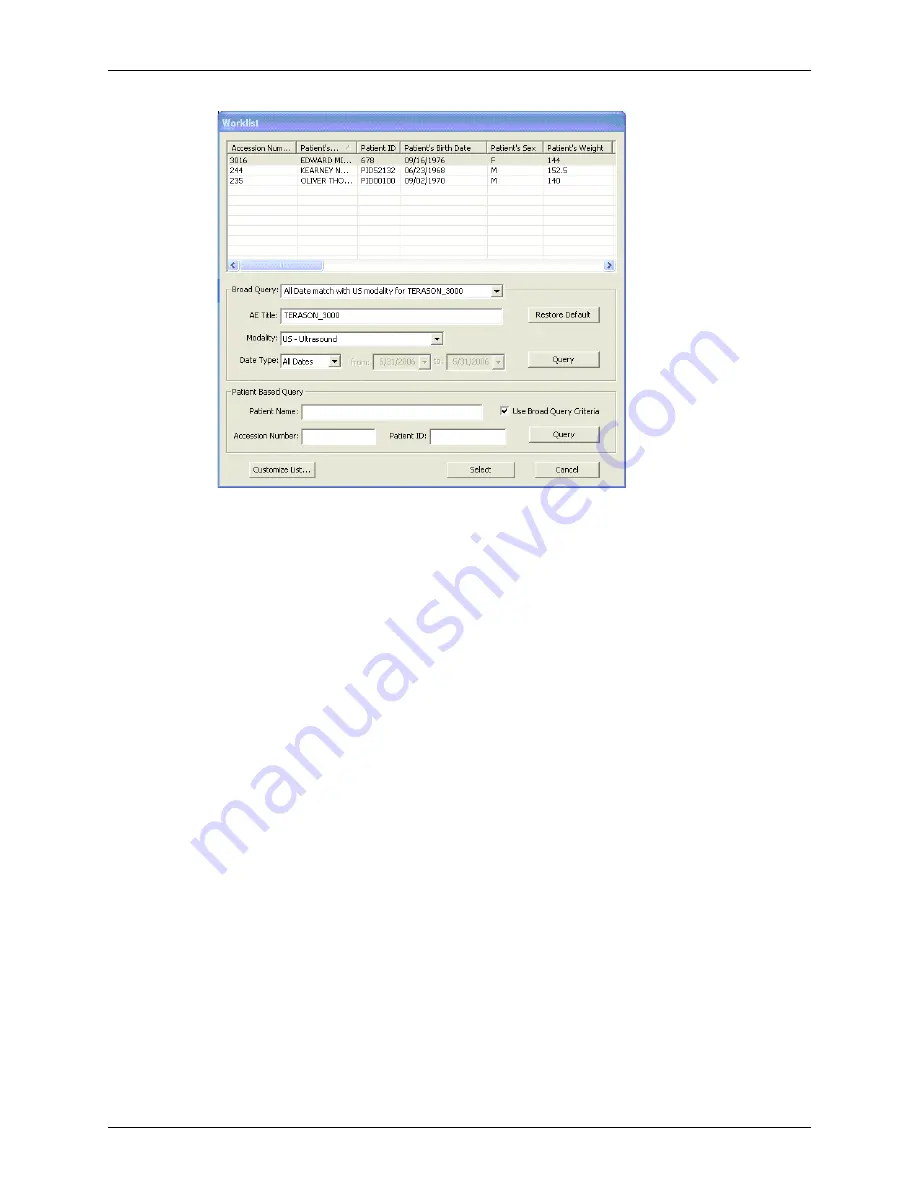
Chapter 10 - Working With DICOM
Using DICOM Worklist
Terason t3000 / Echo Ultrasound System User Guide
233
Worklist Window
2.
Pull down the
Broad Query:
menu, and select the query that uses the parameters you
want.
If there is no appropriate query in the menu, create one, using the procedure described
in
3.
If the patient you are searching for has not had an ultrasound exam before, pull down
the
Modality:
menu and select
All
.
If the patient’s information was saved to the DICOM server during a previous exam of
any type, the query will return that information.
4.
To limit the search to specific dates, pull down the
Date:
menu, and choose
Today
or a
range of dates to search.
5.
Click
Query
.
Worklist searches the DICOM server, and lists the results in the top part of the
Worklist window.
Making a Patient-Specific Query
To make a patient-specific query:
1.
In the Patient Info window, click
Worklist
.
The Worklist window opens.
2.
Enter the patient’s name, or ID, or accession number in the
appropriate field
.
3.
To apply the parameters in a broad query to the patient-specific query (this further
narrows the query results):
a.
Click
Use Broad Query Criteria
so the box is checked.
















































