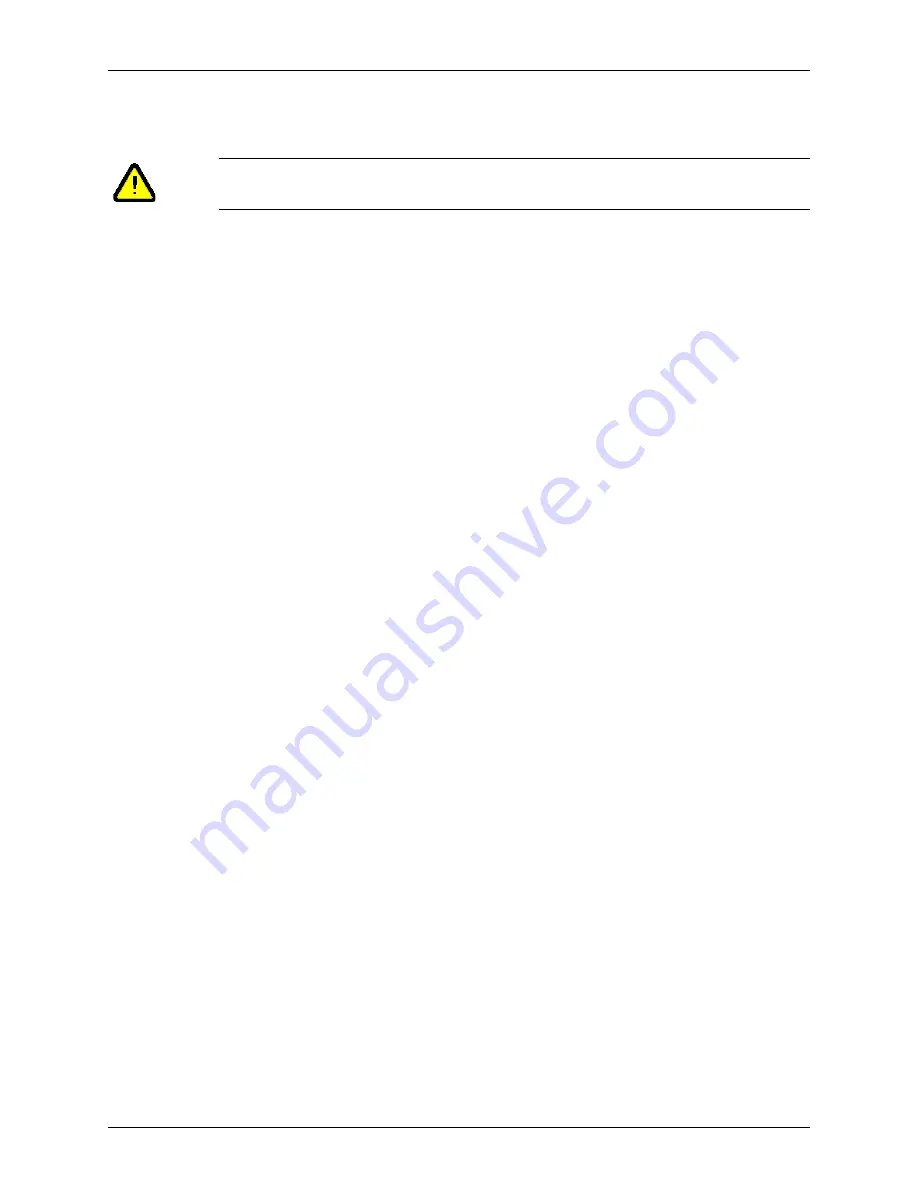
Chapter 3 - Setting Up Patient Information
Adding a New Patient
Terason t3000 / Echo Ultrasound System User Guide
59
Clicking the Save button or clicking the Image Display tab saves entered information
and opens the scanning window.
3.
Enter the
last name
.
4.
Enter the
first name
.
5.
Enter the
middle name
.
6.
Enter a
patient ID
(sometimes called a Medical Record Number).
You can enter up to 64 alphanumeric or special characters. You
cannot
use any of the
following characters in the Patient ID field:
* \ |: “< > /?
7.
If appropriate, enter a
study ID
number using up to 16 alphanumeric characters.
8.
If appropriate, enter the
accession number
from the Hospital Information System.
You can use up to 16 alphanumeric characters. You cannot use the ‘
\
’ (backslash)
character.
9.
Enter the patient’s
date of birth
in this format: MM/DD/YYYY.
a.
Click the month field in the DOB display, and type the
month
as one or two
numerals.
01 displays as 1, 02 as displays as 2, etc.
b.
Type the
day
as one or two numerals.
c.
Type the
year
as two or four numerals.
02 displays as 2002, 84 displays as 1984, etc.
10.
Click in the check box for the patient’s
gender
:
M
for male or
F
for female.
11.
Enter the patient’s
height and weight
. To change the units of measurements used, see
Setting the Units for Patient Measurements
12.
Enter any
comments
. You can type directly in the field, or click Extended Comment
to type a longer comment.
13.
In the
Location:
field, enter where the exam is taking place. You can enter up to 46
alphanumeric characters.
14.
In the
Clinician:
field, enter the name of the clinician performing the exam. You can
enter up to 46 alphanumeric characters.
15.
Click the Save button or click the Image Display tab to save the entered information
and open the scanning window.
The patient information is saved in a Patient Info file and displays in the Terason Explorer
window in a folder with that patient’s name. The Image Display window is ready for you
to conduct the exam.
Caution:
The fields are not case-sensitive. Do not enter data that relies on case-
sensitive characters.






























