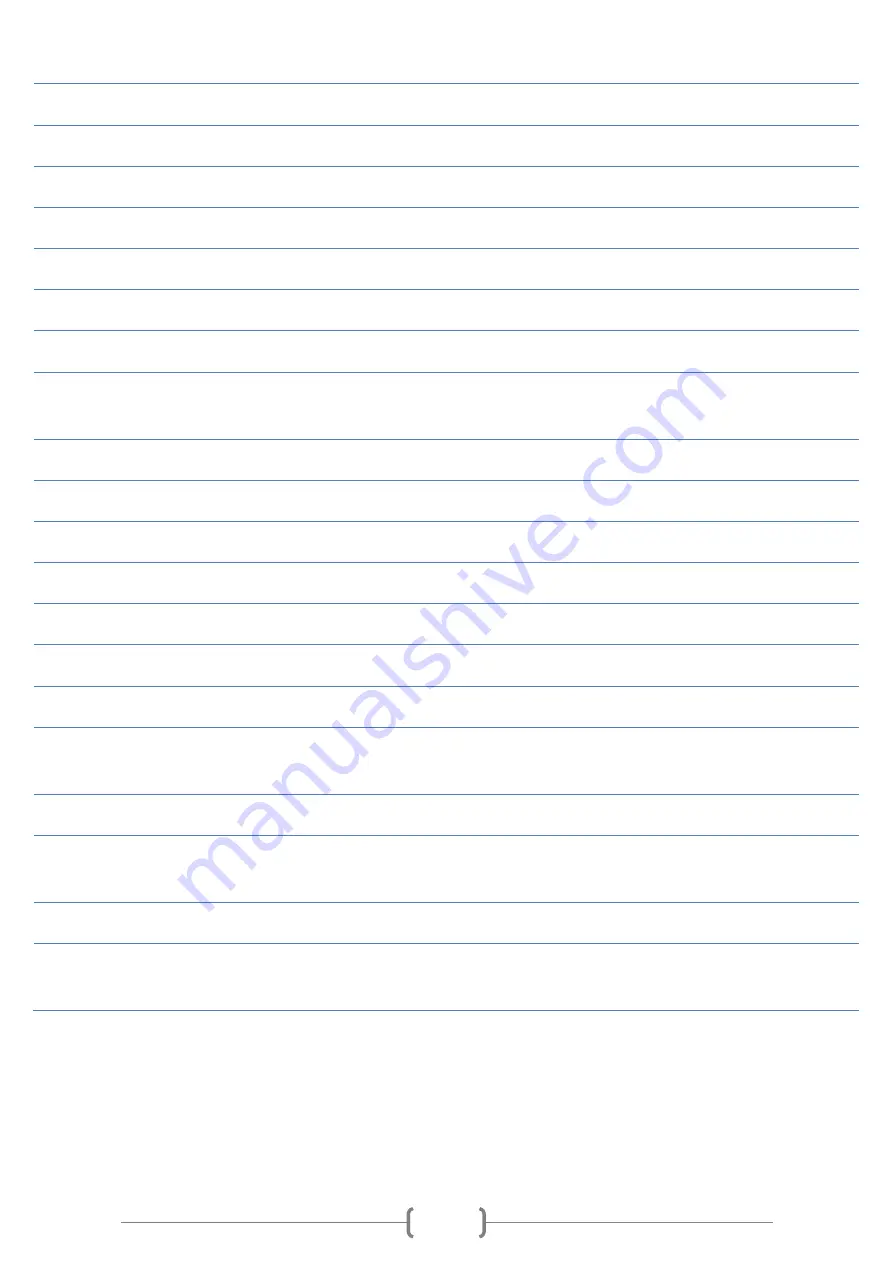
68
see moving track and when many records are made in one location.
6. From/to
Filters points by date.
7. Apply
In order to apply filters (Local time/Min.dist./date) it is important to press Apply.
8. Device
Chosen records are read from connected device.
Periodical points
Only periodical points are read from device.
Alarm points
Only alarm points are read from device.
Clear alarm points
Clears all alarm points from device (it is not available to use it later).
Clear periodical points
Clears all periodical points from device (it is not available to use it later).
Clear all points
Clears all (periodical and alarm) points from device (it is not available to use it
later).
9. Open
Opens saved file (.XML).
10. Save
Saves from device read points to file (in order to read it later).
Save To Storage
Saves as Track Assistant file.
Save To Track log file
Saves as separate file in chosen directory in .XML format.
Save To CSV file
Saves to CSV format. It is handy to use in a different maps.
Save To KML file
Saves to KML format. This format is used by Google maps.
11. Google Earth
Displays records in Google Earth software’s map (see Google Maps).
12. Show track
Shows points (read from device or opened file) on OpenStreetMap map (used by
default in Track Assistant software).
13. Clear track
Clears OpenStreetMap map.
14. Map
OpenStreetMap map is used by default in Track Assistant software, but it is
available to use different map.
15. View location on map
Shows any location on map by entered coordinates (latitude, longitude).
16. FullScreen
Shows map in full screen. To exit full screen click on ExitFullScrren on the right top
corner of map or press Esc on Your keyboard.






































