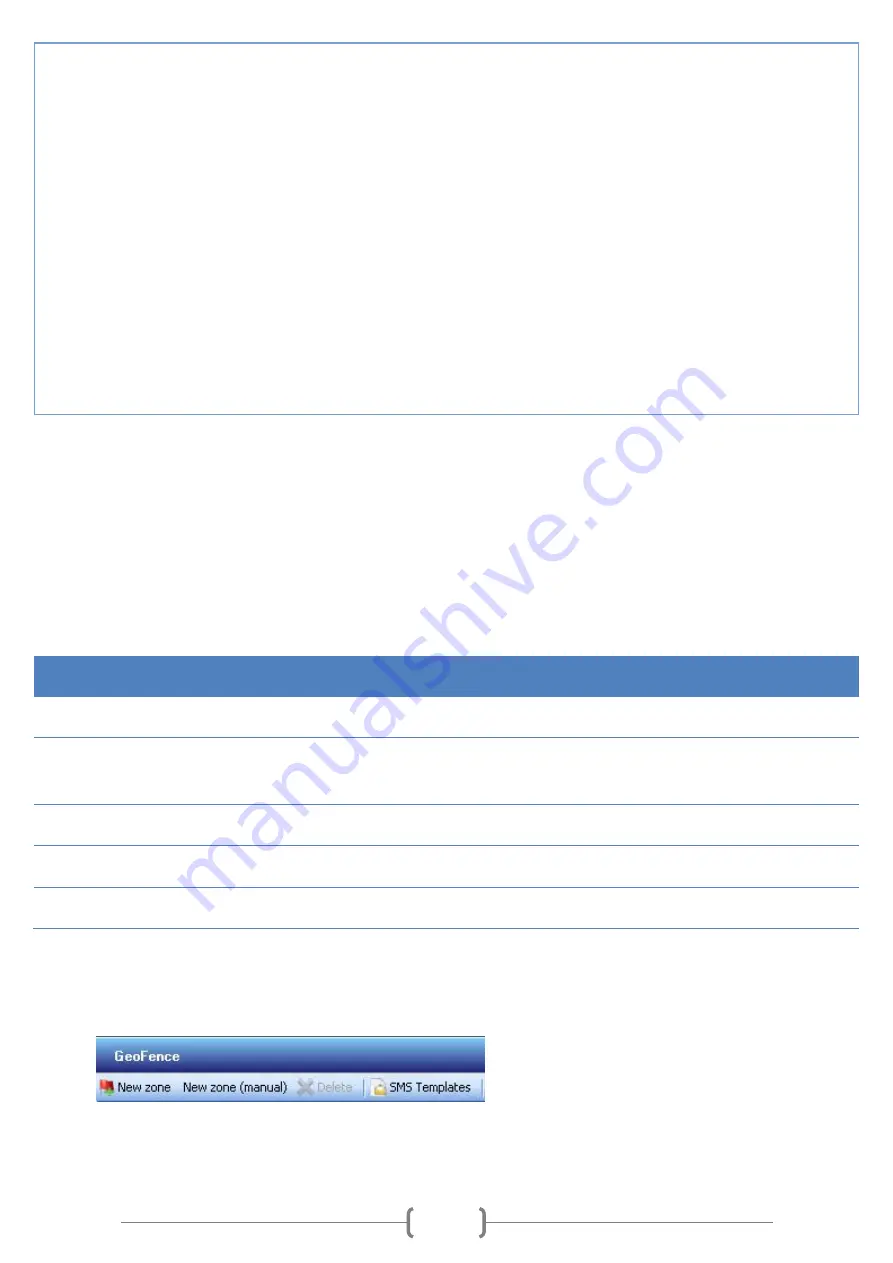
16
h
ttp://www
.
openstreetmap.org/?mlat=<fix_lat>&mlon=<fix_lon>#map=17/<fix_lat>/<fix
_lon>;
Cross in! ID:<id>; Time:<local_time>; GeoZone:<geo_name>;<geo_cross>;
Lat:<fix_lat>; Lon:<fix_lon>; CellId:<cell_id>;
Cross out! ID:<id>; Time:<local_time>; GeoZone:<geo_name>;<geo_cross>;
Lat:<fix_lat>; Lon:<fix_lon>; CellId:<cell_id>;
Call Terminated! Name:<id>; Time:<local_time>;
Configuration changed! Name:<id>; Time:<local_time>; N<sms_id>;
Charge BATTERY! Name:<id>; Time:<local_time>; Live:<up_time>;
BatLvl:<bat_level>;
Cross! ID:<id>; Time:<local_time>; GeoZone:<geo_name>;<geo_cross>; Lat:<fix_lat>;
Lon:<fix_lon>; CellId:<cell_id>;
Battery full! Name:<id>; Time:<local_time>; Live:<up_time>; BatLvl:<bat_level>;
Geofence
This function allows setting up active zones on a map. Device will inform about cutting the edge of the zone by sending
SMS message. This is very handy and easy way to track object when it is important that object will not leave or enter
configured territory. Also it is possible to set times when a zone will be active.
Configuration
Geofence function can be configured in Track Assistant software: Device configuration → Geofence tab.
Field
Description
New zone
Creating new Geozones.
Geofence zones
table
All created Geozones are written here. SMS format can be changed here. Geozones can be
activated/deactivated or deleted.
Notify numbers
Numbers to which device will send SMS message (max. 2 numbers) are entered here.
Time scheduling
Time when device will response while cutting Geozones.
Coordinates table
Shows coordinates of Geozone.
Creating new Geozone:
1.
Press New zone button. Map, where Geozone can be drawn shows up:
2.
In the toolbar choose type of Geozone: Circle or Polygon:






























