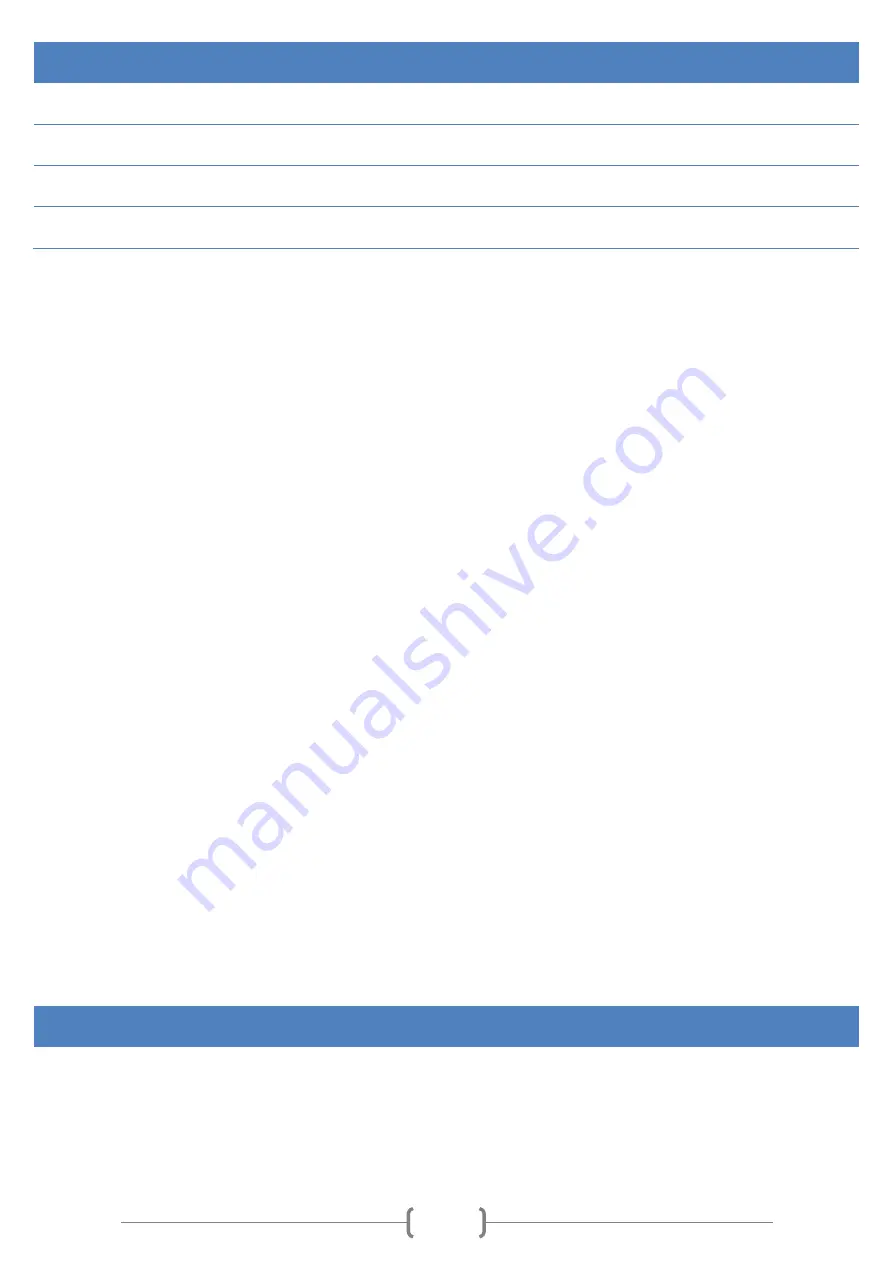
61
Status
Description
Not required
PIN code is not needed.
PIN code entered but not saved in configuration
PIN code is entered but not saved in configuration.
PIN not required or entered OK
PIN code is not needed or entered correctly.
Required PIN or entered BAD PIN
PIN code is required or it was entered incorrectly.
PIN code can be entered in a table which pops up when device is connected to Track Assistant software. Table pops up
when PIN code is required and is entered incorrectly or does not entered at all.
Device automatically enters PIN code if correct PIN code was entered and saved to configuration before. If PIN code is
entered incorrectly 3 times SIM card is blocked. In order to unblock SIM card use your mobile phone or Track Assistant
software to enter PUK code, which consist of 8 digits (PUK is provided with SIM card). Table, asking to enter PUK code
and new PIN code, will pop up two times when GH4200 will be connected to Track Assistant software.
Notice!
Do not forget to save configuration when PIN code is entered. Also do not forget that SIM card’s PIN code will have to
be entered every time when different SIM card is inserted.
Operation
SIM card with PIN code protection is inserted into device and it indicates GSM error. GH4200 is connected to Track
Assistant software to enter correct PIN code. After configuration is saved, device starts searching for operator and
works properly after device is reset.
Device password
This function allows user to protect device configuration by asking password every time configuration is read or tried to
be changed. This password will be also required when sending SMS requests or configuration SMS.
By default password is 0000. Maximum length of the password is 32 characters.
Configuration
Password will be asked every time after device reset and when it is connected to Track Assistant software.
Device password can be changed in Track assistant (Device configuration → Security → Device password tab) by pressing
Change password and typing new password two times.
The only way to remove password is to send this SMS message to device:
psw0000 ch
Operation
1)
Connect GH4200 to Track Assistant software and choose Device configuration tab. You will be asked to enter
password. In order to be able to change configuration, enter password.
































![Navig[8]r NAVBIKE-GPS User Manual preview](http://thumbs.mh-extra.com/thumbs/navig-8-r/navbike-gps/navbike-gps_user-manual_3574097-01.webp)











