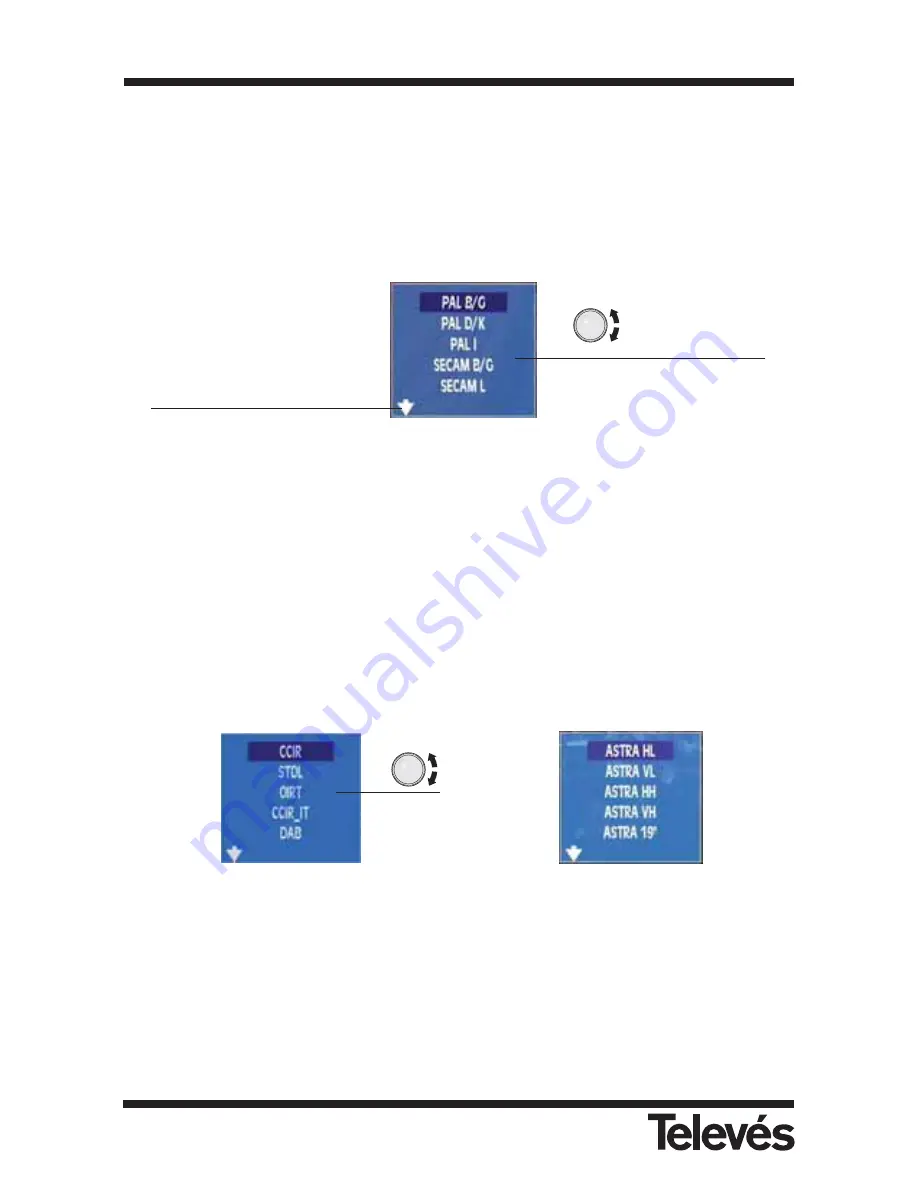
3.3.1.3.- Channels and Standards
3.3.1.3.1.- Standard
This allows you to select the colour standard. The standards that are available are as follows:
PAL B/G
,
PAL D/K
,
PAL I
,
SECAM B/G
,
SECAM L
and
SECAM D/K
.
The window that appears when this function is selected is as follows:
Figure 13.-
Standard selection
3.3.1.3.2.- Select Plan
This selects the channel plan that the user wants to use. The options that will be available with
this function will depend on the band that is selected:
Terrestrial band:
CCIR, STDL, OIRT, CCIR-IT, DAB, SIM.7637
Satellite band:
ASTRA 19 HL, ASTRA 19 VL, ASTRA 19 HH, ASTRA 19 VH, ASTRA 19,
HOTBIRD HL, HOTBIRD VL, HOTBIRD HH, HOTBIRD VH, HOTBIRD,
HISPASAT HL, HISPASAT VL, HISPASAT HH, HISPASAT VH, HISPASAT,
SIM.4008, ASTRA 28, EUROBIRD, NILESAT, ARABSAT, TURKSAT,
EURASISAT, AMAZONAS, SIRIUS 5, THOR 1W.
Channel plans in the terrestrial band Channel plans in the satellite band
Figure 14.-
Channel plans
Note
:
The ASTRA 19, HOTBIRD, HISPASAT, plans include all the channels in both bands and
both polarities, ordered according to their frequency. If the LNB needs to be powered, it
is advisable to select the Auto option in the power supply menu for the preamplifiers and
the LNB.
Selectable options
using the rotating
knob
This indicates that there are
more options. These will
appear as we turn the knob.
Multimetter FSM 500
Ref. 5903
26
















































