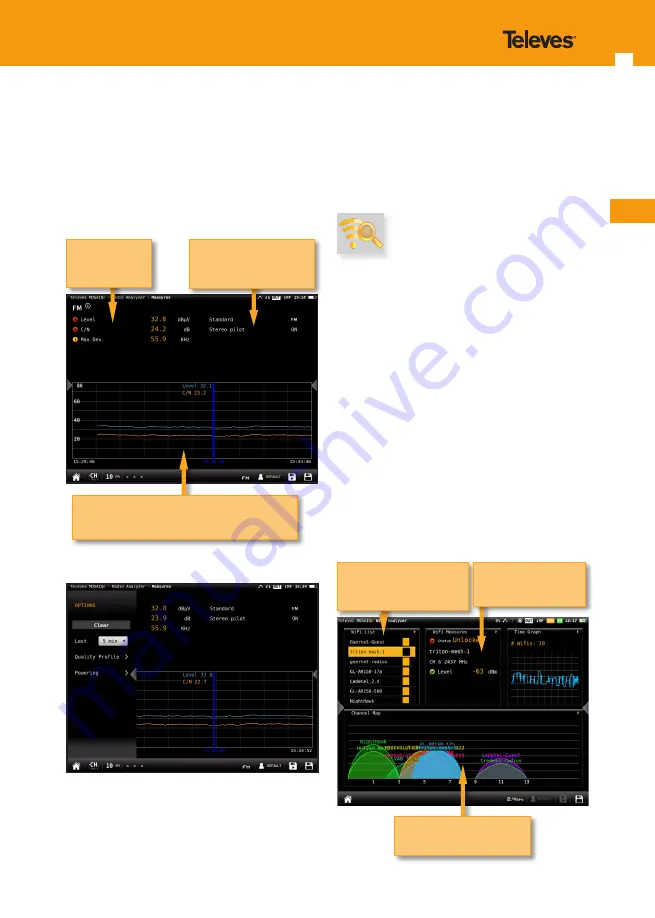
EN
47
46
8.3.3.- Measurements
This feature shows the measurements of the
selected channel. The measurements depends on
the type of channel:
FM: Level, C/N
DAB: Power, C/N, BER and MER
8.3.3.1.- Main window
8.3.3.2.- Options context menu
• Clear: restarts the graph.
• Last: 5 min, ½ hour, ½ day, 1 day, 1 week. Allows
select the time interval shown in the graph
History of the measurements during an interval
selected by the user. Drag to move the blue mark
List of
measurements of
the channel
List of signal parameters
• Quality profile: allows to select the quality profile
• Powering:
-
VDC: Selects the preamplifier powering.
9. Wi-Fi Analyser
The
MOSAIQ6
is able to perform a full analysis
of the Wi-Fi band in both 2,4GHz, and 5GHz
bands. To change the band selection, tap on the
corresponding icon placed in the bottom bar.
When you access to this feature, the
MOSAIQ6
activates the Wi-Fi automatically and, if it has been
connected to an available Wi-Fi network before,
the
MOSAIQ6
has saved the password, so it will
connect to the same network again automatically.
The default selected Wi-Fi network is the first in the
Wi-Fi list, in addition, this Wi-Fi is highlighted in the
channel map of the widget in the bottom of the
screen. The selected Wi-Fi does not have to match
the Wi-Fi the MOSAIQ6 is connected to.
The screen corresponding to this feature is
1 type. This configuration has 4 widgets,
3 square ones in the top and a rectangular in the
botton. The top widgets are user-configurable.
10.1.- Main window
The rectangular widget shows
the channel map feature
Tap on the top bar to select
the widget feature
Double-tap to see the
feature screen in full
screen






























