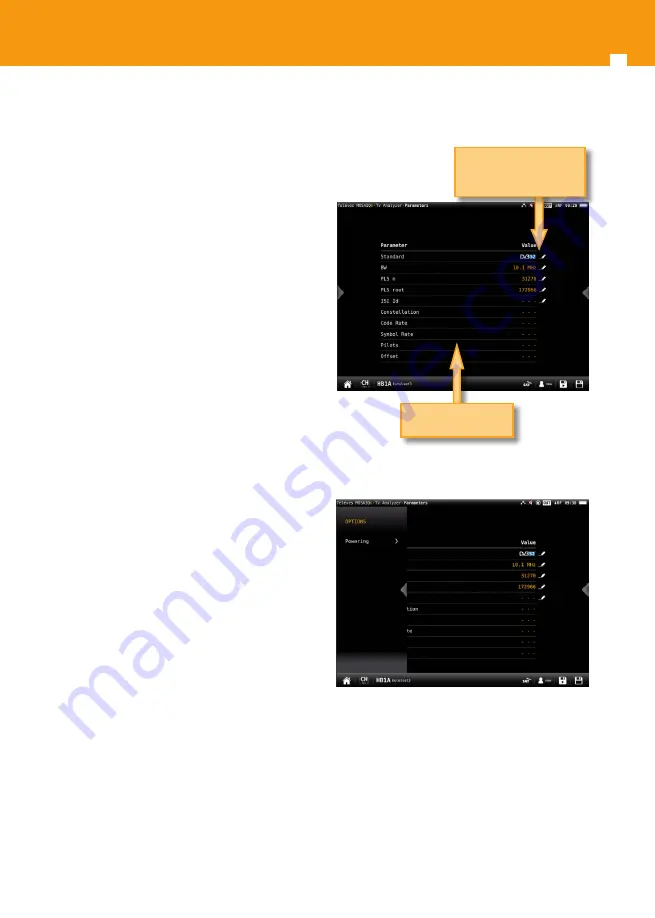
MOSAIQ6 Multi-touch Meter/Analyser
32
D).
-
Positioner (only satellite band): makes it
possible to control the DiSEqC motors
used to move mobile parabolic antennas.
This function is available in satellite mode
and when the equipment is powering the
LNB.
Halt: This command stops the motor
movement.
East: Allows to move the motor in the
EAST direction. Each click corresponds to
one step in the movement of the motor
(pitch motors). By holding the key down,
successive movement sequences will be
executed until the key is released.
West: Motor movement in the WEST
direction. Each click corresponds to
one step in the movement of the motor
(pitch motors). By holding the key down,
successive movement sequences will be
executed until the key is released.
Store: 8 storage positions are available
to store at up to 8 antenna positions . This
command allows one of 8 positions to be
chosen where the current position of the
antenna will be stored.
Goto: recovers one of the 8 positions
for the antenna that has been previously
stored.
-
SCR (only satellite band): Selects the SCR
parameters (multiswitch, standard and
slots) When a slot is enabled (for example
slot 3, freq. 1210MHz), the meter will tune
into the slot frequency (1210MHz) and
will set the slot with the meter parameters:
frequency, band (powering), and DiSEqC.
In addition, a SCR icon will be shown in the
bar at the top (SCR3) to indicate that the
slot is enabled. While the slot is enabled,
all the setting changes of the meter, will
be applied to the currently slot (SCR3).
6.4.3.-Parameters
This feature shows the parameters of the locked
signal.
6.4.3.1.- Main Window
6.4.3.2.- Options context menu
• Powering:
-
VDC: Selects the preamplifier powering.
-
DiSEqC (only satellite band): selects the
DiSEqC parameter (Sat A, Sat B, Sat C, Sat D)
-
Positioner (only satellite band): makes it
possible to control the DiSEqC motors used
to move mobile parabolic antennas. This
function is available in satellite mode and
when the equipment is powering the LNB.
List of parameters
Tap on the pencil to edit the
standard, the BW, and the
PLS n or root
















































