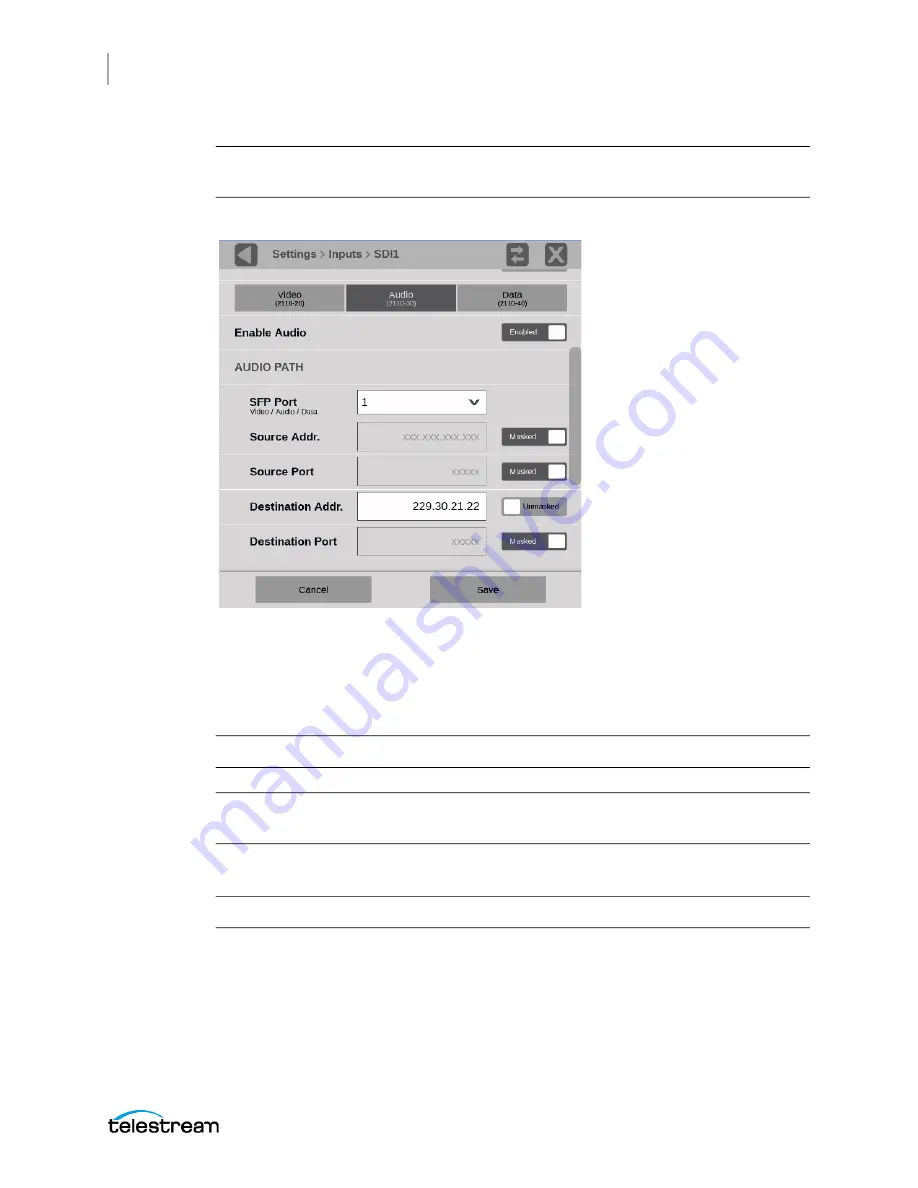
Configure the Instrument
Configure and Select Signal Inputs
PRISM MPI2-10-MPX2-10 User Manual
94
Note:
To decode Audio (2110-30) stream, it’s necessary for Video (2110-20) to be
available and subscribed.
a.
Select the
Audio
tab.
b.
Move the Enable Audio slider to
Enabled
so the audio stream is subscribed from
the media switch.
c.
Select the number in SFP Port.
d.
Enter the Source and Destination information for each audio stream.
Note:
The SFP (physical) Port configuration is common for Video, Audio, and Data.
Note:
The Source Addr, Source Port, and Destination Port are optional if the IP stream
is uniquely specified.
e.
Set the RTP Payload Type
between 96 and 127.
Note:
The RTP Payload Type is displayed in the IP Status application.
f.
Set the number of channels in the audio stream between 2 and 16.
The number of channels must be an even number (2, 4, 6, etc.). A maximum of 16
audio channels, across all audio streams, are supported.
Summary of Contents for PRISM MPI2-10
Page 1: ...PRISM MPI2 10 and MPX2 10 SDI IP Waveform Monitor User Manual April 2021 D00010021C...
Page 6: ...6 PRISM MPI2 10 MPX2 10 User Manual...
Page 52: ...Getting Started Activity Center PRISM MPI2 10 MPX2 10 User Manual 54...
Page 74: ...Methods of Operation Remote Control through API Commands PRISM MPI2 10 MPX2 10 User Manual 76...






























