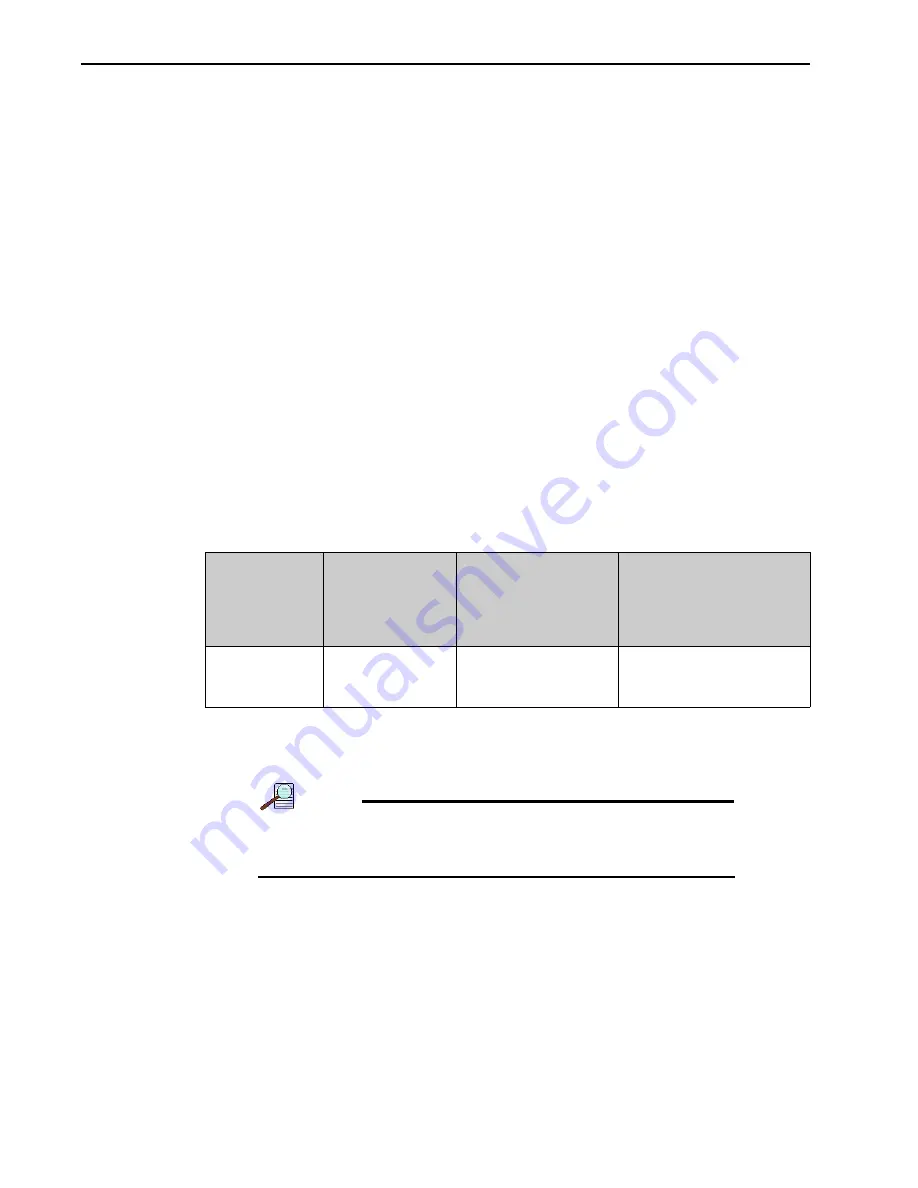
34
PI-MTE System Manual
Issue 6
4.6.3
Install the Teledyne Princeton Instruments USB2 Interface
The information in this section assumes:
•
The host computer meets or exceeds the required specifications for USB 2.0
communication with the PI-MTE system as specified in
•
A USB 2.0 board and its driver are installed in the host computer.
•
The ST-133 has an installed USB 2.0 Interface Control module.
•
You have already installed the WinView/32 software.
1. Before installing the Teledyne Princeton Instruments USB2 Interface, we
recommend that you defragment the host computer's hard disk. Typically, the Disk
Defragmenter utility is accessed from the Windows Start menu via the
Programs/Accessories/System Tools subdirectory.
2. After defragmenting the hard disk, turn off the computer and make the USB cable
connections between the host computer and the ST-133. Then, turn the ST-133 on
before turning on the host computer.
3. At boot up, Windows will detect the Teledyne Princeton Instruments USB2 Interface
hardware (i.e., the USB 2.0 Interface Control module.) You may be prompted to
enter the directory path(s) for the
apausbprop.dll
and/or the
apausb.sys
file(s),
either by keyboard entry or by using the browse function.
If the AUTO PCI option is selected during the application software installation,
WinView/32 automatically places the required
*.INF
,
*.DLL
, and USB driver files
into the appropriate Windows directories indicated in
.
4.7
Connecting the Interface (Controller-Computer) Cable
NOTE:
Turn off Controller power and Host Computer power before
connecting or disconnecting the Controller-Computer
cable.
Perform the following procedure to connect the USB 2.0 Cable (6050-0494):
1. Verify that the Controller power is off.
2. Verify that the Computer power is off.
3. Connect one end of the USB cable to the USB port on the host computer.
4. Connect the other end of the cable to the USB 2.0 port on the rear of the
Controller.
Table 4-1: USB Driver Files and Locations
Windows
Version
USB INF
Located in
“Windows”/INF
directory
a
a. The INF directory may be hidden.
USB Properties DLL
Located in
“Windows”/
System32 directory
USB Device Driver Name
Located in “Windows”/
System32/ Drivers
directory
Windows XP,
Windows Vista,
or Windows 7
rsusb2k.inf (e.g.,
WINNT/INF)
apausbprop.dll (e.g.,
WINNT/System32)
apausb.sys (e.g.,
WINNT/System32/Drivers)
Summary of Contents for Princeton Instruments PI-MTE
Page 1: ...www princetoninstruments com PI MTE System Manual 4411 0097 Issue 6 October 1 2019...
Page 22: ...22 PI MTE System Manual Issue 6 This page is intentionally blank...
Page 25: ...Chapter 3 Installation 25 PI MTE System Diagram 4411 0097_0014...
Page 26: ...26 PI MTE System Manual Issue 6 This page is intentionally blank...
Page 58: ...58 PI MTE System Manual Issue 6 This page is intentionally blank...
Page 90: ...90 PI MTE System Manual Issue 6 This page is intentionally blank...
Page 94: ...94 PI MTE System Manual Issue 6 Figure B 2 PI MTE Camera 8 01 05 and later 4411 0097_0054...
Page 95: ...Appendix B Outline Drawings 95 Figure B 3 PI MTE Camera 8 01 05 and earlier 4411 0097_0055...
Page 102: ...102 PI MTE System Manual Issue 6 This page is intentionally blank...
Page 112: ...112 PI MTE System Manual Issue 6 This page is intentionally blank...
Page 117: ...This page is intentionally blank...






























