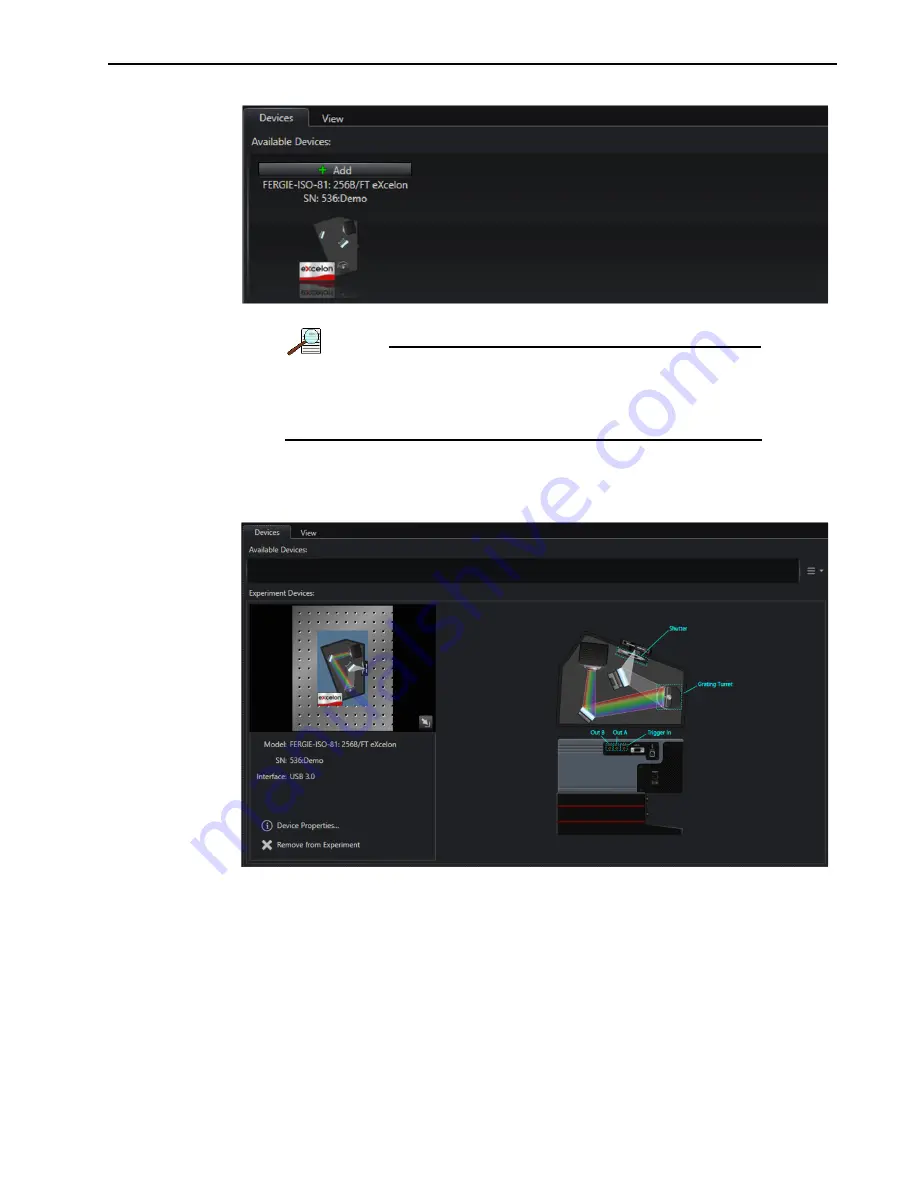
Chapter 4
Getting Started
29
Figure 4-10: Typical LightField Available Devices Panel
NOTE:
Please contact customer support or a local sales engineer
for information about how to obtain a full LightField license.
Refer to Contact Information (in the Warranty and Service
section at the end of this manual) for complete information.
2.
Within the Available Devices area, left-click on (and hold) the IsoPlane 81 icon and
then drag it into the Experiment Devices area. See Figure 4-11.
Figure 4-11: Typical Devices Workspace
3.
The Experiment Settings stack is automatically populated with the appropriate set
of expanders with default parameter values used. Figure 4-12 illustrates a typical
Experiment Settings stack.
Summary of Contents for Princeton Instruments IsoPlane 81
Page 10: ...10 IsoPlane 81 Imaging Spectrometer System Manual Issue 1 This page is intentionally blank ...
Page 20: ...20 IsoPlane 81 Imaging Spectrometer System Manual Issue 1 This page is intentionally blank ...
Page 32: ...32 IsoPlane 81 Imaging Spectrometer System Manual Issue 1 This page is intentionally blank ...
Page 39: ...39 Appendix B Outline Drawings Figure B 1 IsoPlane 81 Outline Drawings ...
Page 40: ...40 IsoPlane 81 Imaging Spectrometer System Manual Issue 1 This page is intentionally blank ...
Page 56: ...56 IsoPlane 81 Imaging Spectrometer System Manual Issue 1 This page is intentionally blank ...
















































