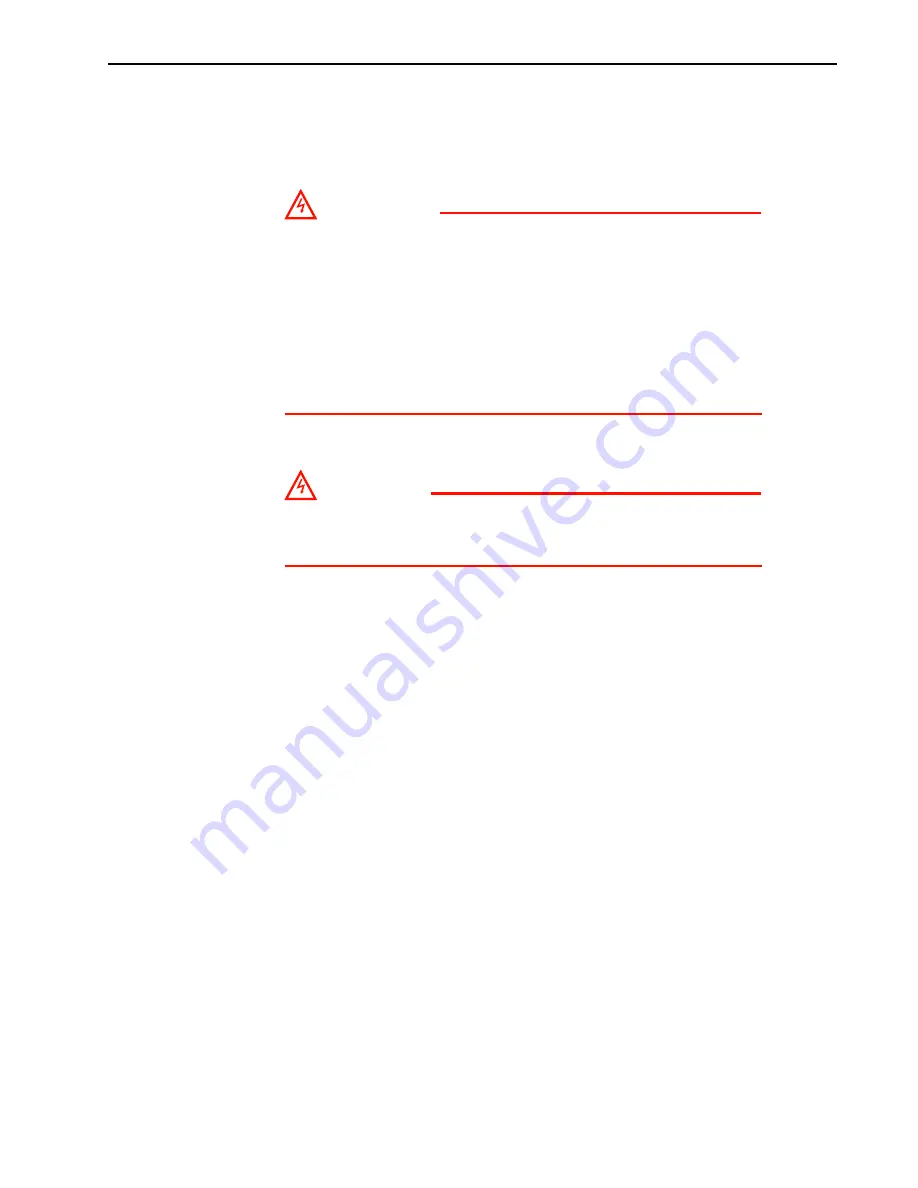
Chapter 1
About this Manual
9
1.5
IsoPlane 81 Safety Information
Before turning on the power supply, the ground prong of the power cord plug must be
properly connected to the ground connector of the wall outlet. The wall outlet must
have a third prong, or must be properly connected to an adapter that complies with
these safety requirements.
WARNINGS!
1.
If the IsoPlane 81 system is used in a manner not
specified by Teledyne Princeton Instruments, the
protection provided by the equipment may be impaired.
2.
If the equipment or the wall outlet is damaged, the
protective grounding could be disconnected. Do not
use damaged equipment until its safety has been
verified by authorized personnel. Disconnecting the
protective earth terminal, inside or outside the
apparatus, or any tampering with its operation is also
prohibited.
Inspect the supplied power cord. If it is not compatible with the power socket, replace
the cord with one that has suitable connectors on both ends.
WARNING!
Replacement power cords or power plugs must have the
same polarity and power rating as that of the original ones
to avoid hazard due to electrical shock.
Summary of Contents for Princeton Instruments IsoPlane 81
Page 10: ...10 IsoPlane 81 Imaging Spectrometer System Manual Issue 1 This page is intentionally blank ...
Page 20: ...20 IsoPlane 81 Imaging Spectrometer System Manual Issue 1 This page is intentionally blank ...
Page 32: ...32 IsoPlane 81 Imaging Spectrometer System Manual Issue 1 This page is intentionally blank ...
Page 39: ...39 Appendix B Outline Drawings Figure B 1 IsoPlane 81 Outline Drawings ...
Page 40: ...40 IsoPlane 81 Imaging Spectrometer System Manual Issue 1 This page is intentionally blank ...
Page 56: ...56 IsoPlane 81 Imaging Spectrometer System Manual Issue 1 This page is intentionally blank ...










































