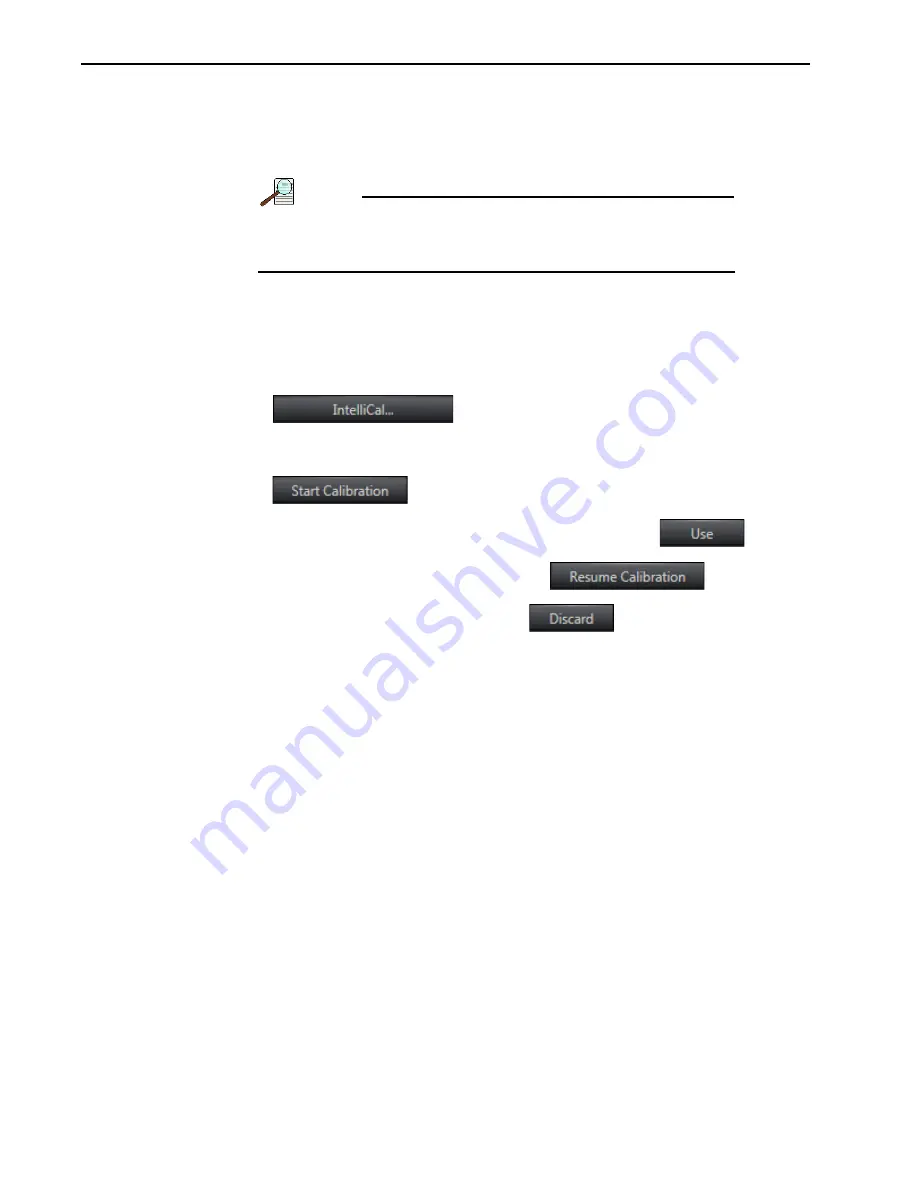
28
IsoPlane
®
81 Imaging Spectrometer System Manual
Issue 1
4.5
Calibration
Each IsoPlane 81 spectrometer is factory calibrated prior to shipment. However, it is
strongly recommended that once the instrument arrives, a new IntelliCal
®
calibration
be performed.
NOTE:
Installing and replacing the entrance slit may cause a slight
offset to the calibration that must be corrected by
performing a new system calibration.
Perform the following procedure to perform an IntelliCal calibration on the IsoPlane 81
Imaging Spectrometer System:
1.
Install an IntelliCal Light Source on the input to the IsoPlane 81 system.
2.
Configure the IntelliCal Light Source for the desired calibration wavelength.
3.
Within LightField, open the Calibration expander.
4.
Click
to initiate the calibration process.
5.
Select the desired Calibration Type. When performing a Broad Calibration, select
the desired Center Wavelength(s).
6.
Click
to start the calibration.
7.
When the calibration has been satisfactorily completed, click
.
•
To continue the calibration process, click
.
•
To discard the calibration results, click
.
4.6
Experiment Design
Once the system has been focused and calibrated, experiments can be designed and
built by:
•
Adding additional CUBES to the IsoPlane 81 system input;
•
Interfacing with IsoPlane 81 via Thorlabs
®
30 mm Cage System components;
•
Using free space optics mounted on an optical bread board.
4.7
Configure LightField for Operation with IsoPlane 81
Launch LightField after verifying the IsoPlane 81 is connected to the host computer and
is powered on. When LightField launches, it looks for available devices and will load
corresponding icons into the Available Devices panel. Before designing a new
experiment or running an existing one, the appropriate device icons must be dragged
into the Experiment Devices panel. Once there is at least one device, the Experiment
Settings panel will be populated with expanders for groups of experiment settings.
Perform the following procedure to add the IsoPlane 81 to an experiment:
1.
After LightField opens, an icon representing the IsoPlane 81 should be visible within
the Available Devices area. See Figure 4-10. LightField might automatically add the
IsoPlane 81 if it is the only device connected.
Summary of Contents for Princeton Instruments IsoPlane 81
Page 10: ...10 IsoPlane 81 Imaging Spectrometer System Manual Issue 1 This page is intentionally blank ...
Page 20: ...20 IsoPlane 81 Imaging Spectrometer System Manual Issue 1 This page is intentionally blank ...
Page 32: ...32 IsoPlane 81 Imaging Spectrometer System Manual Issue 1 This page is intentionally blank ...
Page 39: ...39 Appendix B Outline Drawings Figure B 1 IsoPlane 81 Outline Drawings ...
Page 40: ...40 IsoPlane 81 Imaging Spectrometer System Manual Issue 1 This page is intentionally blank ...
Page 56: ...56 IsoPlane 81 Imaging Spectrometer System Manual Issue 1 This page is intentionally blank ...






























