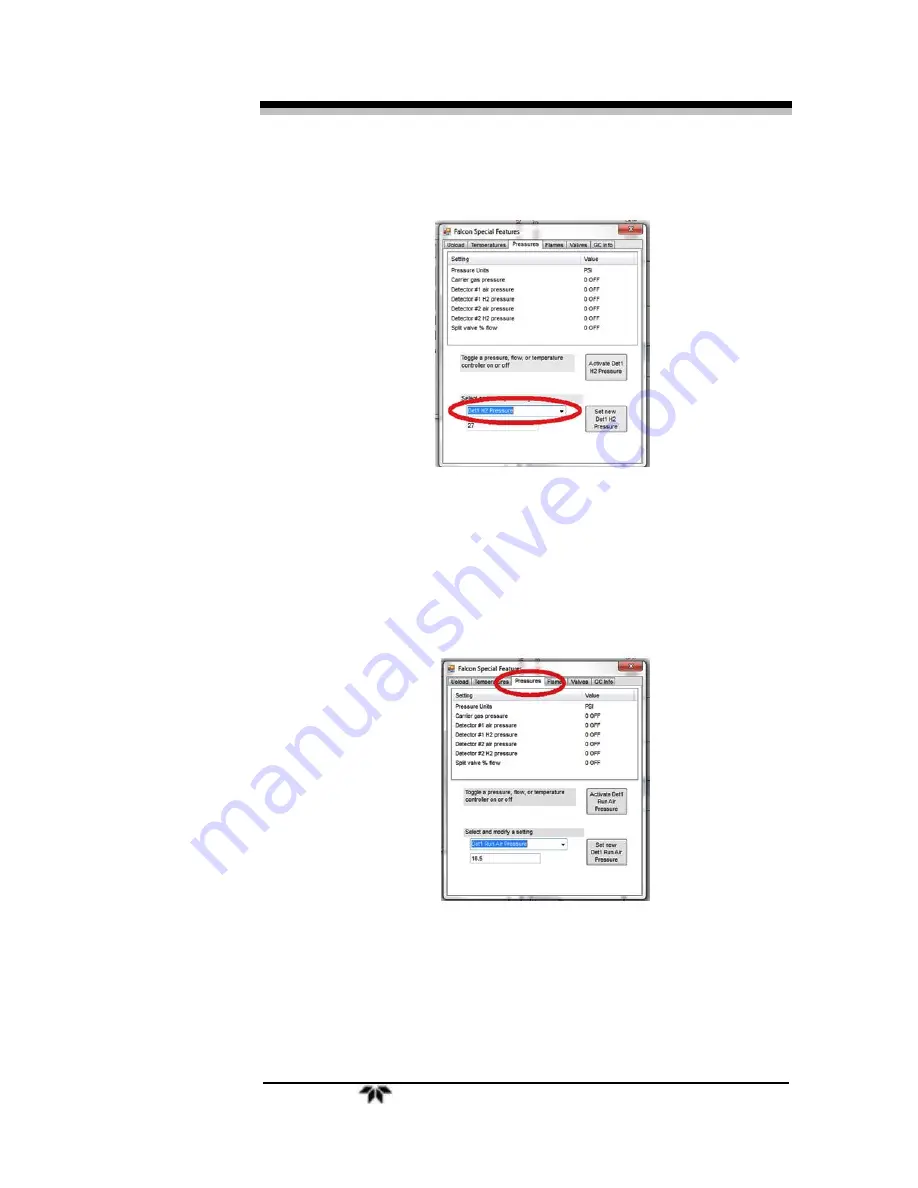
Falcon GC
Maintenance & Troubleshooting
Teledyne Analytical Instruments
27
Select “Det1 Ign Air Pressure” from the dropdown menu.
6.
Adjust the flow until it is at 65mL/min.
i.
With the FID H
2
flow off adjust the IGN Air pressure until a
flow of 65mL/min is obtained.
ii.
Record this value
7.
Select “Det1 Run Air Pressure” from the dropdown menu.
8.
Adjust the flow until it is at 150mL/min.
i.
With the FID H2 flow off adjust the pressure until a flow
of 150mL/min is reached.
ii.
Record this value.
Summary of Contents for FALCON GC
Page 10: ...Falcon GC x Teledyne Analytical Instruments Blank Page ...
Page 15: ...Falcon GC Preparatio n Teledyne Analytical Instruments 5 3 Click on Report ...
Page 16: ...Preparation Falcon GC 6 Teledyne Analytical Instruments Blank Page ...
Page 42: ...Maintenance Troubleshooting Falcon GC 32 Teledyne Analytical Instruments ...
Page 62: ...Appendix Falcon GC 52 Teledyne Analytical Instruments A 3 Drawings ...
Page 63: ...Falcon GC Appendix Teledyne Analytical Instruments 53 ...
Page 64: ...Appendix Falcon GC 54 Teledyne Analytical Instruments ...
Page 65: ...Falcon GC Appendix Teledyne Analytical Instruments 55 ...
Page 66: ...Appendix Falcon GC 56 Teledyne Analytical Instruments ...
Page 67: ...Falcon GC Appendix Teledyne Analytical Instruments 57 ...






























