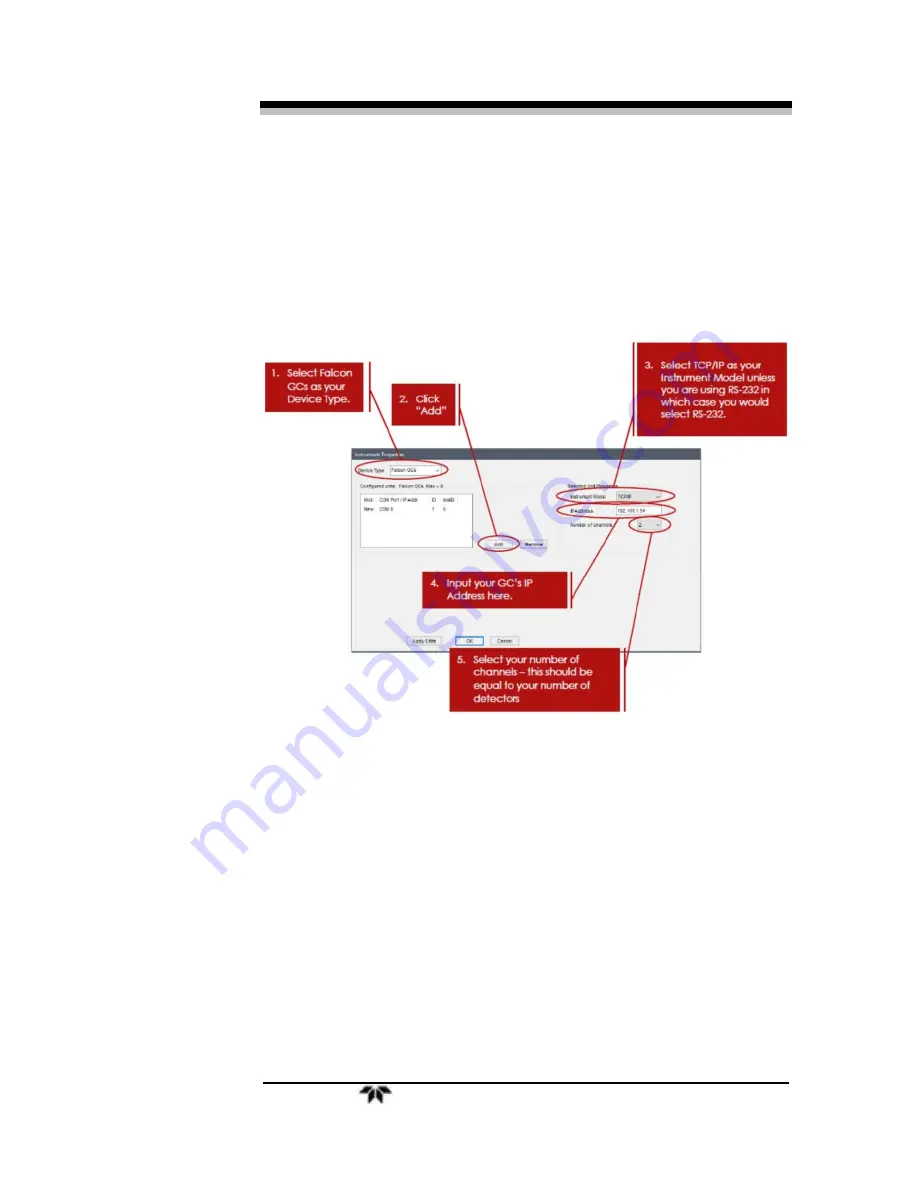
Falcon GC
Installation
Teledyne Analytical Instruments
11
3.
Click on Configuration at the top left of this new pop up
window. This will open the instrument properties pop-up
window.
4.
After you have entered all the relevant information as seen
above, click on Apply Edits to apply your changes. Notice that
the small window where it says Mod and COM Port/IP Addr will
update with your current settings.
5.
Click OK. A new pop-up window will appear with the title of
Instrument and Hardware Connections. Fill out the new pop-up
window as shown below:
Summary of Contents for FALCON GC
Page 10: ...Falcon GC x Teledyne Analytical Instruments Blank Page ...
Page 15: ...Falcon GC Preparatio n Teledyne Analytical Instruments 5 3 Click on Report ...
Page 16: ...Preparation Falcon GC 6 Teledyne Analytical Instruments Blank Page ...
Page 42: ...Maintenance Troubleshooting Falcon GC 32 Teledyne Analytical Instruments ...
Page 62: ...Appendix Falcon GC 52 Teledyne Analytical Instruments A 3 Drawings ...
Page 63: ...Falcon GC Appendix Teledyne Analytical Instruments 53 ...
Page 64: ...Appendix Falcon GC 54 Teledyne Analytical Instruments ...
Page 65: ...Falcon GC Appendix Teledyne Analytical Instruments 55 ...
Page 66: ...Appendix Falcon GC 56 Teledyne Analytical Instruments ...
Page 67: ...Falcon GC Appendix Teledyne Analytical Instruments 57 ...






























