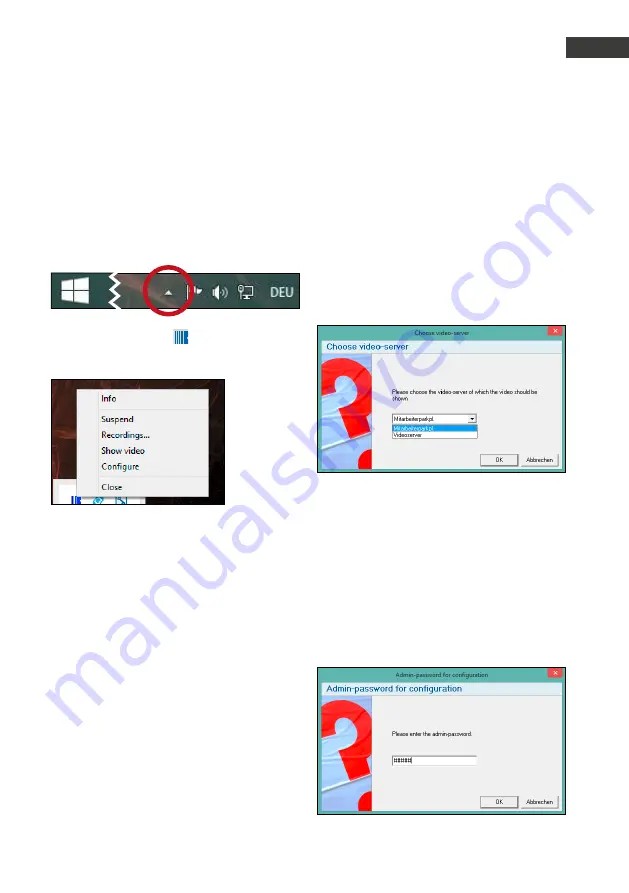
Manual IP-Video Server
Software handling
GB
37
www.behnke-online.com
3.1. General configurations
After the software has started, the program
window will be minimised with only a small icon
being shown in the task bar's right corner:
Right click on this icon
to access the
following menu:
▸
Info:
the start-up window will appear.
▸
Suspend
*
:
the software will continue to run,
but upon an incoming call from the front door
no video feed will be displayed. Click suspend
once again to return to the standard pop-up
setting.
▸
Show video:
here you may watch the video
feed from a set-up video server.
▸
Configure:
click here to open the
configurations interface.
▸
Close:
click here to terminate the software,
there will be no more pop-ups.
After you have clicked “Show video”, you
will see the video feed from the video server
set-up on this work station. Where multiple
video servers have been set-up, the following
selection prompt will be displayed. After you
have selected a feed source and confirmed your
selection by clicking “OK”, the video feed from
the selected source will be displayed.
Double-clicking the IP video icon will have the
same effect as selecting “Configure” from the
context menu. Where a password has been set
to prevent accidental changes to your software
configurations, the following prompt will require
this password to be entered. Once the password
has been entered and has been confirmed with
a click on “OK”, the configuration interface will
appear.
3.
software handling
*
additional license required






























