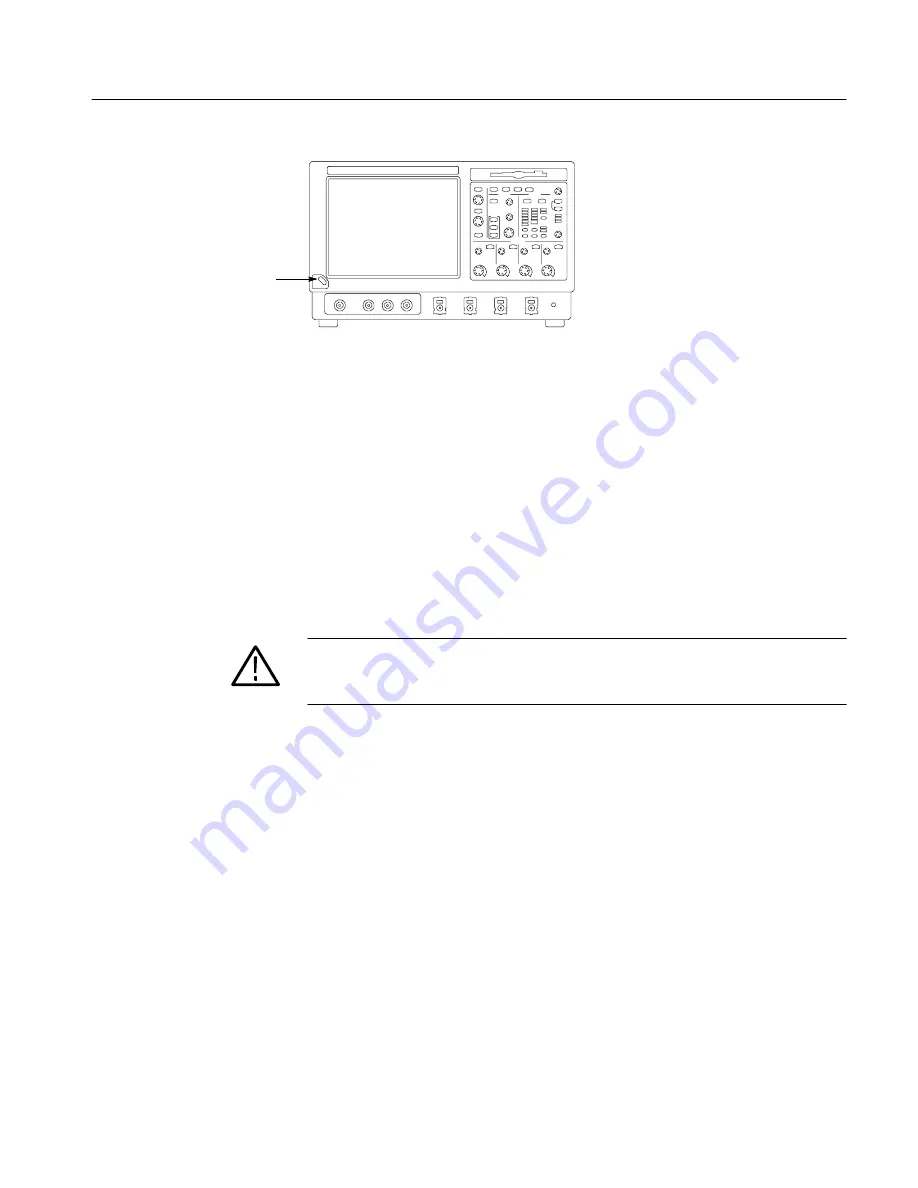
Operating Information
TDS6000 Series Service Manual
2- 5
On/Standby
Switch
Figure 2- 3: On/Standby switch location
The oscilloscope has a built-in soft power-off function that safely powers off the
oscilloscope when you press the On/Standby switch.
To completely remove power to the instrument, perform the shutdown just
described, and then set the power switch on the rear panel to off.
Now that you have completed the basic installation process, you should create an
emergency startup disk that you can use to restart your instrument in case of a
major hardware or software failure. You should create this disk, and then store it
in a safe place.
CAUTION.
Create this disk and store it in a safe place. It may allow you to
recover your Windows installation without rebuilding the entire instrument hard
disk.
The emergency startup disk contains basic files to restart your instrument. It also
contains files to check and format the hard disk.
Follow these steps to create the emergency startup disk:
1.
Minimize the oscilloscope application by selecting Minimize from the File
menu.
2.
Select the Windows Start button, point to Settings, and then click Control
Panel.
3.
In the Control Panel, double-click Add/Remove Programs.
4.
Click the Startup Disk tab.
5.
Insert a floppy disk into the disk drive and follow the on-screen instructions
to create the startup disk.
Powering Off the
Oscilloscope
Create an Emergency
Startup Disk
Summary of Contents for TDS6404
Page 4: ......
Page 14: ...Table of Contents x TDS6000 Series Service Manual...
Page 18: ...Service Safety Summary xiv TDS6000 Series Service Manual...
Page 52: ...Operating Information 2 12 TDS6000 Series Service Manual...
Page 56: ...Theory of Operation 3 4 TDS6000 Series Service Manual...
Page 60: ...Performance Verification 4 4 TDS6000 Series Service Manual...
Page 84: ...Performance Tests 4 28 TDS6000 Series Service Manual...
Page 150: ...Adjustment Procedures 5 2 TDS6000 Series Service Manual...
Page 156: ...Maintenance 6 6 TDS6000 Series Service Manual...
Page 170: ...Removal and Installation Procedures 6 20 TDS6000 Series Service Manual...
Page 228: ...Repackaging Instructions 6 78 TDS6000 Series Service Manual...
Page 232: ...Options 7 4 TDS6000 Series Service Manual...
Page 234: ...Electrical Parts List 8 2 TDS6000 Series Service Manual...
Page 252: ...Mechanical Parts List 10 16 TDS6000 Series Service Manual...






























