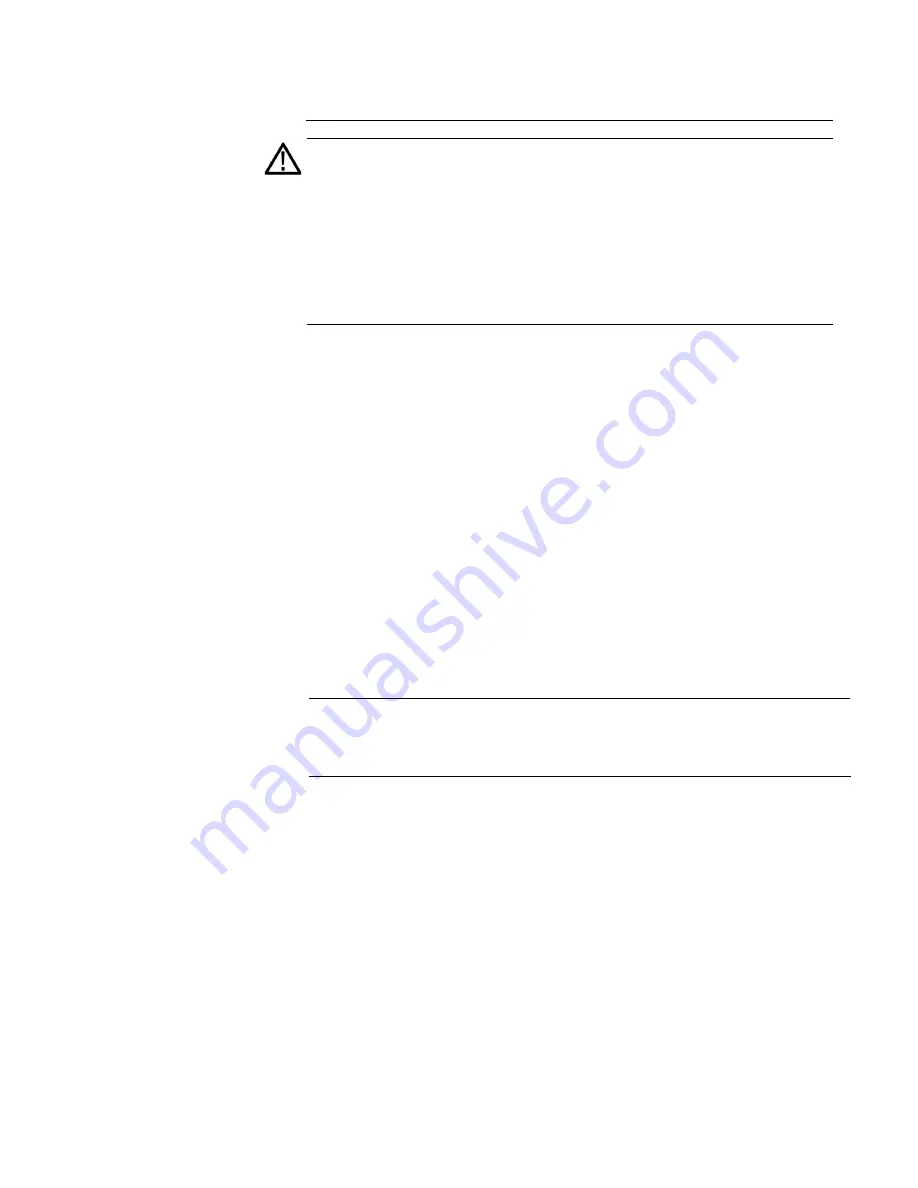
38
SPG8000A User Manual
installed in the instrument. There are dangerous high voltages inside the
module when the power cord is connected.
CAUTION
:
To prevent an unexpected shutdown of the instrument, be sure
to disconnect the correct power cord if you are replacing a faulty Power
Supply module. (See Figure 7.)
When viewed from the front of the instrument, Power Supply 1 is the left
Power Supply module and Power Supply 2 is the right Power Supply
module. This matches the orientation of the PWR1 and PWR2 indicators
on the front panel. The STATUS LED on the rear panel of each Power
Supply module will match the status shown by the front-panel PWR1 and
PWR 2 indicators.
1.
Remove the power cable from the Power Supply module that you are
removing or
replacing.
2.
Pull out the handle located at the bottom of the supply. (See Figure
3.
While pushing the retaining latch to the left, use the handle to pull the
Power Supply module out of the
instrument.
4.
Insert the replacement supply into the instrument until it latches into
place.
5.
If necessary, push the handle of the supply into the storage
position.
6.
Connect the power cable to the Power Supply module you
installed.
7.
Check that the status of the Power Supply module you just installed is
bright or dim
green.
8.
If
needed
, change the preferred supply configuration. (See
Note
:
It is recommended that you configure the supply with the most
temperature weighted hours to be used as the primary preferred supply. This
allows for the newer supply to be preserved so it can provide the best possible
backup should the primary supply
fail.
Summary of Contents for SPG8000A
Page 53: ...SPG8000A User Manual 39 Figure 7 Removing a Power Supply module...
Page 103: ...SPG8000A User Manual 89 Figure 22 SDI Overlay submenu...
Page 182: ...168 SPG8000A User Manual Figure 61 AES button menu diagram...
Page 190: ...176 SPG8000A User Manual Figure 73 EMBED button menu diagram...
Page 194: ...180 SPG8000A User Manual Figure 77 DOLBY E CONFIG submenu diagram part 2...
Page 197: ...SPG8000A User Manual 183 Figure 81 REF button menu diagram part 2...
Page 200: ...186 SPG8000A User Manual Figure 84 SDI button menu diagram part 2...
Page 211: ...SPG8000A User Manual 197 Figure 96 SDI ANC PAYLOAD submenu diagram part 2...
Page 213: ...SPG8000A User Manual 199 Figure 97 STATUS button menu diagram part 1...
Page 215: ...SPG8000A User Manual 201 Figure 99 SYSTEM button menu diagram part 1...
Page 216: ...202 SPG8000A User Manual Figure 100 SYSTEM button menu diagram part 2...
Page 225: ...SPG8000A User Manual 211 Figure 107 SNMP TRAPS submenu diagram part 2...
Page 240: ...226 SPG8000A User Manual Figure 123 PTP primary master menu diagram part 1...
Page 241: ...SPG8000A User Manual 227 Figure 124 PTP primary master menu diagram part 2...
Page 243: ...SPG8000A User Manual 229 Figure 126 PTP primary slave menu diagram part 2...






























