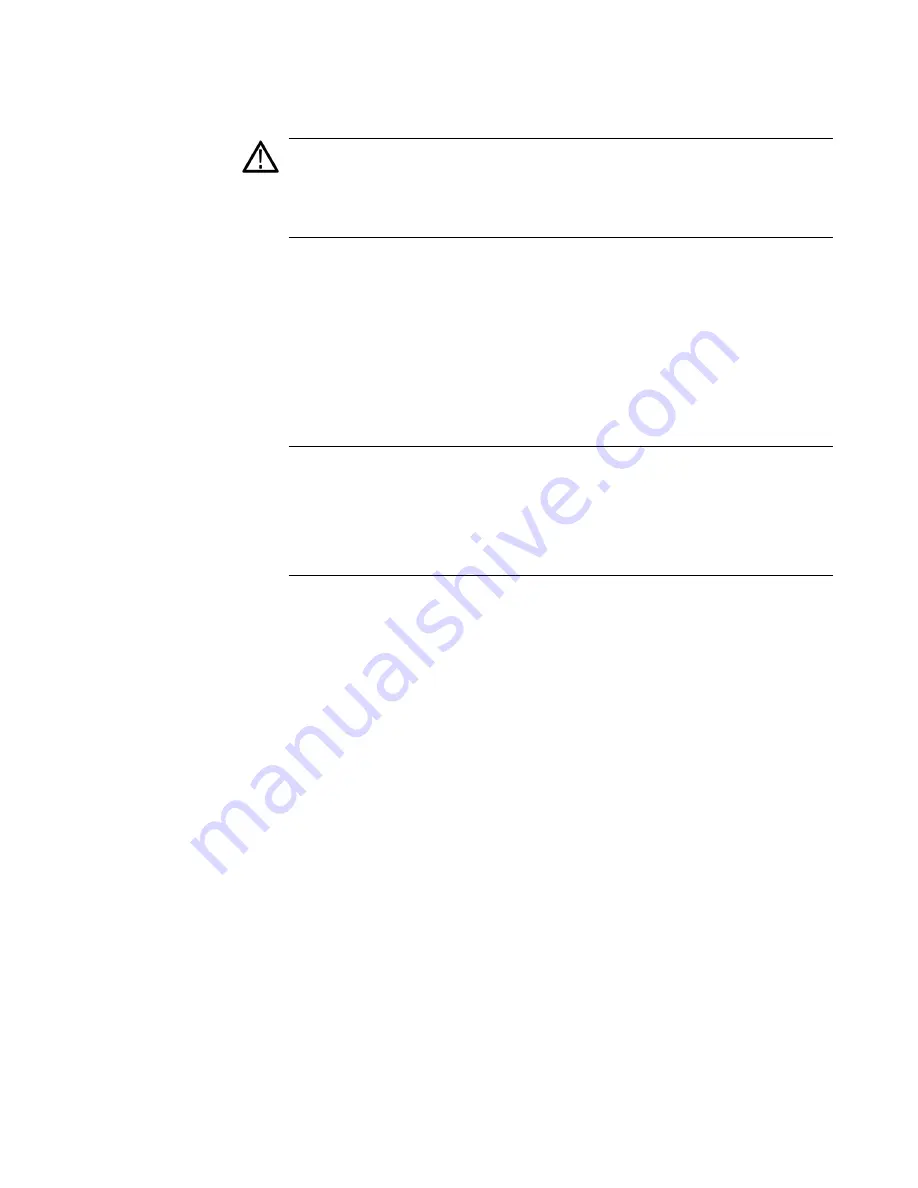
24
SPG8000A User Manual
Install user files from USB
drive to instrument
CAUTION
:
In addition to transferring files from one instrument to another,
you can use the Restore All User Data From USB function to directly install
user-created text, logo, picture, and signal files on the instrument. To install
user files, the files must be organized in specific directories on the USB
drive. (See
structure required to install custom user files.)
1.
Insert a USB memory device containing the user files you want to
install on the SPG8000A generator into the USB port on the front of the
instrument.
2.
Verify that the USB device is properly
installed:
a.
Press
SYSTEM
to access the SYSTEM
menu.
b.
Press
the up (▲) or down (▼) arrow button to select
SYSTEM : USB (Mounted)
.
Note
:
The display will read “Mounted” if the USB device is properly installed. If
the display reads “Unmounted” or “Not Connected”, try to reinstall the USB
device.
If the instrument still does not recognize the USB device, attempt this procedure
again using a different USB device from a well known brand that is 16 GB or
less.
3.
Press
the up (▲) or down (▼) arrow button to select
SYSTEM : BACKUP/RESTORE
.
4.
Press
the left (◄) or
right (►) arrow button to select one of the
se
options, and then select ENTER.
o
Select
Restore Presets From USB
to install only the stored
presets from another instrument.
o
Select
Restore All User Data From USB
to
transfer
all
user
data
including stored presets and user
-
created text, logo, picture, and
signal
files.
5.
In the overwrite confirmation display,
press
ENTER
to perform the
selected restore
function.
6.
During the restore process, progress messages are displayed. When
the message Restore completed successfully is displayed, select any
button to return to the SYSTEM menu
display.
Summary of Contents for SPG8000A
Page 53: ...SPG8000A User Manual 39 Figure 7 Removing a Power Supply module...
Page 103: ...SPG8000A User Manual 89 Figure 22 SDI Overlay submenu...
Page 182: ...168 SPG8000A User Manual Figure 61 AES button menu diagram...
Page 190: ...176 SPG8000A User Manual Figure 73 EMBED button menu diagram...
Page 194: ...180 SPG8000A User Manual Figure 77 DOLBY E CONFIG submenu diagram part 2...
Page 197: ...SPG8000A User Manual 183 Figure 81 REF button menu diagram part 2...
Page 200: ...186 SPG8000A User Manual Figure 84 SDI button menu diagram part 2...
Page 211: ...SPG8000A User Manual 197 Figure 96 SDI ANC PAYLOAD submenu diagram part 2...
Page 213: ...SPG8000A User Manual 199 Figure 97 STATUS button menu diagram part 1...
Page 215: ...SPG8000A User Manual 201 Figure 99 SYSTEM button menu diagram part 1...
Page 216: ...202 SPG8000A User Manual Figure 100 SYSTEM button menu diagram part 2...
Page 225: ...SPG8000A User Manual 211 Figure 107 SNMP TRAPS submenu diagram part 2...
Page 240: ...226 SPG8000A User Manual Figure 123 PTP primary master menu diagram part 1...
Page 241: ...SPG8000A User Manual 227 Figure 124 PTP primary master menu diagram part 2...
Page 243: ...SPG8000A User Manual 229 Figure 126 PTP primary slave menu diagram part 2...






























