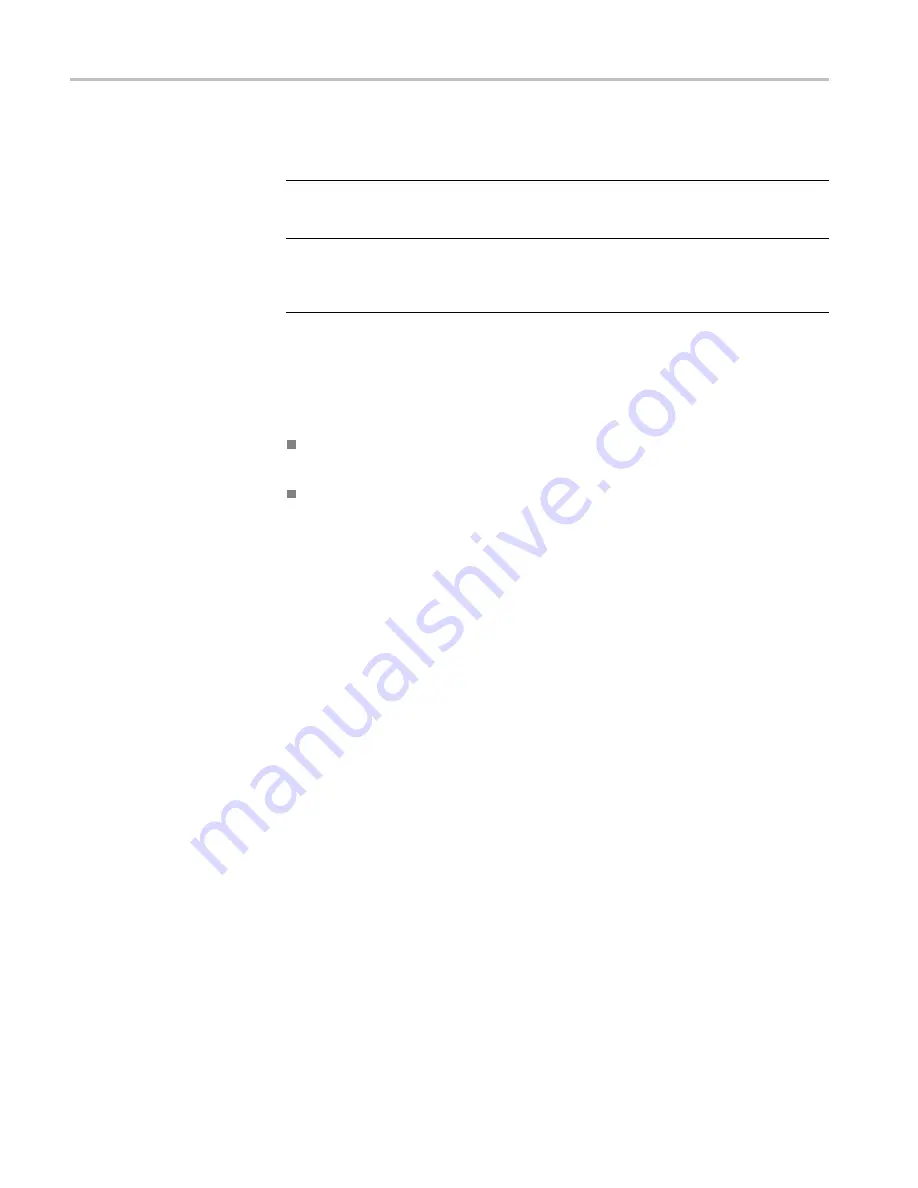
Theory of Operation
Table 2-3: Platform voltage supplies to module (cont.)
Characteristic
Description
Transient Response
For 50% to 75% step load, the initial transients are
≤
10% of
the initial voltage set point. Recovery is
≤
2% of the set value
within 0.5 ms.
Supply Monitoring
The built-in diagnostics verify the instrument module power
supply status while running power diagnostics. If a problem
is detected, the platform displays an out-of-tolerance warning
message.
1
The 3.4 V supply may also be referred to as the 3.3 V supply in the rest of this document. 3.4 V is speci
fi
ed
to account for the voltage drops across the connectors and Power FET switch used to control power to the
instrument module.
Power Sources.
The platform and module can operate from the following
supplies:
Batteries
. Powers the instrument using up to two Inspired Energy type
NI2020HD24 10.8 V, 7200 mAH, Li-ion batteries.
External Supply (DC or AC)
: Powers the instrument from a 24 VDC ±10%
external source. If the external supply is connected while the platform is
operating, the internal batteries will be disconnected without interrupting
service. If the external supply is disconnected during service, the internal
batteries are connected without disrupting service.
Fuse Protection is provided by an automatic resetting fuse device. This fuse is
located in the external DC supply line on the Battery board. Requires no user
intervention.
Internal Charger.
The sequential internal charger will charge a single 7200 mAH
battery in approximately 4.5 hrs (two batteries requires approximately 9 hrs) if the
platform is in shutdown mode. If the platform is operating, charging takes place
at a reduced rate in order to maintain internal temperatures within limits and to
avoid exceeding the capacity of the external supply. The charger is capable of
determining the battery technology type and appropriate charging sequence, and
is optimized for battery packs with nominal terminal voltages of between 7.2 and
12 volts. The maximum charging current is approximately 1.8 A in shutdown
mode and 0.8 A in the power on mode.
If the Desktop Power Supply or In-Vehicle Power Adapter is connected, the
internal batteries will charge if their capacity is low.
Charge Status Indicator.
Low Battery Warning: Red indicates a low battery (less
than 20% remaining capacity). Green indicates battery charging. The platform
backs up current data and executes an orderly shutdown before complete loss
of battery power.
2–8
H600 & SA2600 Service Manual
Summary of Contents for H600 RFHawk
Page 1: ...xx H600 RFHawk SA2600 Spectrum Analyzer ZZZ Service Manual P071264101 071 2641 01...
Page 2: ......
Page 6: ......
Page 14: ...Service Safety Summary viii H600 SA2600 Service Manual...
Page 17: ...Operating Information...
Page 18: ......
Page 41: ...Theory of Operation...
Page 42: ......
Page 52: ...Theory of Operation 2 10 H600 SA2600 Service Manual...
Page 53: ...Adjustment Procedures...
Page 54: ......
Page 56: ...Adjustment Procedures 3 2 H600 SA2600 Service Manual...
Page 57: ...Maintenance...
Page 58: ......
Page 69: ...Removal and Replacement Procedures H600 SA2600 Service Manual 4 11...
Page 89: ...Replaceable Parts...
Page 90: ......
Page 92: ...Replaceable Parts Figure 5 1 Module and cover replaceable parts 5 2 H600 SA2600 Service Manual...
Page 94: ...Replaceable Parts Figure 5 2 Mainframe replaceable parts 5 4 H600 SA2600 Service Manual...
Page 96: ...Replaceable Parts Figure 5 3 H600 and SA2600 accessories 5 6 H600 SA2600 Service Manual...
Page 98: ...Replaceable Parts 5 8 H600 SA2600 Service Manual...
Page 99: ...Specifications...
Page 100: ......
















































