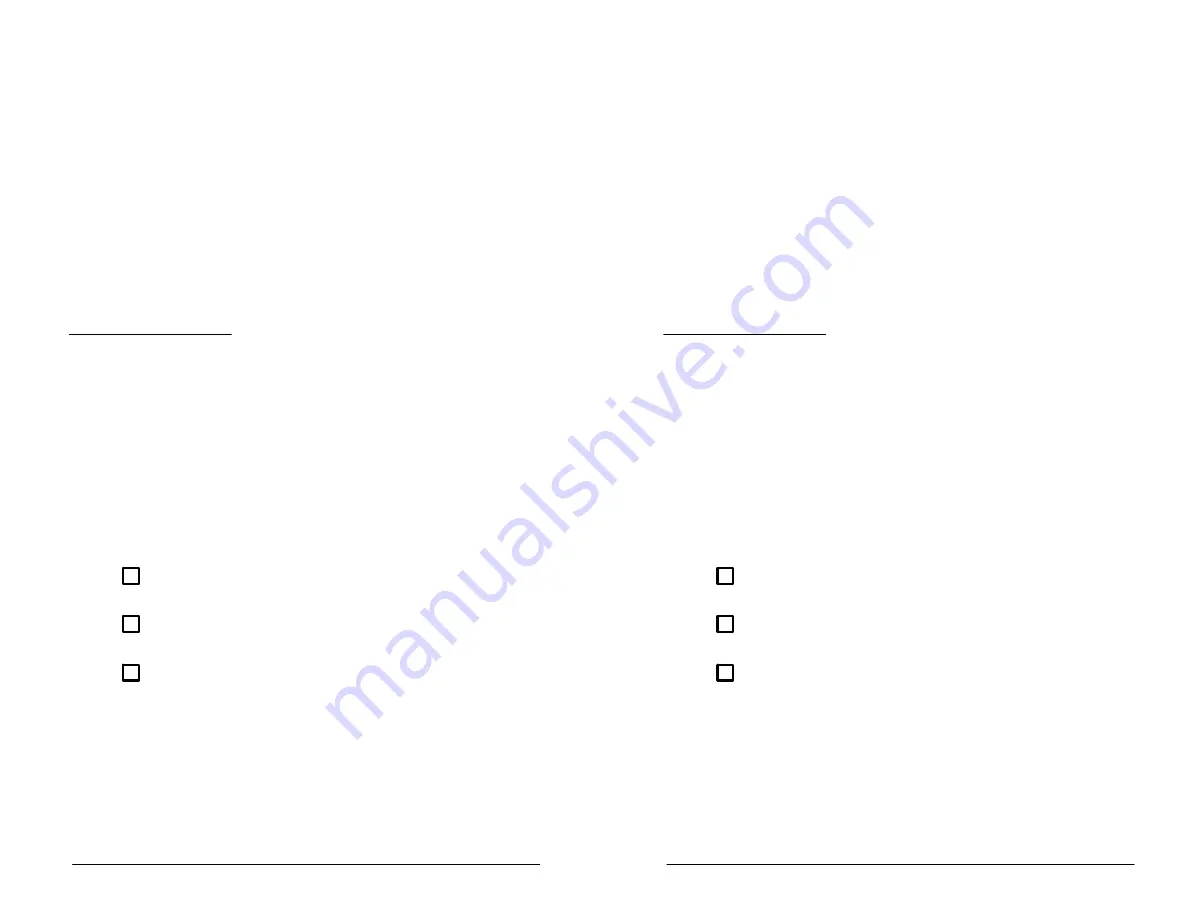
Channels
222PS Operator Manual
3Ć19
To display a channel you have turned off, repeat the above procedure
until you see the menu on the screen. Then select the type of coupling
you wish to use for the channel signal. The following section describes
how to select the channel coupling.
NOTE
When a channel is off, you can still change its vertical
settings with the
POS
,
VOLTS/DIV
, or
VAR VOLTS/DIV
controls. First, select the channel. Then make the changes
you wish. The changes take effect when you turn the
channel back on.
Setting Channel Coupling
There are three possible couplings for each channel:
H
DC coupling
passes all frequencies of the input signal up to the
useful bandwidth of the instrument.
H
AC coupling
blocks any DC component of the signal and is the
most commonly used.
H
Ground coupling
disconnects the input signal and grounds the
input for the selected channel.
To select the coupling for a channel, follow these steps.
ĂĂStep 1:ă
If the channel is not already selected, select it by pushing
the appropriate channel button (
CH1
or
CH2
) on the front panel.
ĂĂStep 2:ă
Press the channel button again to invoke the channel
menu. The screen appears as in Figure 3Ć7.
ĂĂStep 3:ă
Press the button next to the menu item representing the
type of coupling you wish to use. For example, press the second
button from the top to select
AC
coupling.
If the type of coupling you wish already appears boxed, it is
already the selected coupling. Press the
CLEAR
button to remove
the menu from the display.
Channels
222PS Operator Manual
3Ć19
To display a channel you have turned off, repeat the above procedure
until you see the menu on the screen. Then select the type of coupling
you wish to use for the channel signal. The following section describes
how to select the channel coupling.
NOTE
When a channel is off, you can still change its vertical
settings with the
POS
,
VOLTS/DIV
, or
VAR VOLTS/DIV
controls. First, select the channel. Then make the changes
you wish. The changes take effect when you turn the
channel back on.
Setting Channel Coupling
There are three possible couplings for each channel:
H
DC coupling
passes all frequencies of the input signal up to the
useful bandwidth of the instrument.
H
AC coupling
blocks any DC component of the signal and is the
most commonly used.
H
Ground coupling
disconnects the input signal and grounds the
input for the selected channel.
To select the coupling for a channel, follow these steps.
ĂĂStep 1:ă
If the channel is not already selected, select it by pushing
the appropriate channel button (
CH1
or
CH2
) on the front panel.
ĂĂStep 2:ă
Press the channel button again to invoke the channel
menu. The screen appears as in Figure 3Ć7.
ĂĂStep 3:ă
Press the button next to the menu item representing the
type of coupling you wish to use. For example, press the second
button from the top to select
AC
coupling.
If the type of coupling you wish already appears boxed, it is
already the selected coupling. Press the
CLEAR
button to remove
the menu from the display.
Summary of Contents for 222PS
Page 6: ......
Page 18: ...Contents xii Contents xii ...
Page 21: ...Overview Overview ...
Page 22: ......
Page 27: ...At a Glance At a Glance ...
Page 28: ......
Page 45: ...In Detail In Detail ...
Page 46: ......
Page 50: ...Acquisition Modes In Detail 3Ć4 Acquisition Modes In Detail 3Ć4 ...
Page 54: ...Auto Setup In Detail 3Ć8 Auto Setup In Detail 3Ć8 ...
Page 60: ...Calibration In Detail 3Ć14 Calibration In Detail 3Ć14 ...
Page 66: ...Channels In Detail 3Ć20 Channels In Detail 3Ć20 ...
Page 70: ...The Display In Detail 3Ć24 The Display In Detail 3Ć24 ...
Page 76: ...Horizontal Operation In Detail 3Ć30 Horizontal Operation In Detail 3Ć30 ...
Page 96: ...Probes In Detail 3Ć50 Probes In Detail 3Ć50 ...
Page 106: ...Saving and Recalling Data In Detail 3Ć60 Saving and Recalling Data In Detail 3Ć60 ...
Page 108: ...Store Mode In Detail 3Ć62 Store Mode In Detail 3Ć62 ...
Page 124: ...Vertical Operation In Detail 3Ć78 Vertical Operation In Detail 3Ć78 ...
Page 127: ...Appendices Appendices ...
Page 128: ......
Page 170: ...Appendix C Quick Checks Appendices AĆ42 Appendix C Quick Checks Appendices AĆ42 ...
Page 210: ...Appendix F Accessories Appendices AĆ82 Appendix F Accessories Appendices AĆ82 ...
Page 211: ...Glossary Index Glossary Index ...
Page 212: ......
Page 230: ...Index Index IĆ10 Index Index IĆ10 ...
Page 231: ......
Page 232: ......






























