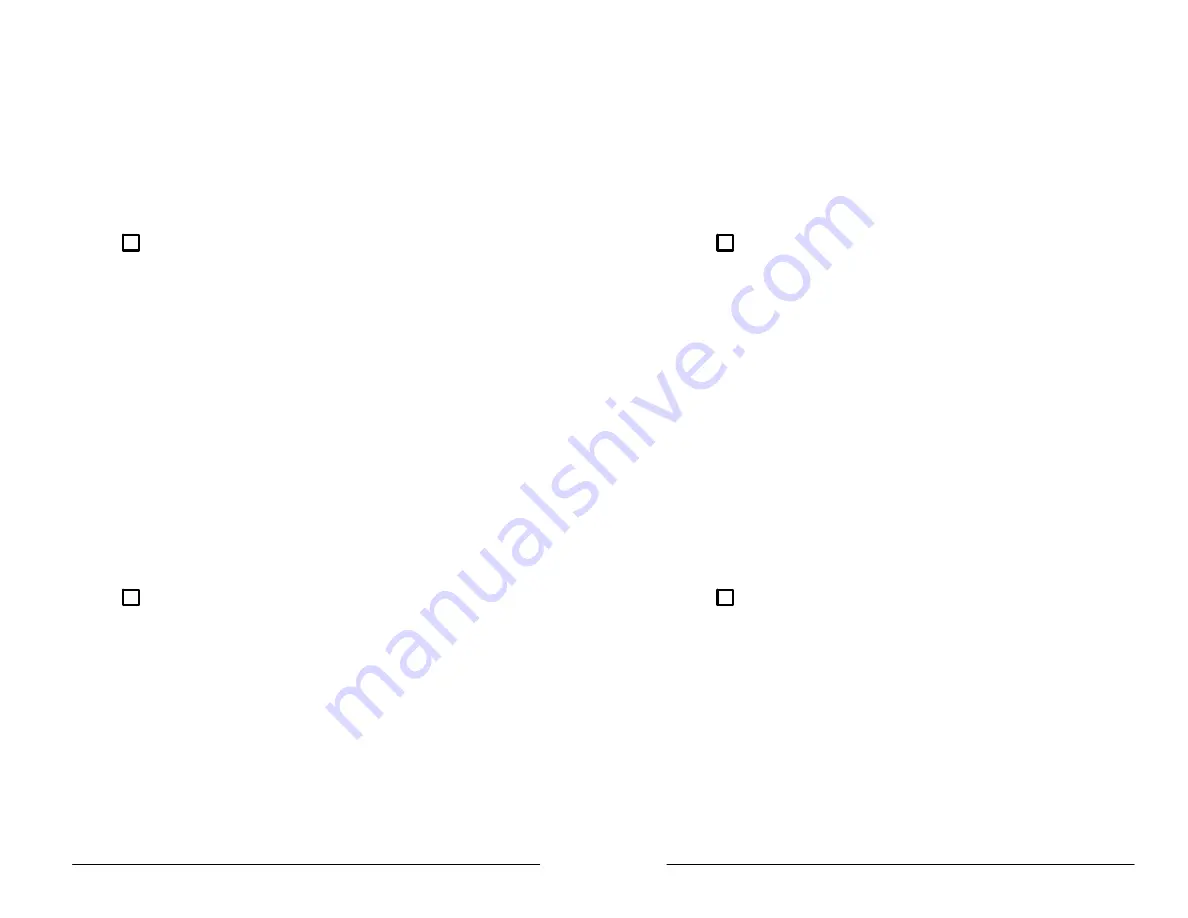
Appendix B: Remote Communication
222PS Operator Manual
AĆ31
The software utility program you have will determine the operations
you need for controlling the modem. If the software does not have a
modem control routine, you must first use a terminal communications
utility to make the modem connection. You must then exit that utility to
permit the instrument control program to function. The CAT200 softĆ
ware provides for modem control. Once the software is installed on the
PC and the actions needed at both ends of the link have been deĆ
cided, the general procedure to capture a waveform follows:
ĂĂStep 1:ă
At the remote site, the instrument operator must hook up
the instrument to a modem and acquire the test waveforms to be
transferred to the PC. In the operation described here, the modem
connected to the instrument at the remote site must be set to auto
answer mode (see your modem manual for operating instructions)
and told to perform the following actions:
H
Answer the phone after a predetermined number of rings
Hayes:ATS0=2
H
Not transfer status information
Hayes:ATQ1
H
Not echo commands back to the 220 series instrument
Hayes:ATE0
H
Enable the CONNECT 1200/2400 code
Hayes:ATX1
For modems with nonvolatile memory, each Hayes command
should be followed by &W to preserve this configuration even if the
modem loses power.
ĂĂStep 2:ă
Now the PC operator must call the remote site and
establish the modem link. If the instrument control utility does not
have modem access capabilities, the PC operator must first use a
terminal communications utility (such as Kermit or Procomm) to
establish the modem link. When the remote modem answers, the
PC operator can exit the communications utility and start the
instrument control utility (either by command or by exiting the
terminal communications utility without hanging up the modem).
Appendix B: Remote Communication
222PS Operator Manual
AĆ31
The software utility program you have will determine the operations
you need for controlling the modem. If the software does not have a
modem control routine, you must first use a terminal communications
utility to make the modem connection. You must then exit that utility to
permit the instrument control program to function. The CAT200 softĆ
ware provides for modem control. Once the software is installed on the
PC and the actions needed at both ends of the link have been deĆ
cided, the general procedure to capture a waveform follows:
ĂĂStep 1:ă
At the remote site, the instrument operator must hook up
the instrument to a modem and acquire the test waveforms to be
transferred to the PC. In the operation described here, the modem
connected to the instrument at the remote site must be set to auto
answer mode (see your modem manual for operating instructions)
and told to perform the following actions:
H
Answer the phone after a predetermined number of rings
Hayes:ATS0=2
H
Not transfer status information
Hayes:ATQ1
H
Not echo commands back to the 220 series instrument
Hayes:ATE0
H
Enable the CONNECT 1200/2400 code
Hayes:ATX1
For modems with nonvolatile memory, each Hayes command
should be followed by &W to preserve this configuration even if the
modem loses power.
ĂĂStep 2:ă
Now the PC operator must call the remote site and
establish the modem link. If the instrument control utility does not
have modem access capabilities, the PC operator must first use a
terminal communications utility (such as Kermit or Procomm) to
establish the modem link. When the remote modem answers, the
PC operator can exit the communications utility and start the
instrument control utility (either by command or by exiting the
terminal communications utility without hanging up the modem).
Summary of Contents for 222PS
Page 6: ......
Page 18: ...Contents xii Contents xii ...
Page 21: ...Overview Overview ...
Page 22: ......
Page 27: ...At a Glance At a Glance ...
Page 28: ......
Page 45: ...In Detail In Detail ...
Page 46: ......
Page 50: ...Acquisition Modes In Detail 3Ć4 Acquisition Modes In Detail 3Ć4 ...
Page 54: ...Auto Setup In Detail 3Ć8 Auto Setup In Detail 3Ć8 ...
Page 60: ...Calibration In Detail 3Ć14 Calibration In Detail 3Ć14 ...
Page 66: ...Channels In Detail 3Ć20 Channels In Detail 3Ć20 ...
Page 70: ...The Display In Detail 3Ć24 The Display In Detail 3Ć24 ...
Page 76: ...Horizontal Operation In Detail 3Ć30 Horizontal Operation In Detail 3Ć30 ...
Page 96: ...Probes In Detail 3Ć50 Probes In Detail 3Ć50 ...
Page 106: ...Saving and Recalling Data In Detail 3Ć60 Saving and Recalling Data In Detail 3Ć60 ...
Page 108: ...Store Mode In Detail 3Ć62 Store Mode In Detail 3Ć62 ...
Page 124: ...Vertical Operation In Detail 3Ć78 Vertical Operation In Detail 3Ć78 ...
Page 127: ...Appendices Appendices ...
Page 128: ......
Page 170: ...Appendix C Quick Checks Appendices AĆ42 Appendix C Quick Checks Appendices AĆ42 ...
Page 210: ...Appendix F Accessories Appendices AĆ82 Appendix F Accessories Appendices AĆ82 ...
Page 211: ...Glossary Index Glossary Index ...
Page 212: ......
Page 230: ...Index Index IĆ10 Index Index IĆ10 ...
Page 231: ......
Page 232: ......






























