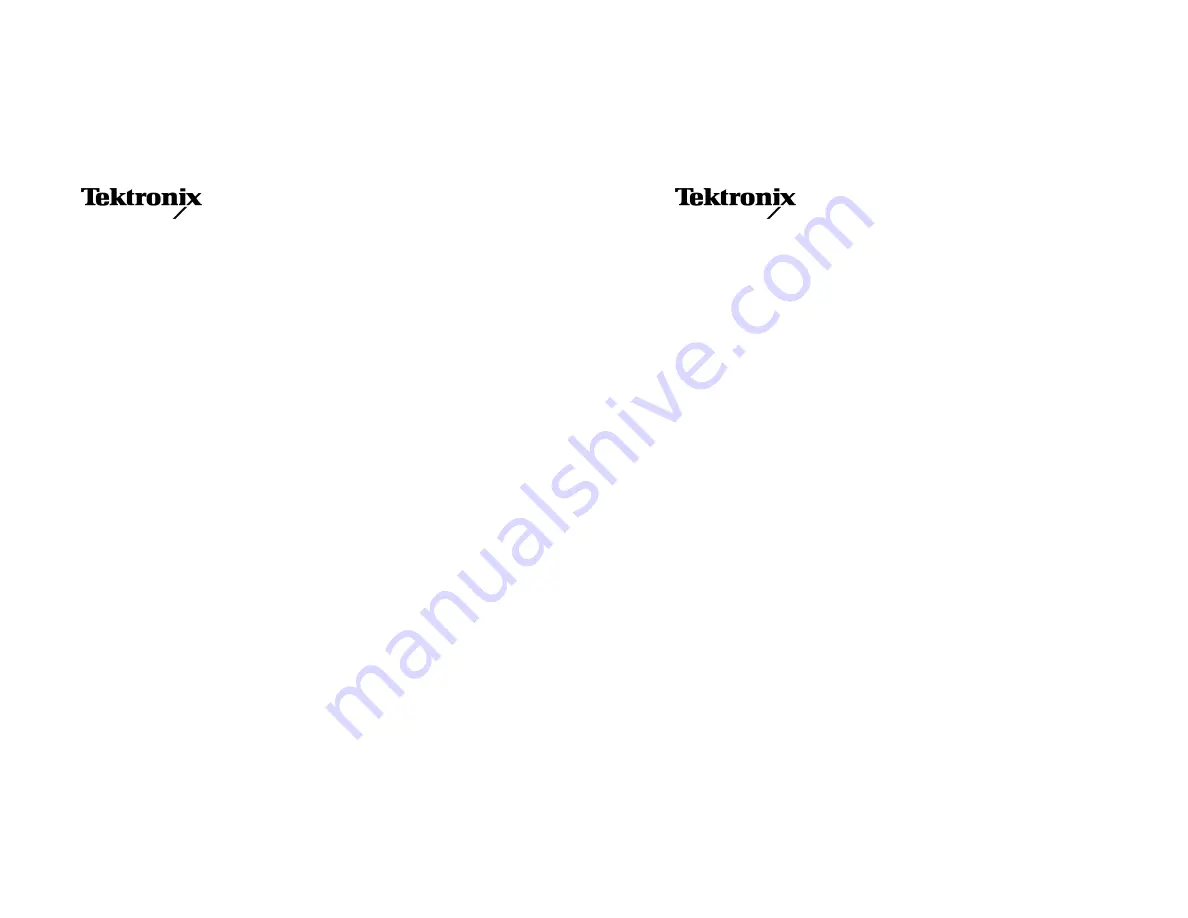
222PS
PowerScout
Power Systems Oscilloscope
Operator Manual
070-8097-02
Please check for change information at the rear
of this manual.
Second Edition: December 1993
Last Revised: September 29, 1994
222PS
PowerScout
Power Systems Oscilloscope
Operator Manual
070-8097-02
Please check for change information at the rear
of this manual.
Second Edition: December 1993
Last Revised: September 29, 1994
Summary of Contents for 222PS
Page 6: ......
Page 18: ...Contents xii Contents xii ...
Page 21: ...Overview Overview ...
Page 22: ......
Page 27: ...At a Glance At a Glance ...
Page 28: ......
Page 45: ...In Detail In Detail ...
Page 46: ......
Page 50: ...Acquisition Modes In Detail 3Ć4 Acquisition Modes In Detail 3Ć4 ...
Page 54: ...Auto Setup In Detail 3Ć8 Auto Setup In Detail 3Ć8 ...
Page 60: ...Calibration In Detail 3Ć14 Calibration In Detail 3Ć14 ...
Page 66: ...Channels In Detail 3Ć20 Channels In Detail 3Ć20 ...
Page 70: ...The Display In Detail 3Ć24 The Display In Detail 3Ć24 ...
Page 76: ...Horizontal Operation In Detail 3Ć30 Horizontal Operation In Detail 3Ć30 ...
Page 96: ...Probes In Detail 3Ć50 Probes In Detail 3Ć50 ...
Page 106: ...Saving and Recalling Data In Detail 3Ć60 Saving and Recalling Data In Detail 3Ć60 ...
Page 108: ...Store Mode In Detail 3Ć62 Store Mode In Detail 3Ć62 ...
Page 124: ...Vertical Operation In Detail 3Ć78 Vertical Operation In Detail 3Ć78 ...
Page 127: ...Appendices Appendices ...
Page 128: ......
Page 170: ...Appendix C Quick Checks Appendices AĆ42 Appendix C Quick Checks Appendices AĆ42 ...
Page 210: ...Appendix F Accessories Appendices AĆ82 Appendix F Accessories Appendices AĆ82 ...
Page 211: ...Glossary Index Glossary Index ...
Page 212: ......
Page 230: ...Index Index IĆ10 Index Index IĆ10 ...
Page 231: ......
Page 232: ......


































