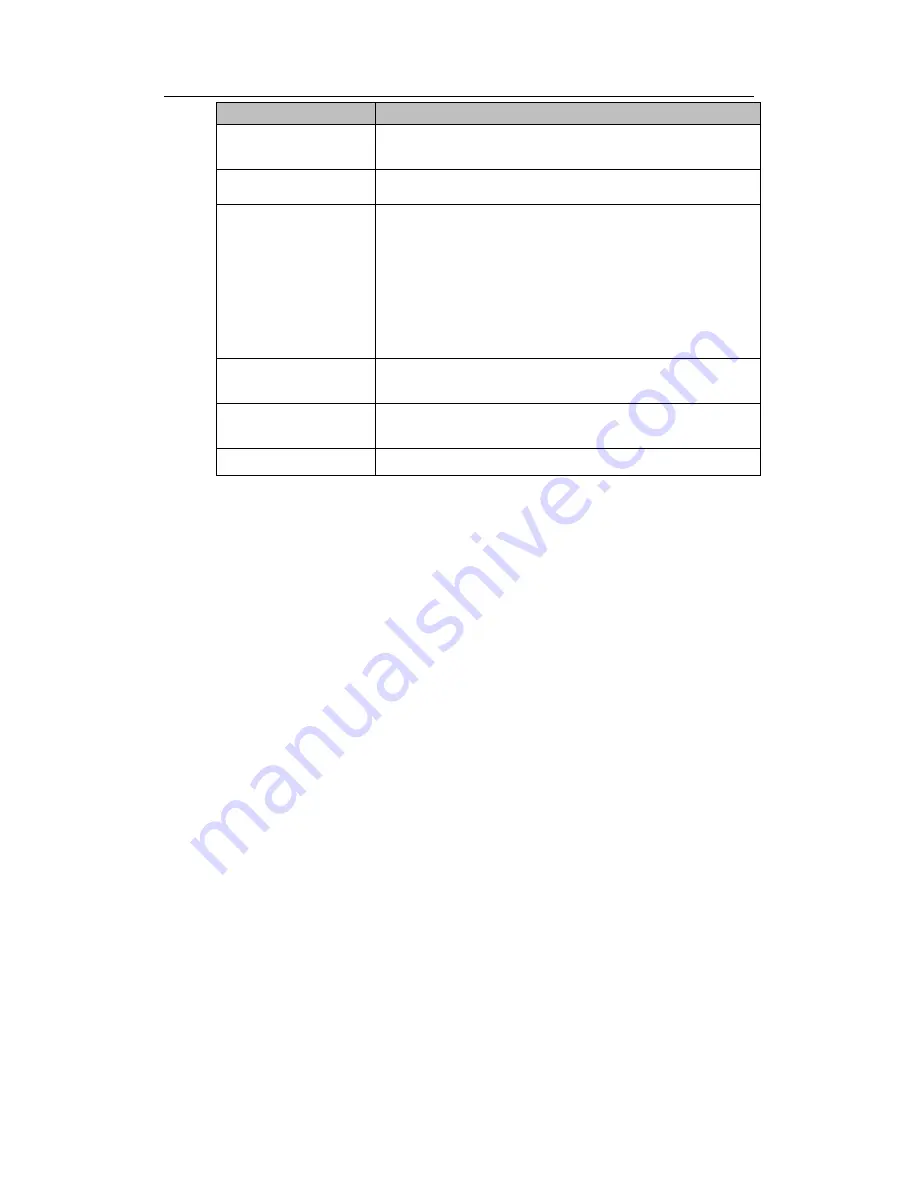
HDCVI Standalone DVR User’s Manual
74
Item
Note
the video brightness if the value is high. But the video
noise may become too clear.
White level
It is to enhance video effect.
Color mode
It includes several modes such as standard, color,
bright, gentle. Select a color mode, the sharpness,
brightness, contrast and etc can automatically
switch to corresponding setup.
Customized: It is to set four color modes. Check all
to set video sharpness, hue, brightness, contrast.
Click OK to complete the customized setup.
EQ
(Image
equalization)
Click reset button, you can restore saturation value to
the default setup.
Image position (For
analog channel only)
It is to adjust the image position on the screen. The
number here refers to the pixel. The default pixel is 16.
Customized
Click it to set customized setup.
4.5.6 Search
Please refer to chapter 4.9.1 for detailed information.
4.5.7 Manual Record
Please refer to chapter 4.11.4.3.1 for detailed information.
4.5.8 Alarm Output
Please refer to chapter 4.11.3.4 for detailed information.
4.5.9 Remote Device
Please note it is for digital channel only.
Please refer to chapter 4.11.1.1 for detailed information.
4.5.10 Video Matrix
Please refer to chapter 4.11.5.3 for detailed information.
4.5.11 Main menu
Please refer to chapter 4.8 for detailed information.
4.6
Navigation Bar
You need to go to the Main menu->Setting->System->General to enable navigation
bar function; otherwise you can not see the following interface.
The navigation bar is shown as below. See Figure 4-30.
Summary of Contents for TRIDVR-EL8
Page 117: ...HDCVI Standalone DVR User s Manual 136 Figure 4 100 Figure 4 101...
Page 118: ...HDCVI Standalone DVR User s Manual 137 Figure 4 102 Figure 4 103...
Page 125: ...HDCVI Standalone DVR User s Manual 144 Figure 4 109 Figure 4 110...
Page 126: ...HDCVI Standalone DVR User s Manual 145 Figure 4 111 Figure 4 112...
Page 127: ...HDCVI Standalone DVR User s Manual 146 Figure 4 113 Figure 4 114...
Page 137: ...HDCVI Standalone DVR User s Manual 156 Figure 4 130 Figure 4 131...
Page 157: ...HDCVI Standalone DVR User s Manual 176 Figure 4 157 Figure 4 158...
Page 160: ...HDCVI Standalone DVR User s Manual 179 Figure 4 161 Figure 4 162 4 11 5 6 ATM POS...
Page 206: ...HDCVI Standalone DVR User s Manual 225 Figure 5 56 Figure 5 57...
Page 212: ...HDCVI Standalone DVR User s Manual 231 Figure 5 65 Figure 5 66...
Page 217: ...HDCVI Standalone DVR User s Manual 236 Figure 5 74 Figure 5 75 Figure 5 76...
Page 219: ...HDCVI Standalone DVR User s Manual 238 Figure 5 77 Figure 5 78...
















































