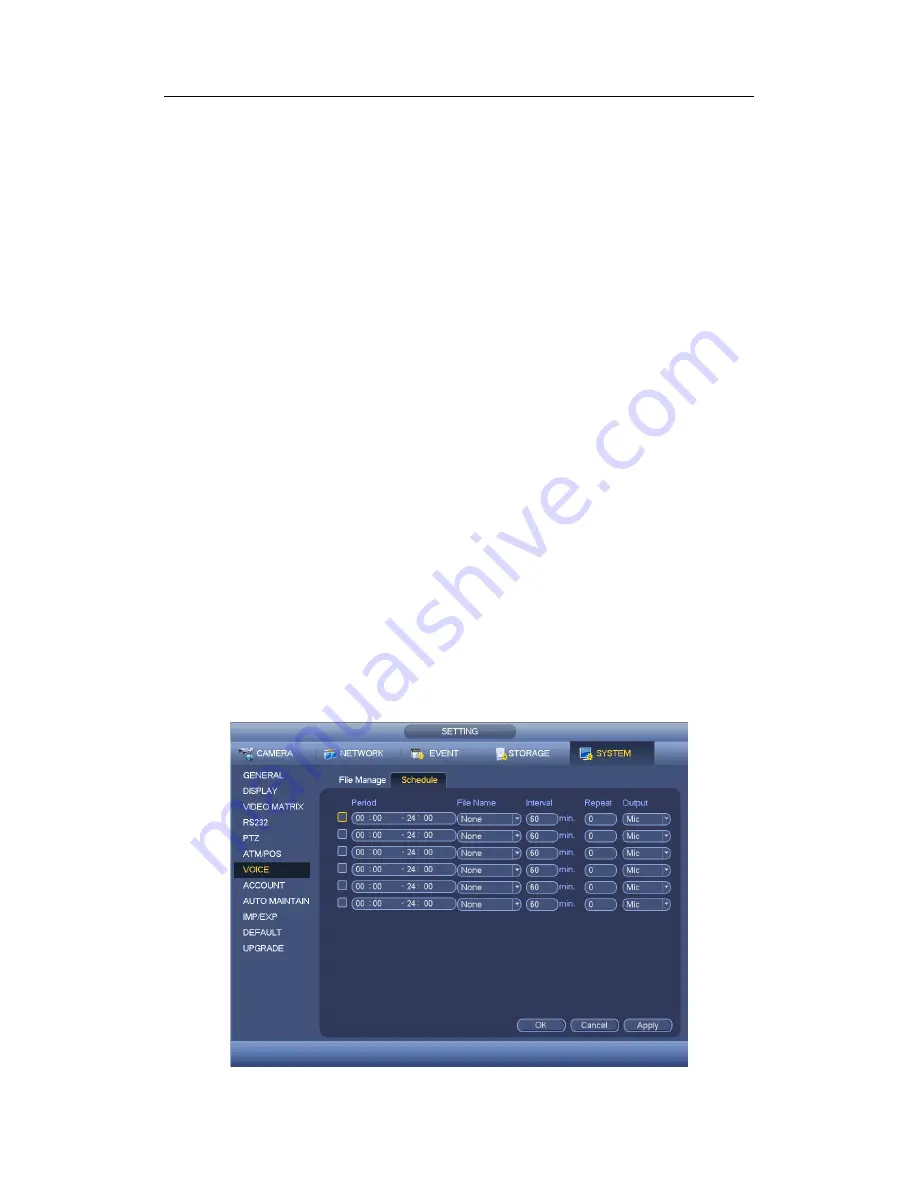
HDCVI Standalone DVR User’s Manual
183
The audio file can be saved on the HDD or on the USB device.
In Figure 4-166, when it is HDD mode, the newly added audio file can be saved on
the HDD automatically. You do not need to connect to the USB device if you want to
use it the next time.
In Figure 4-166, when it is USB mode, after you imported, you need to connect the
USB device all the time; otherwise, the audio link function may fail. So, if you want to
use the audio trigger function, please make sure the audio file is on the UBS device
and the USB device has connected to the DVR before the DVR boots up. You need to
make sure the USB device connection is always there if you want to manage and use
the audio file function.
If there is a USB device (containing the audio file) and the HDD (containing the audio
file) at the same time, the HDD mode has higher priority. That is to say, DVR uses the
audio file from the HDD.
4.11.5.7.2 Schedule
It is to set schedule broadcast function. You can play the different audio files in the
specified periods. See Figure 4-168.
Period: There are six periods. Check the box to enable current setup.
File name: Select audio file you want to play.
Interval: It is the audio file repeated interval in the specified period.
Repeat: It is to set audio file repeat times in the specified period.
Output port: There are two options: MIC (default)/audio. When reuse the MIC port
and bidirectional talk port, the bidirectional port has the higher priority. Please note
some series product does not support audio function.
Note
The audio file end time depends on the audio file size and the interval setup.
Priority: Bidirectional talk>Event trigger alarm>Trial listening>Audio schedule
broadcast.
Summary of Contents for TRIDVR-EL8
Page 117: ...HDCVI Standalone DVR User s Manual 136 Figure 4 100 Figure 4 101...
Page 118: ...HDCVI Standalone DVR User s Manual 137 Figure 4 102 Figure 4 103...
Page 125: ...HDCVI Standalone DVR User s Manual 144 Figure 4 109 Figure 4 110...
Page 126: ...HDCVI Standalone DVR User s Manual 145 Figure 4 111 Figure 4 112...
Page 127: ...HDCVI Standalone DVR User s Manual 146 Figure 4 113 Figure 4 114...
Page 137: ...HDCVI Standalone DVR User s Manual 156 Figure 4 130 Figure 4 131...
Page 157: ...HDCVI Standalone DVR User s Manual 176 Figure 4 157 Figure 4 158...
Page 160: ...HDCVI Standalone DVR User s Manual 179 Figure 4 161 Figure 4 162 4 11 5 6 ATM POS...
Page 206: ...HDCVI Standalone DVR User s Manual 225 Figure 5 56 Figure 5 57...
Page 212: ...HDCVI Standalone DVR User s Manual 231 Figure 5 65 Figure 5 66...
Page 217: ...HDCVI Standalone DVR User s Manual 236 Figure 5 74 Figure 5 75 Figure 5 76...
Page 219: ...HDCVI Standalone DVR User s Manual 238 Figure 5 77 Figure 5 78...
















































