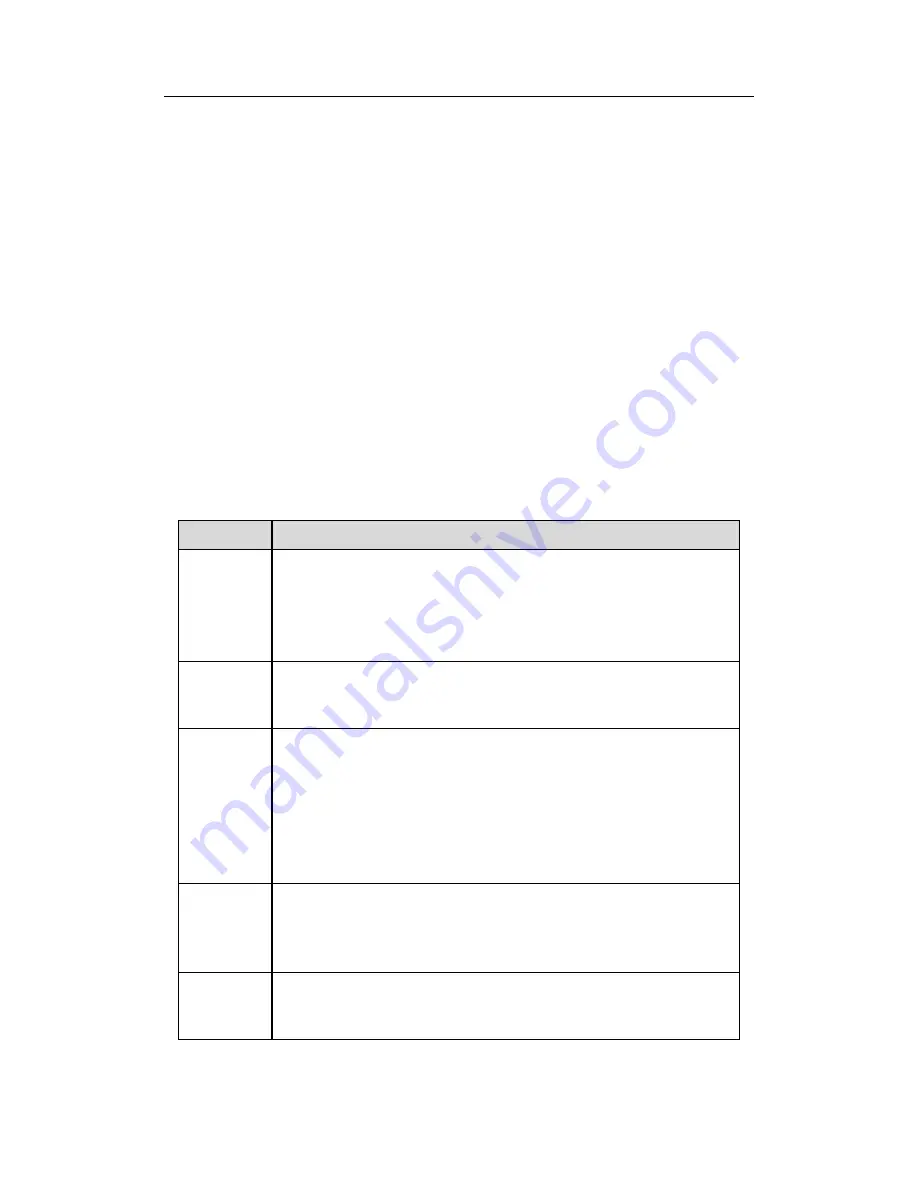
HDCVI Standalone DVR User’s Manual
196
1: Digital zoom: Click this button and then left drag the mouse in the zone to zoom in.
right click mouse system restores original status.
2: Local record. When you click local record button, the system begins recording and
this button becomes highlighted. You can go to system folder RecordDownload to
view the recorded file.
3: Snapshot picture. You can snapshot important video. All images are memorized in
system client folder PictureDownload (default).
4: Audio :Turn on or off audio.(It has no relationship with system audio setup )
5: Close video.
5.5
PTZ
Before PTZ operation, please make sure you have properly set PTZ protocol. (Please
refer to chapter 5.8.5.5).
There are eight direction keys. In the middle of the eight direction keys, there is a 3D
intelligent positioning key.
Click 3D intelligent positioning key, system goes back to the single screen mode. Drag the
mouse in the screen to adjust section size. It can realize PTZ automatically.
Please refer to the following sheet for PTZ setup information.
Parameter
Function
Scan
Select Scan from the dropdown list.
Click Set button, you can set scan left and right limit.
Use direction buttons to move the camera to you desired location
and then click left limit button. Then move the camera again and
then click right limit button to set a right limit.
Preset
Select Preset from the dropdown list.
Turn the camera to the corresponding position and Input the
preset value. Click Add button to add a preset.
Tour
Select Tour from the dropdown list.
Input preset value in the column. Click Add preset button, you
have added one preset in the tour.
Repeat the above procedures you can add more presets in one
tour.
Or you can click delete preset button to remove one preset from
the tour.
Pattern
Select Pattern from the dropdown list.
You can input pattern value and then click Start button to begin
PTZ movement such as zoom, focus, iris, direction and etc. Then
you can click Add button to set one pattern.
Aux
Please input the corresponding aux value here.
You can select one option and then click AUX on or AUX off
button.
Summary of Contents for TRIDVR-EL8
Page 117: ...HDCVI Standalone DVR User s Manual 136 Figure 4 100 Figure 4 101...
Page 118: ...HDCVI Standalone DVR User s Manual 137 Figure 4 102 Figure 4 103...
Page 125: ...HDCVI Standalone DVR User s Manual 144 Figure 4 109 Figure 4 110...
Page 126: ...HDCVI Standalone DVR User s Manual 145 Figure 4 111 Figure 4 112...
Page 127: ...HDCVI Standalone DVR User s Manual 146 Figure 4 113 Figure 4 114...
Page 137: ...HDCVI Standalone DVR User s Manual 156 Figure 4 130 Figure 4 131...
Page 157: ...HDCVI Standalone DVR User s Manual 176 Figure 4 157 Figure 4 158...
Page 160: ...HDCVI Standalone DVR User s Manual 179 Figure 4 161 Figure 4 162 4 11 5 6 ATM POS...
Page 206: ...HDCVI Standalone DVR User s Manual 225 Figure 5 56 Figure 5 57...
Page 212: ...HDCVI Standalone DVR User s Manual 231 Figure 5 65 Figure 5 66...
Page 217: ...HDCVI Standalone DVR User s Manual 236 Figure 5 74 Figure 5 75 Figure 5 76...
Page 219: ...HDCVI Standalone DVR User s Manual 238 Figure 5 77 Figure 5 78...






























