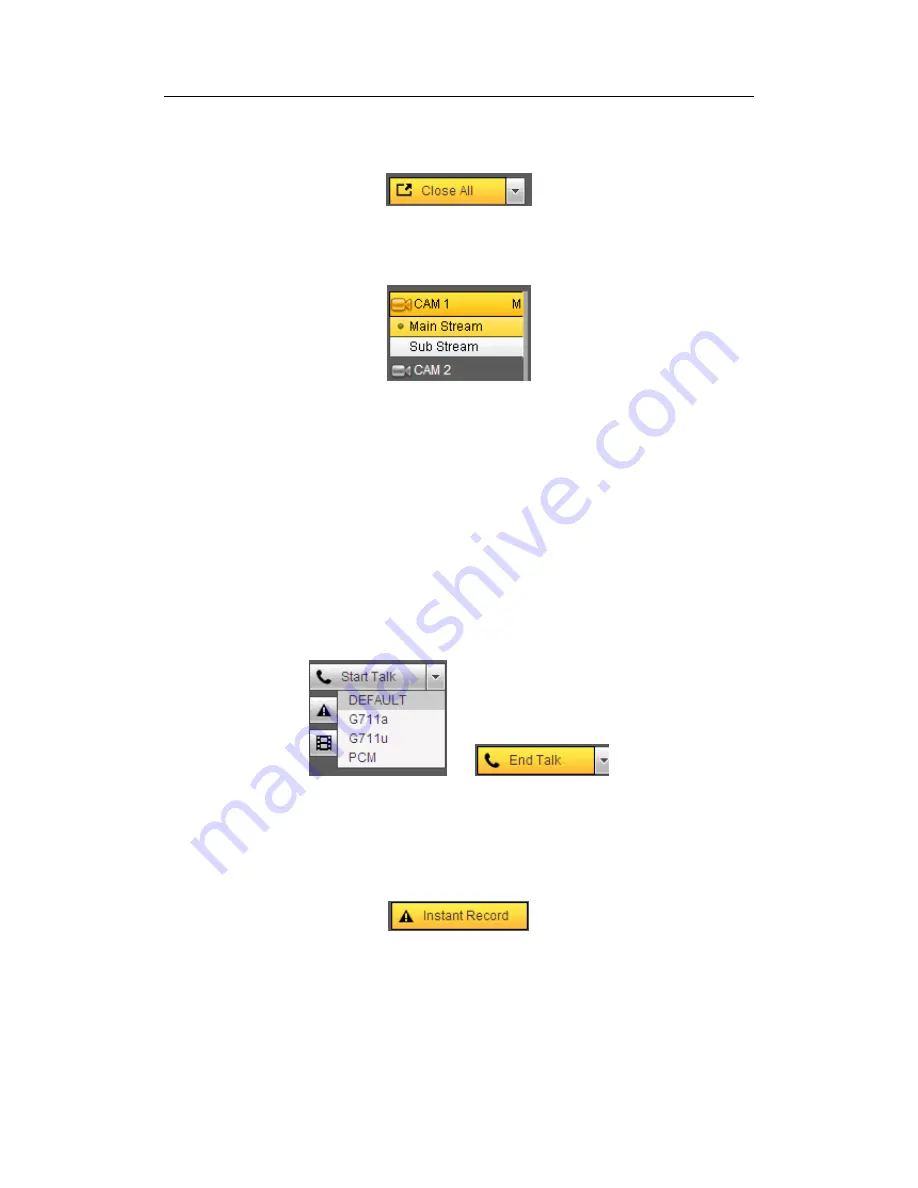
HDCVI Standalone DVR User’s Manual
194
Section 2: There are channel number and one button: Start all. Start all button is to
enable/disable all-channel real-time monitor. Click it the button becomes yellow. See
Figure 5-4.
Figure 5-4
Please refer to Figure 5-5 for main stream and extra stream switch information.
Figure 5-5
Section 3: Start dialogue button.
You can click this button to enable audio talk. Click
【▼】
to select bidirectional talk mode.
There are four options: DEFAULT
,
G711a
,
G711u and PCM. After you enable the
bidirectional talk, the Start talk button becomes End Talk button and it becomes yellow.
See Figure 5-6.
Please note, if audio input port from the device to the client-end is using the first channel
audio input port. During the bidirectional talk process, system will not encode the audio
data from the 1-channel.
Figure 5-6
Section 4: Instant record button. Click it, the button becomes yellow and system
begins manual record. See Figure 5-7. Click it again, system restores previous record
mode..
Figure 5-7
Section 5: Local play button.
The Web can playback the saved (Extension name is dav) files in the PC-end.
Click local play button, system pops up the following interface for you to select local play
file. See Figure 5-8.
Summary of Contents for TRIDVR-EL8
Page 117: ...HDCVI Standalone DVR User s Manual 136 Figure 4 100 Figure 4 101...
Page 118: ...HDCVI Standalone DVR User s Manual 137 Figure 4 102 Figure 4 103...
Page 125: ...HDCVI Standalone DVR User s Manual 144 Figure 4 109 Figure 4 110...
Page 126: ...HDCVI Standalone DVR User s Manual 145 Figure 4 111 Figure 4 112...
Page 127: ...HDCVI Standalone DVR User s Manual 146 Figure 4 113 Figure 4 114...
Page 137: ...HDCVI Standalone DVR User s Manual 156 Figure 4 130 Figure 4 131...
Page 157: ...HDCVI Standalone DVR User s Manual 176 Figure 4 157 Figure 4 158...
Page 160: ...HDCVI Standalone DVR User s Manual 179 Figure 4 161 Figure 4 162 4 11 5 6 ATM POS...
Page 206: ...HDCVI Standalone DVR User s Manual 225 Figure 5 56 Figure 5 57...
Page 212: ...HDCVI Standalone DVR User s Manual 231 Figure 5 65 Figure 5 66...
Page 217: ...HDCVI Standalone DVR User s Manual 236 Figure 5 74 Figure 5 75 Figure 5 76...
Page 219: ...HDCVI Standalone DVR User s Manual 238 Figure 5 77 Figure 5 78...






























