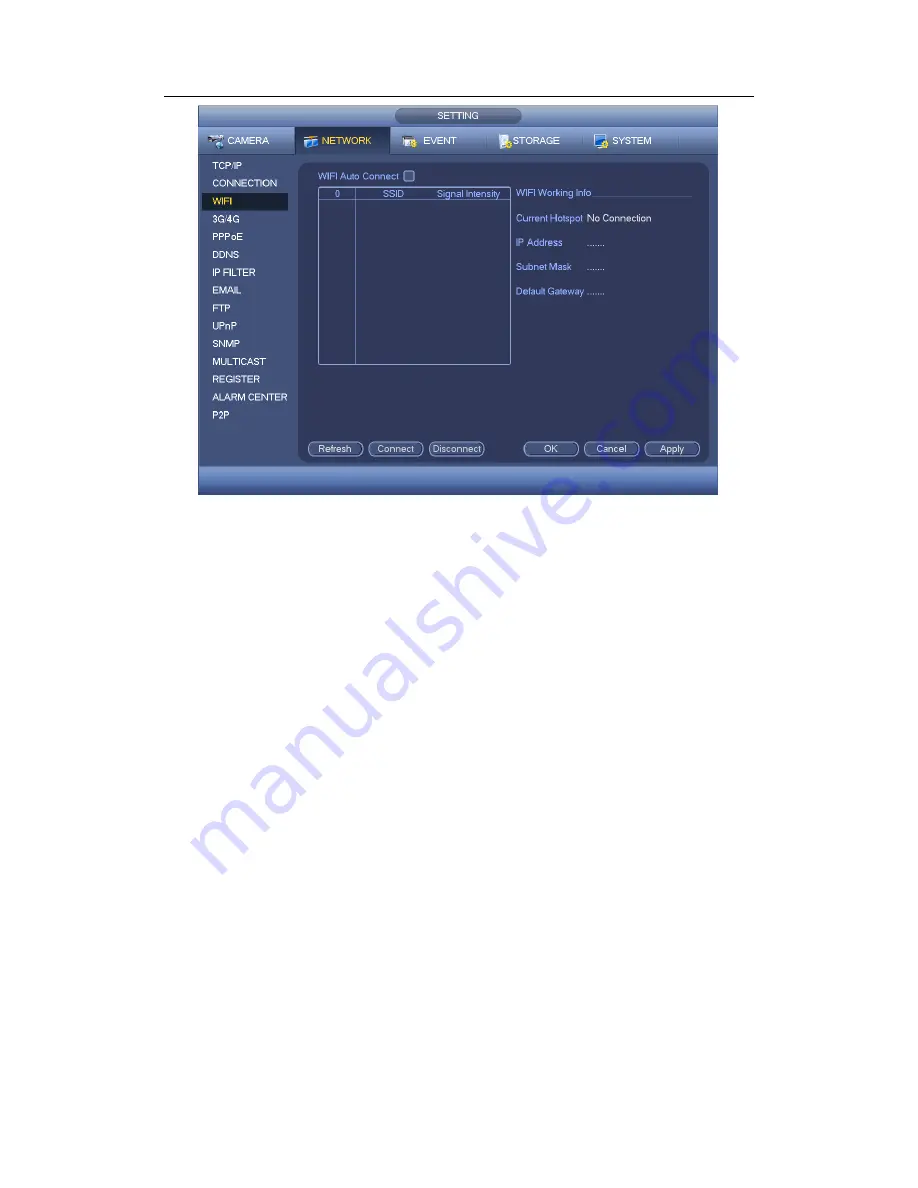
HDCVI Standalone DVR User’s Manual
118
Figure 4-82
WIFI working status: Here you can view current connection status.
Please note:
After successful connection, you can see WIFI connection icon at the top right corner
of the preview interface.
When the hotspot verification type is WEP, system displays as AUTO since the device
can not detect its encryption type.
System does not support verification type WPA and WPA2. The display may become
abnormal for the verification type and encryption type.
After device successfully connected to the WIFI, you can view the hotspot name, IP
address, subnet mask, default gateway and etc.
4.11.2.4 3G/4G
3G/4G setup interface is shown as below. See Figure 4-83.
Please refer to the following contents for the parameter information.
Pane 1: Display 3G/4G signal intensity after you enabled 3G/4G function.
Pane 2: Display 3G/4G module configuration information after you enabled 3G/4G
function.
Pane 3: Display 3G/4G module status information after you enabled 3G/4G function.
It is to display current wireless network signal intensity such as EVDO, CDMA1x, WCDMA,
WCDMA, EDGE and etc.
3G/4G module: It is to display current wireless network adapter name.
3G/4G Enable/Disable: Check the box here to enable 3G/4G module.
Network type: There are various network types for different 3G/4G network modules.
You can select according to your requirements.
Summary of Contents for TRIDVR-EL8
Page 117: ...HDCVI Standalone DVR User s Manual 136 Figure 4 100 Figure 4 101...
Page 118: ...HDCVI Standalone DVR User s Manual 137 Figure 4 102 Figure 4 103...
Page 125: ...HDCVI Standalone DVR User s Manual 144 Figure 4 109 Figure 4 110...
Page 126: ...HDCVI Standalone DVR User s Manual 145 Figure 4 111 Figure 4 112...
Page 127: ...HDCVI Standalone DVR User s Manual 146 Figure 4 113 Figure 4 114...
Page 137: ...HDCVI Standalone DVR User s Manual 156 Figure 4 130 Figure 4 131...
Page 157: ...HDCVI Standalone DVR User s Manual 176 Figure 4 157 Figure 4 158...
Page 160: ...HDCVI Standalone DVR User s Manual 179 Figure 4 161 Figure 4 162 4 11 5 6 ATM POS...
Page 206: ...HDCVI Standalone DVR User s Manual 225 Figure 5 56 Figure 5 57...
Page 212: ...HDCVI Standalone DVR User s Manual 231 Figure 5 65 Figure 5 66...
Page 217: ...HDCVI Standalone DVR User s Manual 236 Figure 5 74 Figure 5 75 Figure 5 76...
Page 219: ...HDCVI Standalone DVR User s Manual 238 Figure 5 77 Figure 5 78...
















































