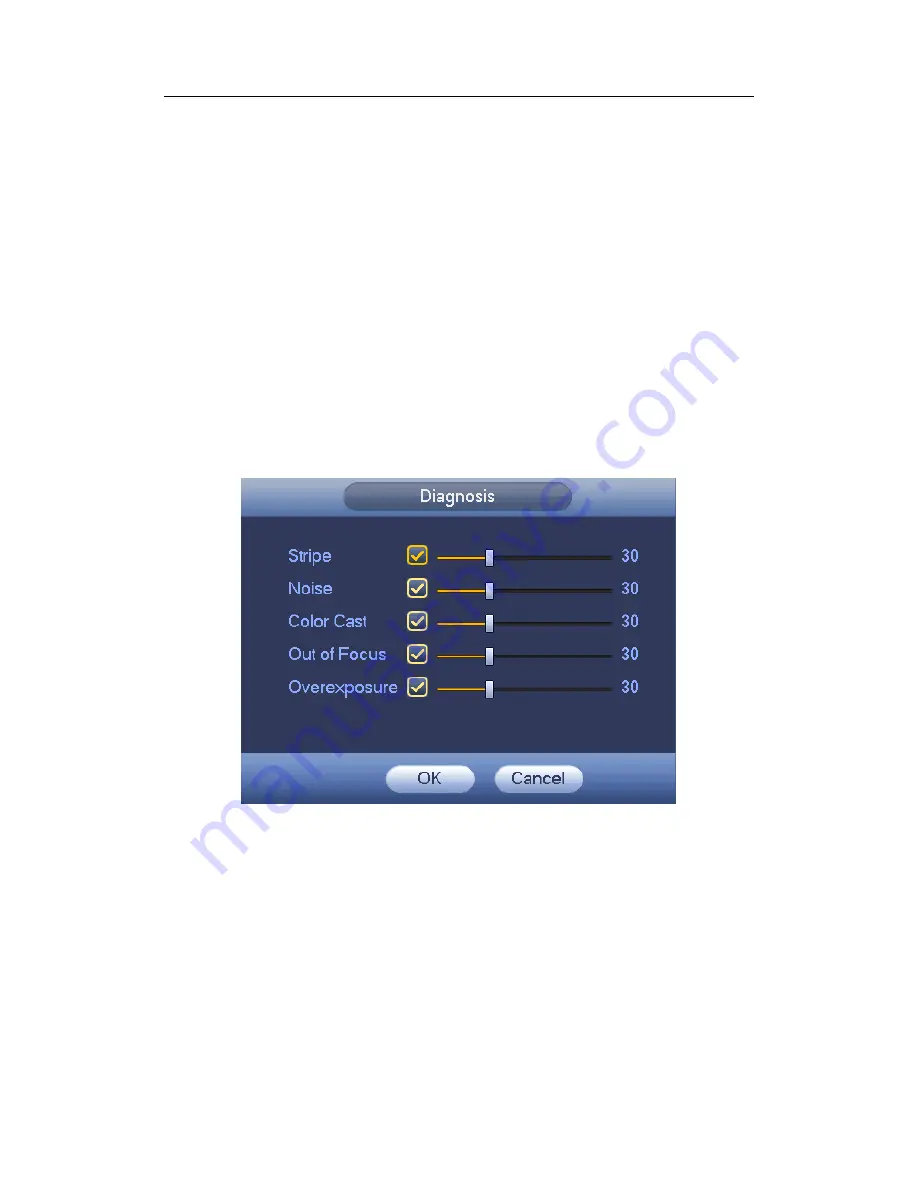
HDCVI Standalone DVR User’s Manual
141
Enter button on the front panel, the interface is shown as below. See Figure 4-108.
You can check corresponding type and then input alarm threshold.
Stripe: The strip occurs when the device is old or there is electronic interference.
There may be cross strip, vertical strip, slanting strip and etc.
Noise: The video noise refers to the blurry video, poor video quality. It may result from
the optical system distortion or the hardware problem during the video transmission
when recording.
Color cast: Usually the video is color containing RGB. When these three colors
displayed in abnormal rate, we can say color cast occurred.
Out of focus: The clear video presents abundant video details. The video definition
decreases when the distortion event occurs. The out of focus event may result from
many sources such as video transmission, processing and etc.
Over exposure: The color brightness refers to the image pixel intensity. Black is the
darkest and the white is the brightest. Once the brightness threshold of the whole
image has exceeded the threshold value, it means the image is over exposure.
Threshold: The value ranges from 1 to 30. System can generate an alarm once the
value is higher than the threshold you set here.
Figure 4-108
Note
Video analysis alarm can trigger PTZ preset, tour, and pattern.
4.11.3.2 Alarm
Before operation, please make sure you have properly connected alarm devices such
as buzzer.
In the main menu, from Setting->Event->Alarm, you can see alarm setup interface.
For analog channel, there are two alarm types. See Figure 4-109 to Figure 4-110.
For HDCVI channel, there are three alarm types. See Figure 4-109 to Figure 4-111.
For digital channel, there are five alarm types. See Figure 4-109 through Figure 4-113.
Local alarm: The alarm signal system detects from the alarm input port.
Summary of Contents for TRIDVR-EL8
Page 117: ...HDCVI Standalone DVR User s Manual 136 Figure 4 100 Figure 4 101...
Page 118: ...HDCVI Standalone DVR User s Manual 137 Figure 4 102 Figure 4 103...
Page 125: ...HDCVI Standalone DVR User s Manual 144 Figure 4 109 Figure 4 110...
Page 126: ...HDCVI Standalone DVR User s Manual 145 Figure 4 111 Figure 4 112...
Page 127: ...HDCVI Standalone DVR User s Manual 146 Figure 4 113 Figure 4 114...
Page 137: ...HDCVI Standalone DVR User s Manual 156 Figure 4 130 Figure 4 131...
Page 157: ...HDCVI Standalone DVR User s Manual 176 Figure 4 157 Figure 4 158...
Page 160: ...HDCVI Standalone DVR User s Manual 179 Figure 4 161 Figure 4 162 4 11 5 6 ATM POS...
Page 206: ...HDCVI Standalone DVR User s Manual 225 Figure 5 56 Figure 5 57...
Page 212: ...HDCVI Standalone DVR User s Manual 231 Figure 5 65 Figure 5 66...
Page 217: ...HDCVI Standalone DVR User s Manual 236 Figure 5 74 Figure 5 75 Figure 5 76...
Page 219: ...HDCVI Standalone DVR User s Manual 238 Figure 5 77 Figure 5 78...
















































