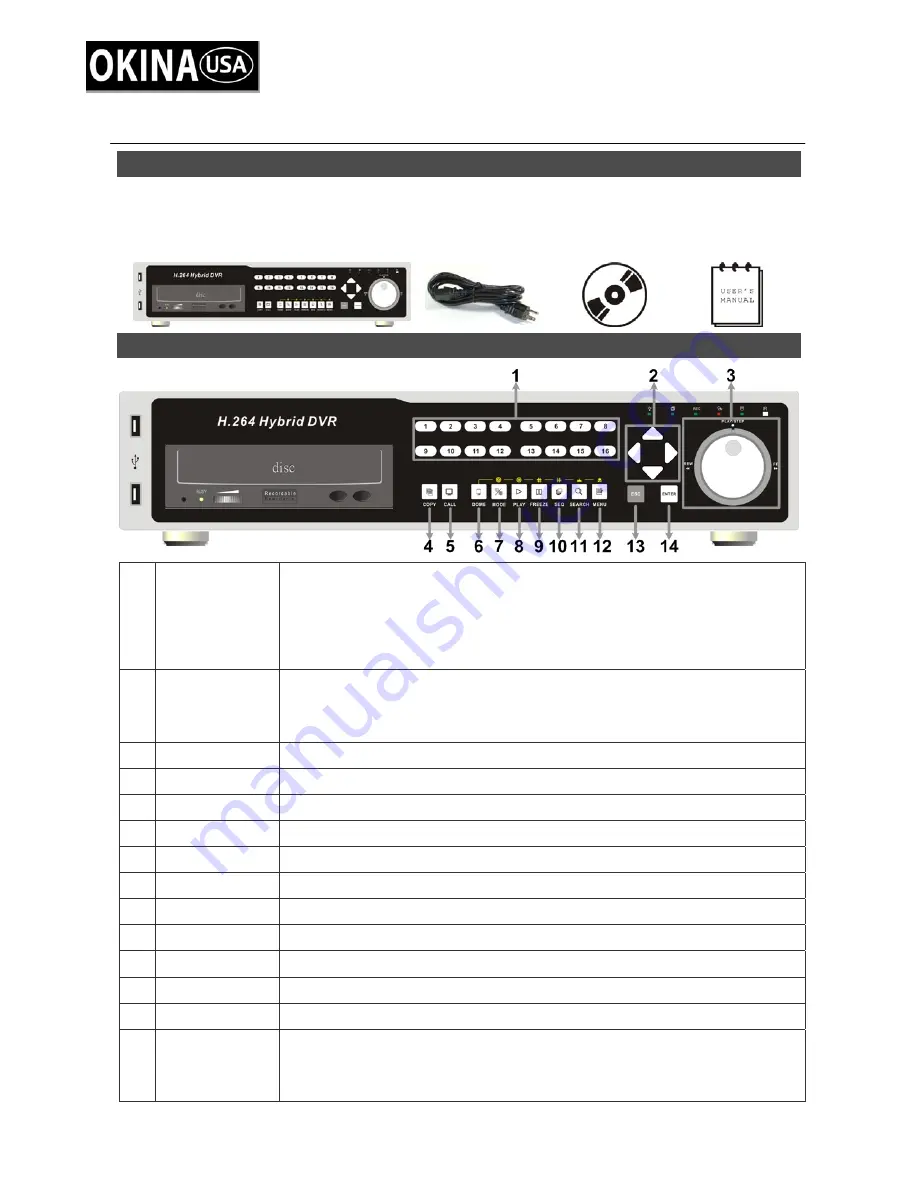
00P5DG600ZLEA1
1
Professional H.264 DVR
Setup Guide
Package Content
Inspect the packaging carton. Make sure your
Professional H.264 DVR
is properly delivered.
Remove all items from the box and make sure the box contains the following items.
Professional H.264 DVR
Power Cord
Software CD-CMS User’s Manual
Front Panel
1 Channels
1. In Live and Playback modes, press any key to view the corresponding
video in full-screen.
2. In input interface, 1~10 can be used for direct input of numbers 0~9.
3. In Dome Camera Control mode, 1 is for entering the Set/ Go preset
menu; 2 is for hiding or displaying the dome setting parameters; 11~16
is for quick access of preset points 1~6.
2 Direction
Keys
1. In Zoom mode, these keys function as normal direction keys.
2. In the OSD setup menu, the direction keys are used to move the cursor
to previous or next fields. To change the value in the selected field,
press UP / DOWN keys.
3 Shuttle/
Jog
This is used to control playback operations.
4 COPY
This key is used for marking time in
ezBurn™
function.
5 CALL
Press this key to control call monitor or 2nd main monitor.
6 DOME
Press this key to enter Dome Camera Control mode.
7 MODE
Press this key to view in full-screen or multiple window modes.
8 PLAY/STOP
Press once to start the playback of recorded video. Press again to exit.
9 FREEZE
Press this key to freeze the current viewing screen.
10 SEQ
Press this key to start automatic sequence display of cameras.
11 SEARCH
Press this key to search recorded video by date/time or event.
12 MENU
Press this key to enter the OSD setup menu.
13 ESC
Press this key to cancel or exit from certain control mode.
14 ENTER
1. In OSD menu or selection interface, press these key to make the
selection or save settings.
2. In live full-screen viewing mode, press this key to view a 2× zoom
image; press it again to return.










