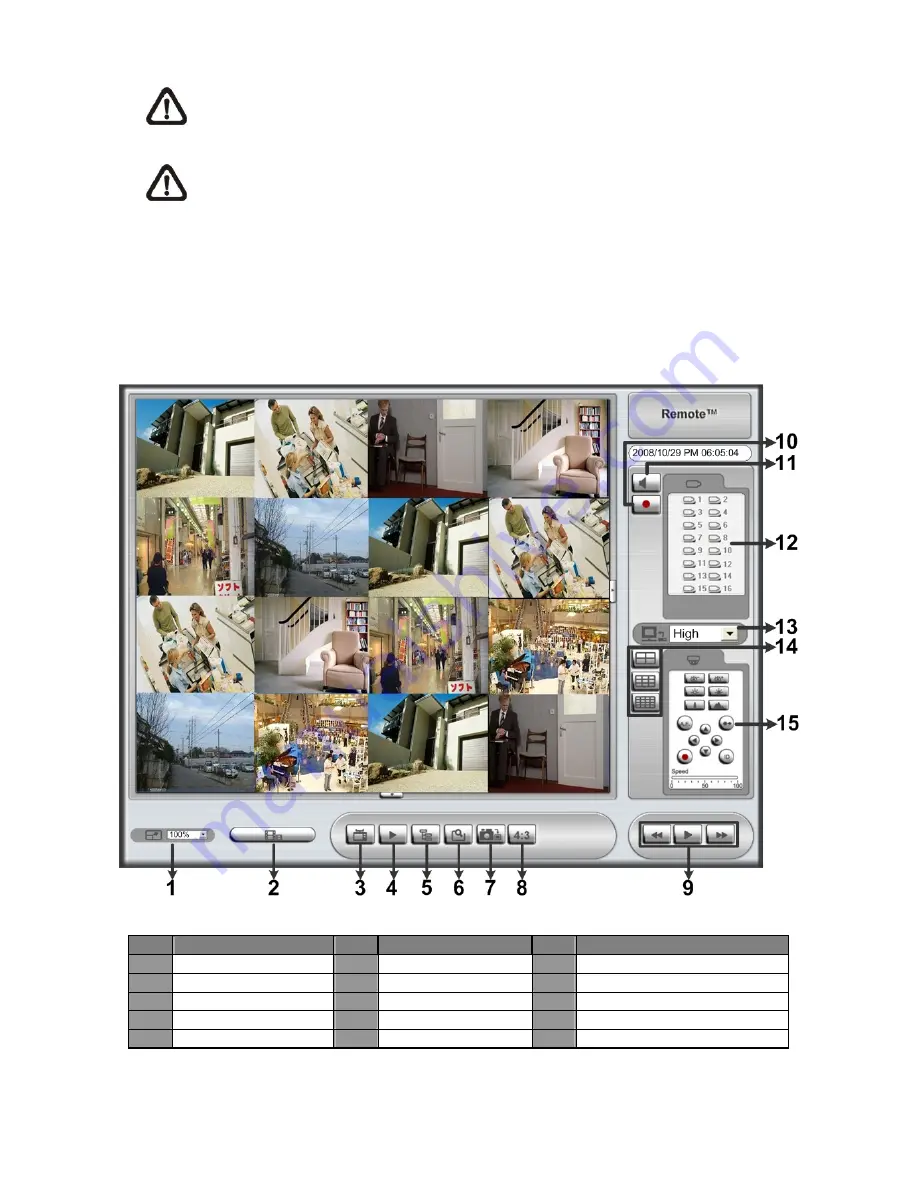
9
NOTE:
Do not enter any leading “0” characters in the address, for example,
“192.068.080.006” should be entered “192.68.80.6”.
NOTE:
If the default trigger port 80 is changed into another one, port 81 for example,
you should enter the IP address as “192.68.80.6:81”.
•
Version verification starts automatically to verify whether DVR
Remote
was installed. This
process may take up to 30 seconds.
•
When the software is completely downloaded and installed, the Login Screen is displayed.
•
Enter username and password. The default username and password are
admin
/
1234
.
The following picture shows the display window of the DVR
Remote
:
Refer to the table below for brief description of functional items:
Item Description
Item Description
Item Description
1
Select Picture Size
6
Search Event List
11
Audio On/Off
2
Download DVRPlayer
7
Capture Snapshot
12
Select Camera
3
View Live Camera
8
4:3 Viewing Aspect
13
Select Bandwidth Speed
4
Playback Video
9
Playback Control
14
Display Mode
5
Setup Menu
10
Instant Recording
15
Dome Camera Control Panel
For more information on DVR
Remote
, see User’s Manual.




























