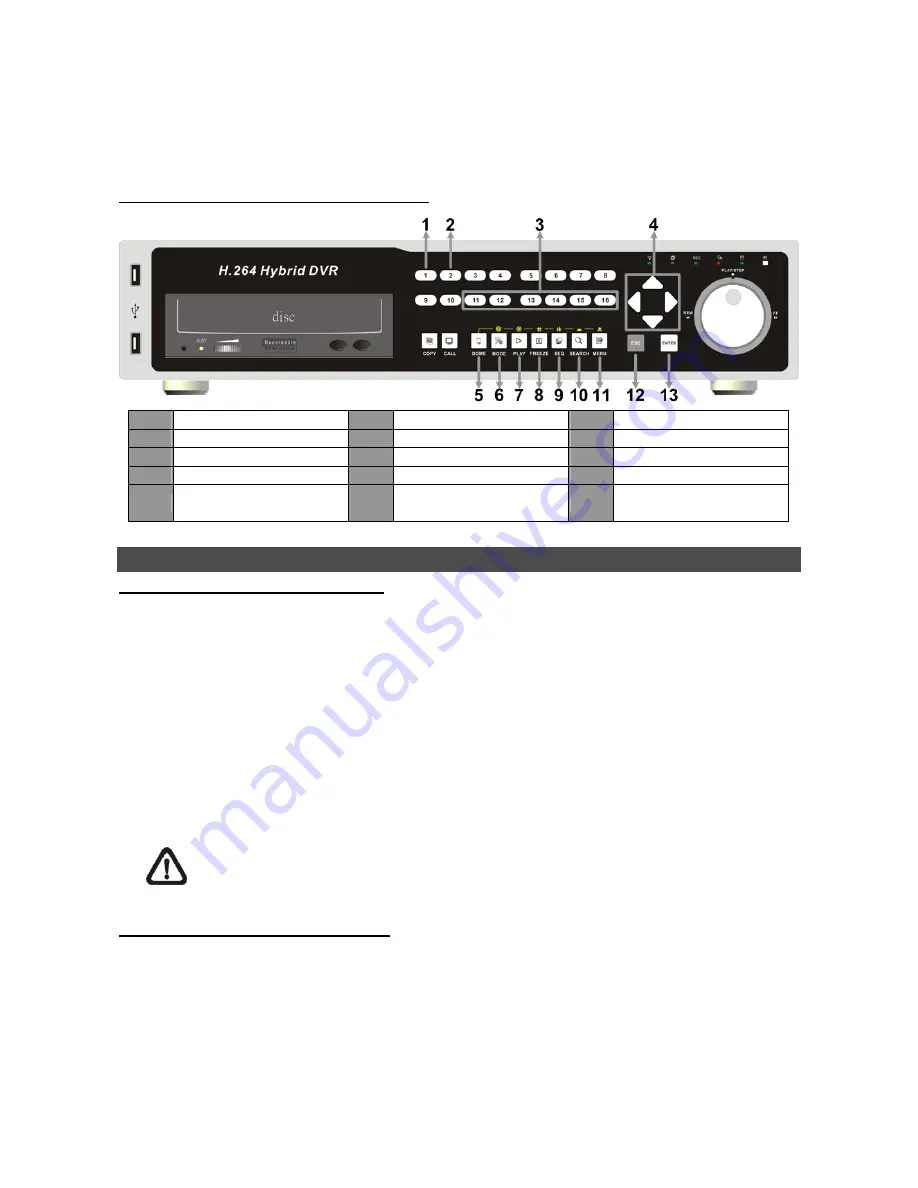
7
•
To configure the RS-485 parameters, select <
System Setup
> from OSD main menu, and then
select <
RS485 Setup
>. The default
Professional H.264 DVR
RS-485 settings are 9600 Baud,
8 Data Bits, 1 Stop Bit and No Parity.
Control Buttons of Dome Camera Control:
1
Set / Go Preset
6
Iris Open
11
Zoom In
2
Toggle Hint Screen
7
Iris Close
12
ESC
3
Go Presets 1~6
8
Focus Far
13
Enter / Auto
4
Pan / Tilt
9
Focus Near
5
Enter Dome Camera
Control Mode
10
Zoom Out
Basic Playback Operation
Searching Recorded Video by Time:
•
Press
SEARCH
button to enter the Search menu.
•
Move the cursor to “From Time” and press
ENTER
will start playing recorded video from the
specified “From Time”.
•
Move the cursor to “End Time” and press
ENTER
will start playing recorded video from the
specified “End Time”.
•
Use Direction keys to move the cursor for setting the Start Time; adjusting the date and time
values by
UP/DOWN
keys. Press
ENTER
to confirm or
ESC
to abort.
•
Move the cursor to <
Begin Playback
> and press
ENTER
to start playing back the selected
video. Either press
PLAY/STOP
again or
ESC
to return to live video.
NOTE:
If there is no available recorded video that matches your specified time and date,
the unit starts to playback from the next available video.
Searching Recorded Video by Event:
•
Press
SEARCH
button to enter the Search menu.
•
To search event video that was recorded on a specific camera, use
LEFT/RIGHT
keys to move
the cursor and press
ENTER
to select or de-select a channel.
•
Move the cursor to <
Event List
> and press
ENTER
to list the event video of the selected
channels.










