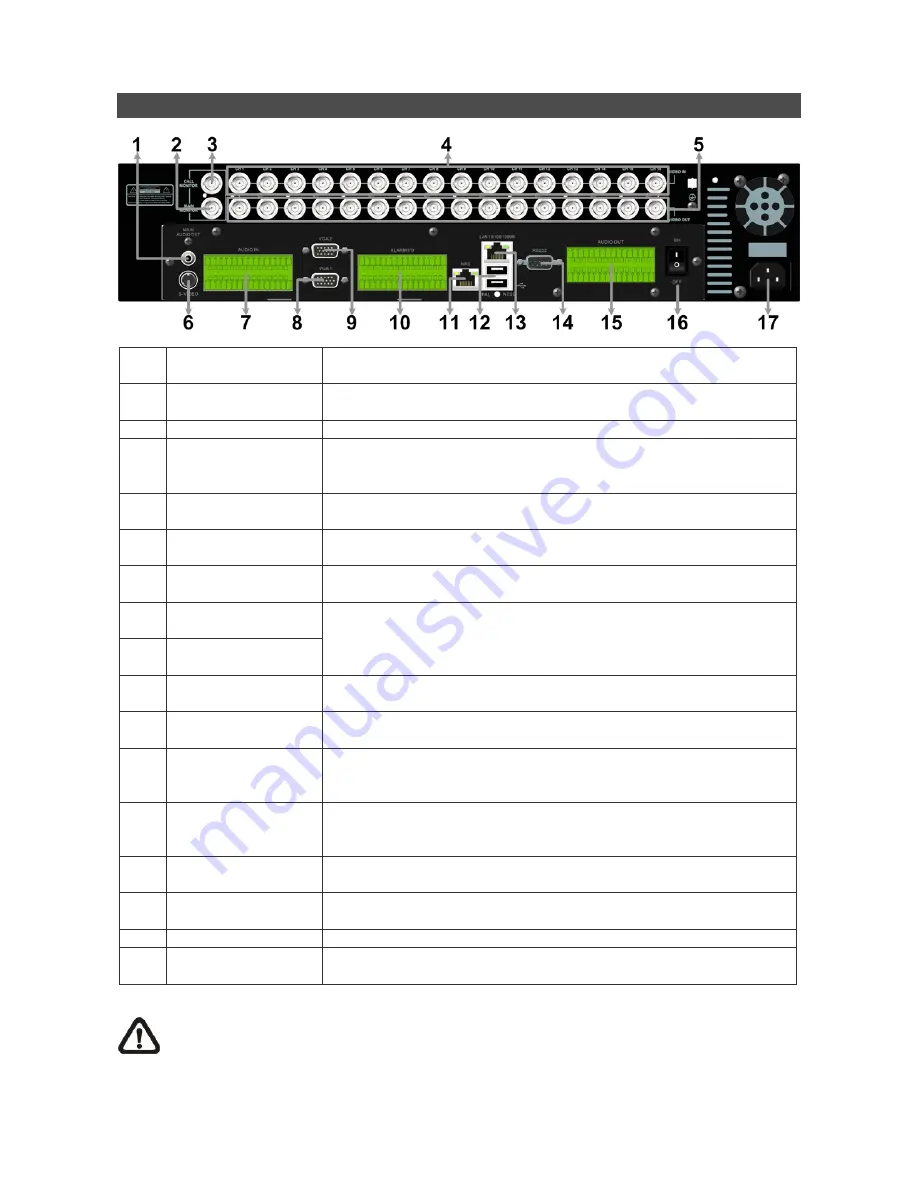
2
Back Panel
1
Main Monitor
Audio Out
A RCA connector is provided to output audio associated with the
main monitor.
2
Main Monitor
(BNC)
A BNC connector is provided for connecting to a main monitor.
3
Call Monitor (BNC)
A BNC connector is provided for connecting to a call monitor.
4
Video In (BNC)
A group of BNC connectors is offered for video input streams from
installed cameras. The number of connectors equals to the number
of channels.
5
Video Out (BNC)
The same amount of BNC connectors underneath Video IN (BNC)
is offered for looping out the video input.
6
Main Monitor
(S-Video)
An S-Video connector is provided for connecting to a main monitor.
7 Audio
In
The DVR provides audio in connectors (a terminal block) for each
channel to connect its individual audio source device.
8
Main Monitor 1
(VGA)
9
Main Monitor 2
(VGA)
Two VGA output connectors are offered for connecting to VGA
main monitors 1 & 2 respectively. The source image is the same as
BNC & S-Video connectors.
10
Alarm I/O & RS-485
The DVR provides alarm I/O and RS-485 ports that offer users the
flexibility required to connect the unit to other devices.
11 NAS
Device
The NAS connector allows users to connect to a Network-Attached
Storage (NAS) device to expand HDD capacity of the DVR.
12
USB 2.0 Ports (×2)
Two USB 2.0 ports are located on the rear panel for users to
connect external USB devices to the unit, such as ThumbDrive® or
a USB mouse.
13
LAN 10/100/1000M
(RJ-45)
The
DVR
is capable of networking and it allows the videos to be
viewed over the LAN network or the Internet by using the Internet
Explorer.
14 RS232
The DVR provides a RS232 communication port for sending and
receiving signals.
15
Audio Out
(Optional)
Optional Audio Out connectors can be installed for each channel to
connect its individual audio output device.
16 Power
Switch
Use this switch to power on / off the DVR.
17 Power
Jack
Connect the power supply cord shipped with the DVR. Use of other
power supply cords may cause overloading.
NOTE:
The BNC and VGA monitor cannot coexist at the same time under normal condition.
Switching off VGA1 connector will allow BNC and VGA monitor to be shown simultaneously.
Refer to the OSD Setup Manual for detail settings.




























