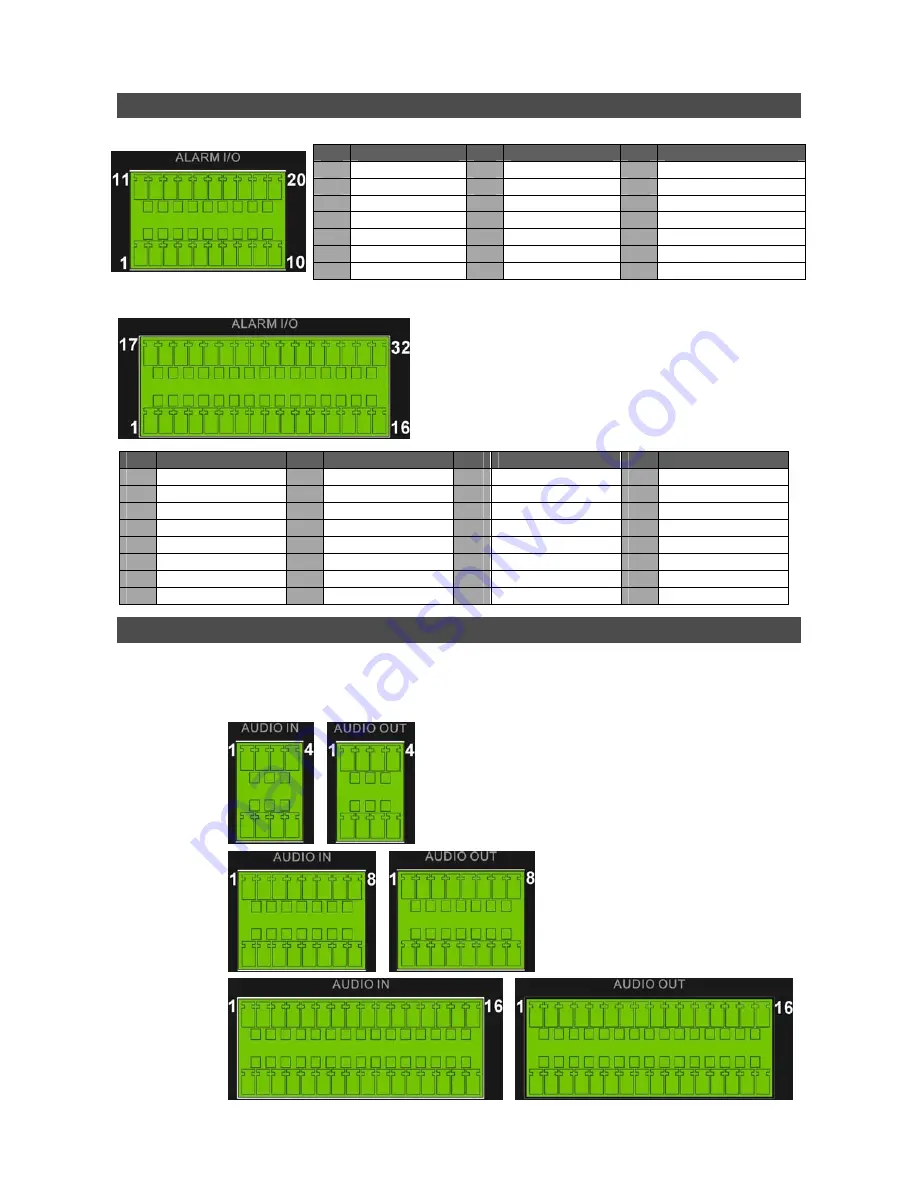
3
Pin Definition of Alarm I/O & RS-485
4ch-Model / 8ch-Model:
Pin Definition
Pin
Definition
Pin Definition
1
RS485 D+
8
Normal Close B
15
Alarm In 5 (8ch model)
2
RS485 D
−
9
Common Node B
16
Alarm In 6 (8ch model)
3
Ground
10
Normal Open B
17
Alarm In 7 (8ch model)
4
Normal Close A
11
Alarm In 1
18
Alarm In 8 (8ch model)
5
Common Node A
12
Alarm In 2
19
N/A
6
Normal Open A
13
Alarm In 3
20
N/A
7
Ground
14
Alarm In 4
16ch-Model:
Pin Definition
Pin Definition
Pin
Definition
Pin Definition
1
RS485 D+
9
Common Node B
17
Alarm In 1
25
Alarm In 9
2
RS485 D
−
10
Normal Open B
18
Alarm In 2
26
Alarm In 10
3
Ground
11
Ground
19
Alarm In 3
27
Alarm In 11
4
Normal Close A
12
Normal Close C
20
Alarm In 4
28
Alarm In 12
5
Common Node A
13
Common Node C
21
Alarm In 5
29
Alarm In 13
6
Normal Open A
14
Normal Open C
22
Alarm In 6
30
Alarm In 14
7
Ground
15
Ground
23
Alarm In 7
31
Alarm In 15
8
Normal Close B
16
Ground
24
Alarm In 8
32
Alarm In 16
Pin Definition of Audio In / Audio Out
For terminal blocks of Audio In and Audio Out, shown as below pictures, pins on the upper row are
Audio In / Audio Out connectors for all channels, in sequential order from left to right. All other pins
on the bottom row are for ground connection.
4ch-Model:
8ch-Model:
16ch-Model:




























