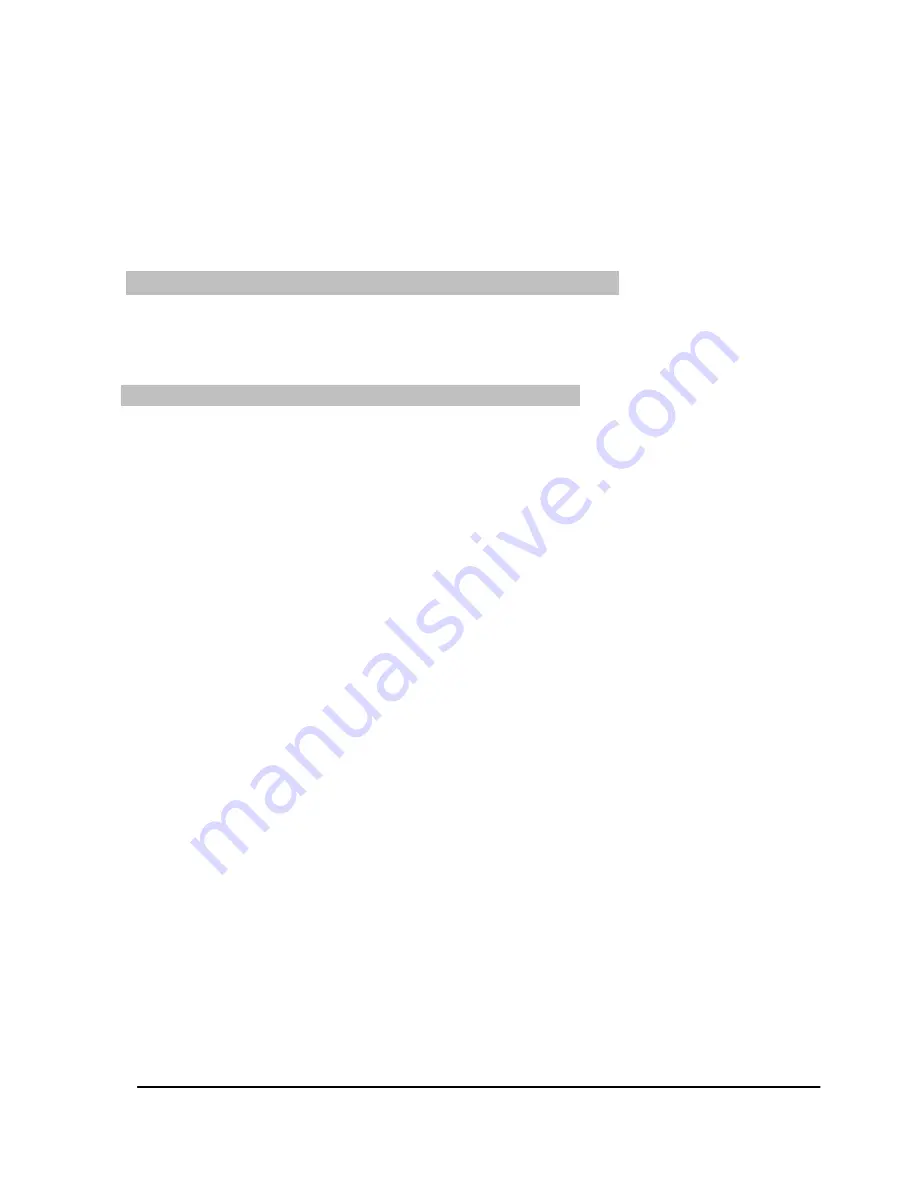
8.1.3.2 Deleting from the All channels
> To remove several programmes simultaneously, mark these as described in 8.1.3
(
Marking blocks of programmes
).
> When you have completed marking the desired programmes in this manner, press the
yellow
function key Remove.
> Use the
arrow keys left/right
to select
Yes
or
No
.
> Confirm by pressing
OK
.
The programmes deleted in this manner will, however, remain in the All channels list, and can
be added to the TV list again at any time.
To remove programmes from the All channels, proceed as described in Point 8.1.3.1. However,
after calling up the programme list manage- ment, press the
red
function key
Programmes
to first switch to the TV list, then select the function
Delete
.
8.1.4 Sorting programmes
To sort the order of programmes in the TV list according to your preferences, call up the
programme list management as described in Point 8.1.1. The TV list will be displayed and
active.
> Press the
blue
function key
Functions
. A window showing the available functions
will be displayed.
> Use the
arrow keys up/down
to mark the line
Sort
.
> Now press the
yellow
function key
Sort
. A double arrow will appear next to the
programme selected.
> Now use the
arrow keys up/down
to mark the program- me you wish to place at a
different position in the list.
> Now use either the
arrow keys up/down
or the
numeric keys
to place the
programme at the position in the program- me list where you would like to place it.
> Press the
yellow
function key
Sort
to enter the new position of the programme into
memory.
>
To sort several programmes simultaneously, mark these as described in 8.1.4
(
Marking blocks of programmes
).
> Now press the
yellow
function key
Sort
. A double arrow will appear next to the block
of programmes selected.
> Now use either the
arrow keys up/down
or the
numeric keys
to place the
programme block at the position in the programme list where you would like to place
it.
>
Press the
yellow
function key
Sort
to enter the new position of the programme block
into memory.
>
When you have completed configuring the programme list according to your
preferences in this manner, press the
Menu
key to return to normal operation.
34
Summary of Contents for DIGIT MF4-S
Page 52: ...Notes 52...






























